H3C Technologies H3C Intelligent Management Center User Manual
Page 354
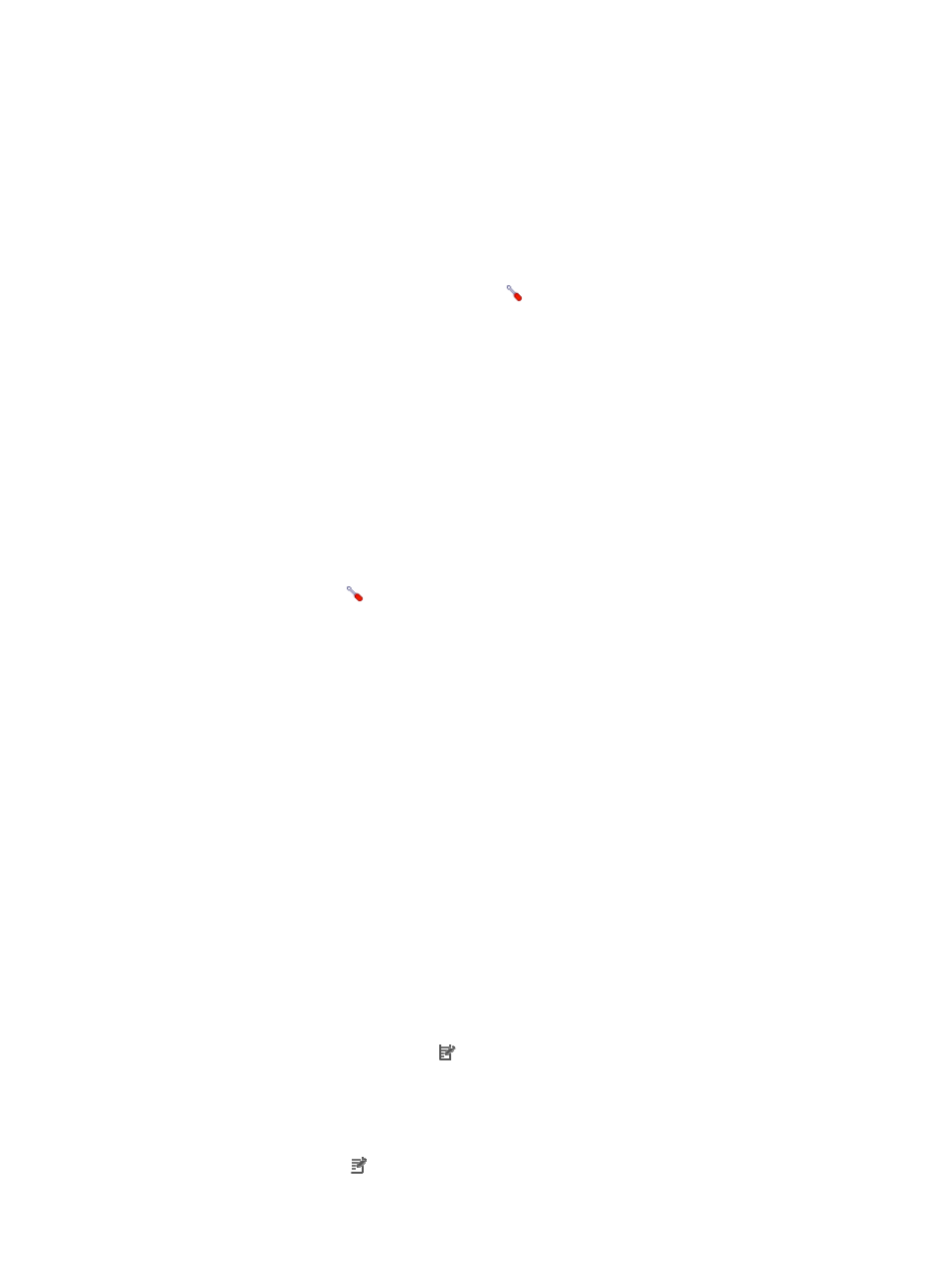
340
2.
Click the MDC Management tab.
MDC Management List contents
{
MDC ID—ID of the MDC. The default MDC always uses the ID 1.
{
MDC Name—Name of the MDC. The default MDC always uses the name Admin.
{
Start/Stop—Whether or not the MDC is started: Start or Stop. The default MDC is always
started.
{
Status—Current state of the MDC: Active, Inactive, Starting, or Stopping.
{
Switch Start/Stop—Click the Switch icon to switch between Start and Stop. You cannot
switch from Start to Stop for the default MDC.
Adding an MDC
1.
Access the MDC Management page.
2.
Click the MDC Management tab.
3.
Click Add.
4.
Enter the name of the MDC.
5.
Click OK.
Switching between Start and Stop for an MDC
1.
Access the MDC Management page.
2.
Click the MDC Management tab.
3.
Click the Switch icon to switch between Start and Stop.
You cannot switch from Start to Stop for the default MDC.
4.
Click OK on the confirmation dialog box that appears.
Deleting MDCs
1.
Access the MDC Management page.
2.
Click the MDC Management tab.
3.
Select MDCs that you want to delete.
4.
Click Delete.
Viewing MDC group management details
1.
Access the MDC Management page.
2.
Click the Group Management tab.
Group Management List contents
{
Group ID—ID of the MDC group.
{
Port Description—Description of the ports included in the group. The default MDC can use any
port on the device.
{
MDC Name—Name of the MDC to which the port group belongs. The default MDC always
uses the name Admin.
{
Modify—Click the Modify icon to modify the MDC to which the port group belongs.
Modifying an MDC group
1.
Access the MDC Management page.
2.
Click the Group Management tab.
3.
Click the Modify icon for the port group you want to modify.