Performance monitoring, Add monitor, Cancel monitor – H3C Technologies H3C Intelligent Management Center User Manual
Page 340: Performance at a glance
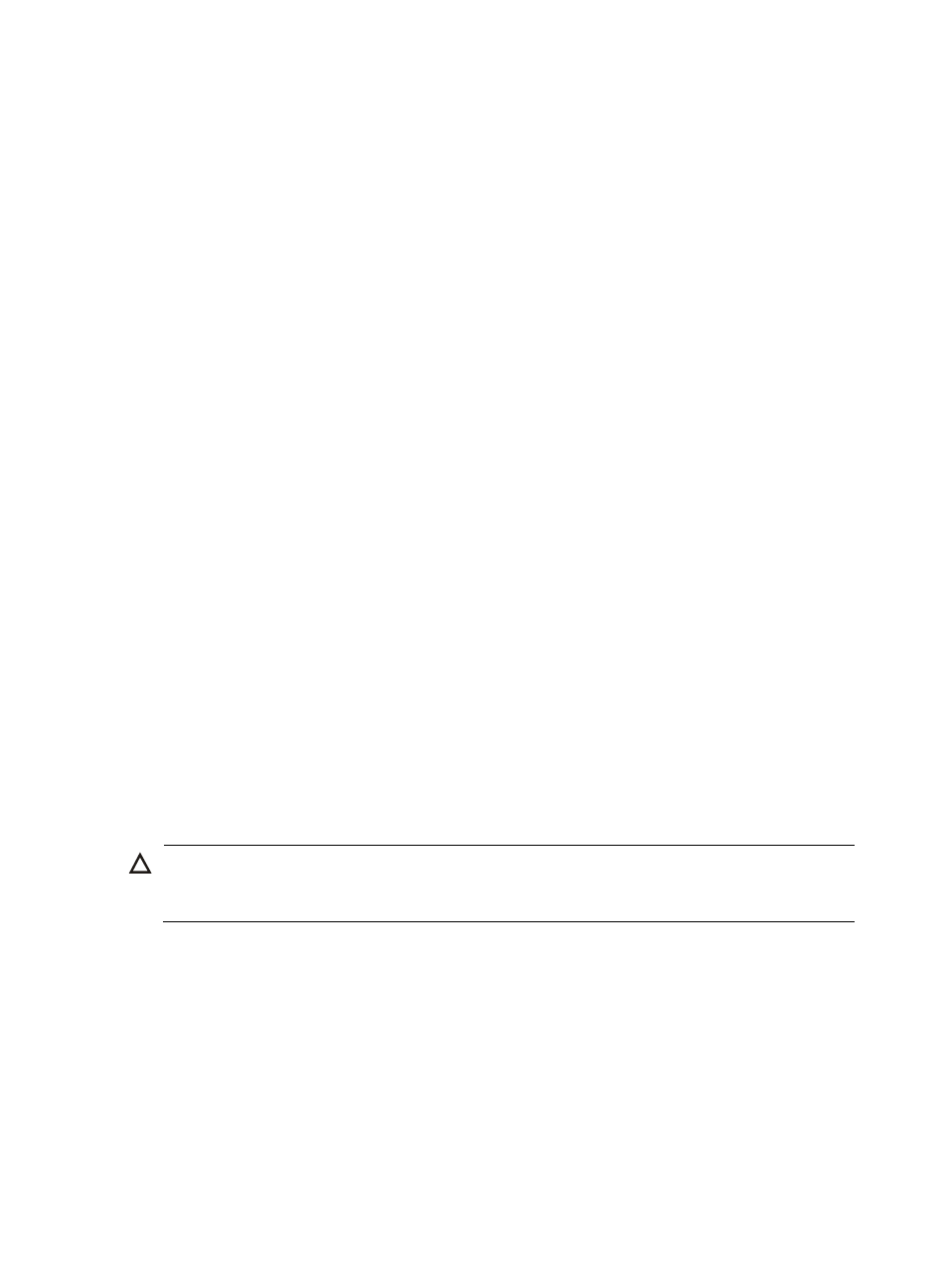
326
Performance monitoring
In the Performance Monitor section of the right navigation tree of the Device Details page, you can
quickly access performance reports for the selected device. In addition, you can refresh monitor
instances as well as delete performance data and cancel configured monitor instances.
By default, IMC provides two monitors for all devices: Average Unreachability and Average Response
Time as measured by ping requests and responses for devices that support ping monitoring. By default,
four monitors are created for managed network devices, such as routers, switches, and wireless devices,
which support these metrics. These four monitors are: Average CPU Utilization, Average Memory
Utilization, Average Unreachability, and Average Response Time.
For devices that support neither, the Add Monitor link appears when there is no performance monitor
instance configured for the selected device.
Add Monitor
The Add Monitor link appears under Performance Monitor on the right navigation tree only if there are
no performance monitors already configured for the selected device. The Add Monitor link is a shortcut
to the Performance Management > Monitoring Settings-Add Monitor menu option located on the left
navigation tree under the Resource tab. For more information about adding monitors, see "
Cancel Monitor
Once monitors have been created for the selected device, the Cancel Monitor option appears on the
right navigation tree. From this menu option, you can remove or cancel all monitoring instances for the
selected device.
To cancel all monitor instances from the Device Details page:
1.
Click the Cancel Monitor link located under the Performance Monitor section of the right
navigation tree on the selected device's Device Details page. For information on navigating to a
device's Device Details page, see "
Viewing devices with Device, IP, and Topology Views
All monitors are removed and the Results page appears.
2.
Refer to the Result field of the Results table for details on the results of the monitoring operation. In
addition, all links under the Performance Monitor section of the right navigation tree are replaced
with the Add Monitor link.
CAUTION:
Clicking the Cancel Monitors removes all monitoring instances for the selected device without warning;
use this feature with caution.
Performance at a glance
To view the most current and historical data for the performance monitor instances configured for this
device from the Device Details page:
1.
Click the Performance at a Glance link located under the Performance Monitor section of the right
navigation tree on the selected device's Device Details page.
For information on navigating to a device's Device Details page, see "
IMC displays reports for the current day for all monitors instances for the selected device. Use the
scroll bar on the right to view all reports.