Configuration management summary – H3C Technologies H3C Intelligent Management Center User Manual
Page 520
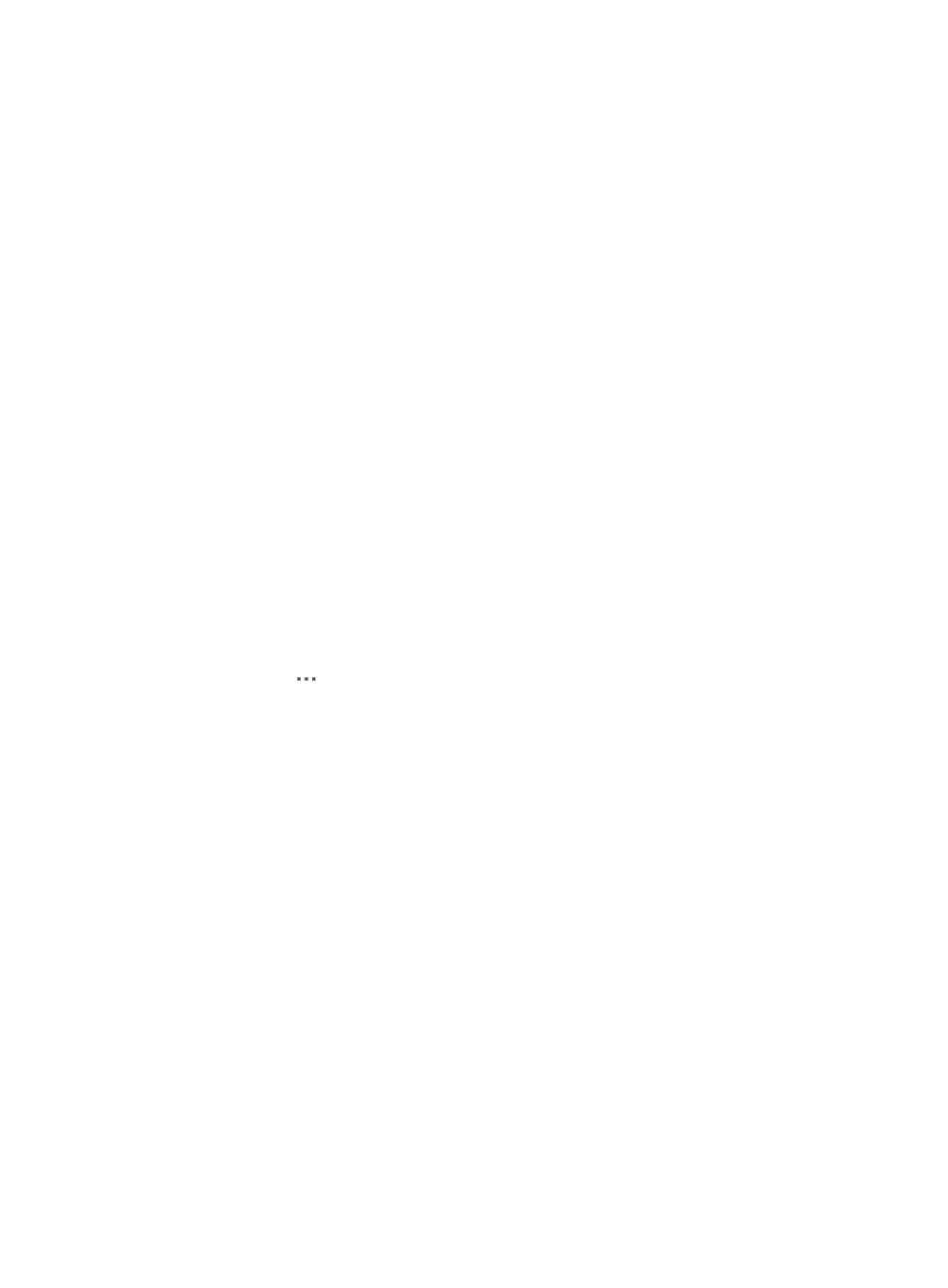
506
Configuration management page details
The Configuration Management option that can be found on the Operation popup menu provides you
with many features for managing change and configuration for the selected device.
At the top of this page, you can view configuration management summary details for the selected device.
By using the features found in this section, you can initiate a manual backup of the startup and running
configurations of the selected device, configure a software baseline, set scheduled automatic backups
and deploy operating system software to the selected device.
From the Configuration Backup History tab on the Configuration Management page, you can view a
history of startup and running configuration backup files for the selected device. In addition, you can
modify, restore, compare, establish a baseline and save configuration files.
Lastly, you can view the software update history for the selected device and deploy software from the
Software Update History tab.
Configuration management summary
To view a summary of configuration management information for the selected device:
1.
Navigate to Service > <Device Name> > Configuration Management.
a.
Click the Service tab from the tabular navigation system on the top.
b.
Do one of the following:
{
Click the Configuration Center icon located under the Resource and Configuration
Management section of the Service page.
{
Click the Configuration Center link located on the left navigation tree.
All devices that can be managed by the Configuration Center are displayed in the list in the bottom
half of the Configuration Center page.
2.
Click the icon
in the Operation field of the device you want to view configuration information
for.
3.
Select Configuration Management from the popup menu.
The Configuration Management page is displayed and includes the following information:
•
Device Name: Contains a link to the Device Details page for the associated device.
•
Device Model: Contains device series and model information.
•
Last Backup at: Contains a date and time stamp for the last backup of the configuration file. The
[Backup] link to the right of this field initiates a manual backup of both the startup and running
configuration files.
•
Auto Backup Period: Contains information on the backup schedule for device configuration files.
The [Set Attribute] link to the right of this field navigates you to the Add Auto Backup Plan page for
scheduling regular configuration file backups. For more information about configuring an
automatic backup plan, see "
Managing automatic backup plans
•
Current Software Version: Contains the current version of the operating system. The operating
system name also serves as a link to the software library entry for the operating system, if it exists
in the software library.
•
Latest Available Version: Contains the latest version of the system software in the library for the
associated device. The field is blank if there is no system software version that is newer than what
is on the device and in the library. The [Deploy] link to the right of this field navigates you to the
Deployment Guide configuration page for deploying software to selected devices. For more
information of deploying software, see "