H3C Technologies H3C Intelligent Management Center User Manual
Page 935
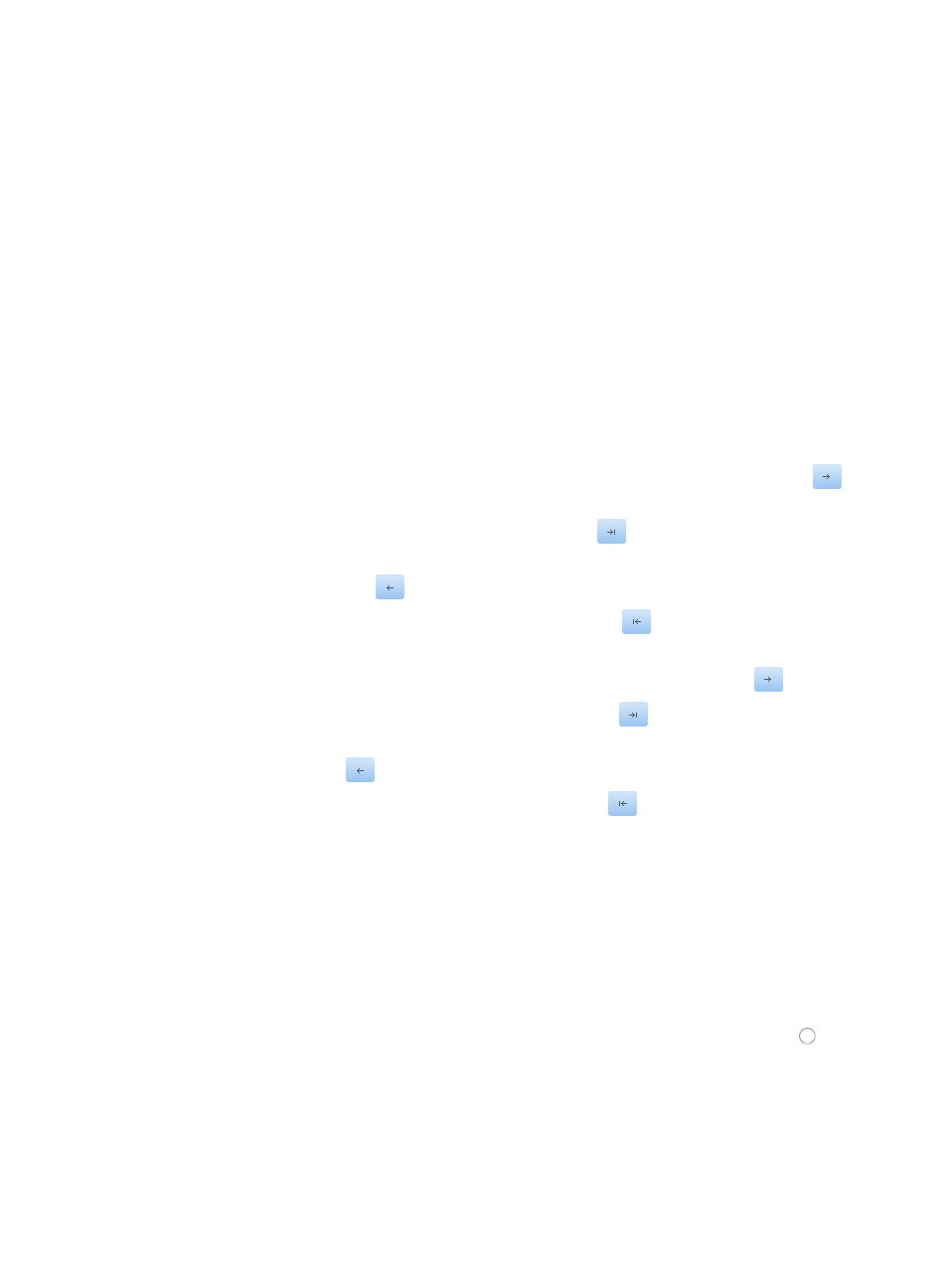
921
2.
Click the Deploy ACL Uses link located under the Deploy Wizard section of the ACL Deployment
page.
The Select Use Type step of the Deploy ACL Uses wizard appears.
3.
Select the use type you want to deploy from the list provided.
4.
Click Next.
5.
Click the Select Device to the device you want to deploy the selected use type to.
The Select Devices dialog box appears.
6.
Add devices by using either the View or Advanced query option. See "
"
Adding devices by Advanced query
7.
Click Next.
The Select Object step of the Deploy ACL Uses wizard appears.
8.
Select the direction that you want the filter to be applied from the Filter Direction list.
9.
Select the interfaces that you want to apply the filtering to from the Interface List column on the left
or VLAN interfaces you want to apply the filtering to by choosing from the following:
{
To select an interface, click the interface to highlight it, and then click the right arrow key
to
select it.
{
To select all interfaces, click the double right arrow key
.
{
To deselect an interface, click the interface in the Selected Interfaces column to select it and then
click the left arrow key
to deselect it.
{
To deselect all interfaces, click on the double left arrow key
and then select the VLAN that
you want to apply the filter to from the VLAN List column on the left.
{
To select a VLAN, click on the VLAN to highlight it and click the right arrow key
to select it.
{
To select all interfaces, click on the double right arrow key
.
{
To deselect a VLAN, click on the VLAN in the Selected VLANs column to highlight it and click
the left arrow key
to deselect it.
{
To deselect all VLANs, click on the double left arrow key
.
10.
Repeat this step for every device you have selected for ACL use deployment.
You can use the same interface for other devices by checking the box to the left of the Same choice
for other devices.
11.
Click Next when you have finalized your selection of interfaces for all devices to which you apply
filtering.
ACL Management displays a warning if one or more of the selected devices do not support the
ACL use type selected.
12.
Select the ACL type you want apply from the ACL Type list.
13.
Select the type of ACL identifier that to be used for filtering by clicking the radio button to the
left type in the ACL Identity Type section.
14.
To view a list of all ACLs in IMC, navigate to the ACL Resource link located on the left navigation
tree under ACL Management.
15.
Enter the name or number of the ACL you want to use for filtering in the ACL Identifier field.