H3C Technologies H3C Intelligent Management Center User Manual
Page 365
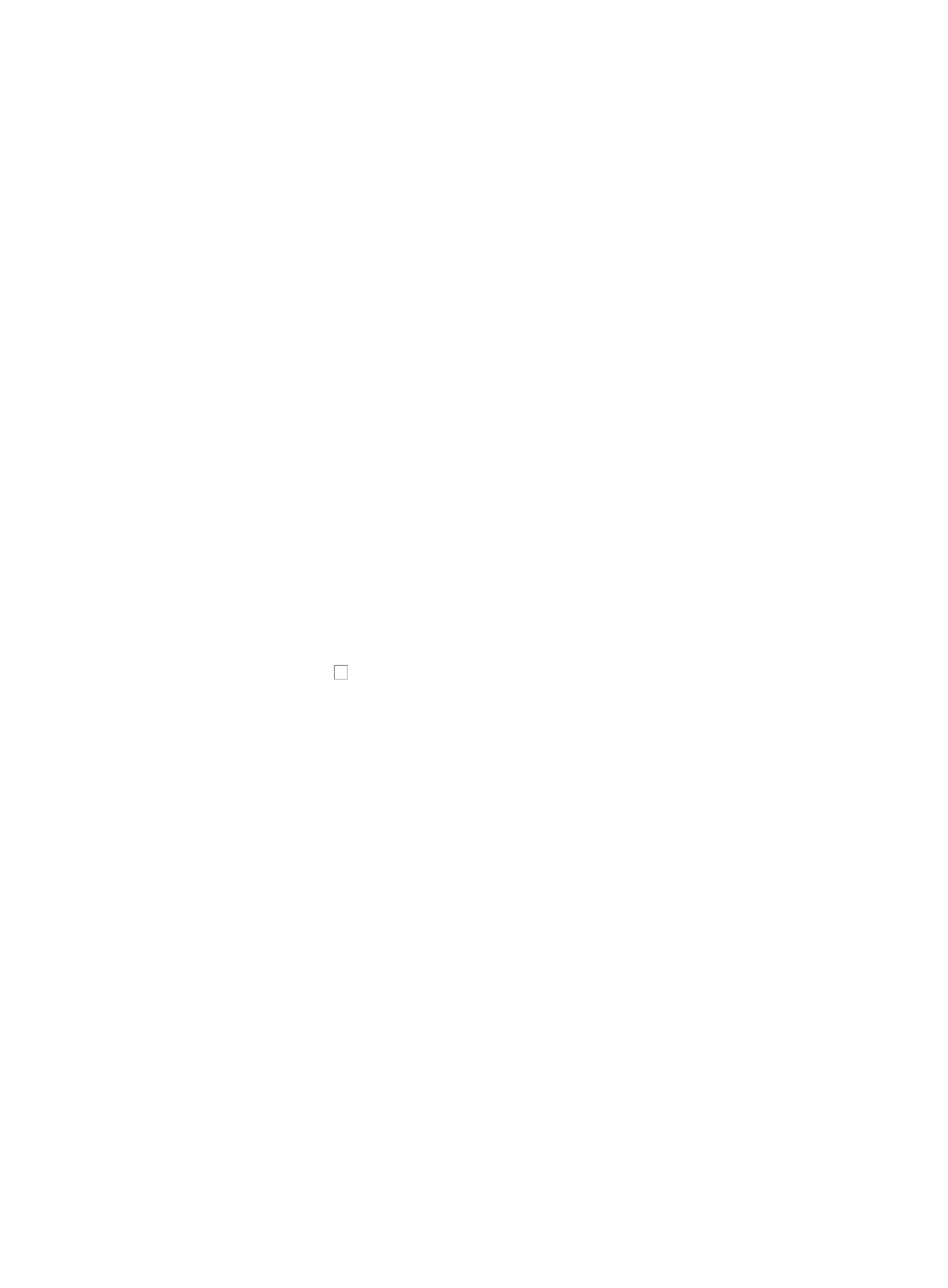
351
To add interfaces to the RMON History Group to enable data collection for the selected interfaces from
the Device Details page:
1.
Click the RMON link located under the Device Management section of the right navigation tree on
the selected device's Device Details page.
2.
Click the History Group tab located at the top of the RMON Stat Group page.
IMC displays all RMON history group entries in the History Group List displayed in the main pane
of the RMON History Group page.
3.
Click Add.
4.
Select the port or interface you want to collect RMON statistics for from the Port list.
5.
Enter the maximum number of samples IMC retains for this interface in the Configured Max
Samples field. Valid range is 1–65535.
6.
Enter the sampling interval in the Sampling Interval (second) field. Valid range is 1–3600.
7.
Enter the name of the person who owns this RMON History Group collection in the Owner field.
8.
Click OK.
Deleting RMON history group entries
To delete one or more entries from the RMON History group for the selected device from the Device
Details page:
1.
Click the RMON History Group link located under the Device Management section of the right
navigation tree on the selected device's Device Details page.
2.
Click the History Group tab located at the top of the RMON Stat Group page.
IMC displays all RMON history group entries in the History Group list displayed in the main pane
of the RMON History Group page.
3.
Click the checkbox associated with the ports or interfaces you want to remove from RMON
History Group collection.
4.
Click Delete.
5.
Click OK to confirm deletion of the selected interfaces.
Managing the RMON alarm group
The RMON Alarm Group defines when SNMP traps are sent based on collection samples that exceed
defined thresholds. From the RMON Alarm Group configuration window, you can configure sampling
types and rates as well as rising and falling thresholds for selected interfaces.
Once a condition is met to generate an SNMP trap, the device forwards the trap to the trap destination
configured in the SNMP settings on it. For information on configuring the SNMP trap destination, refer to
the device vendor's documentation.
Viewing RMON alarm group details
To view RMON Alarm Group details for the selected device from the Device Details page:
1.
Click the RMON link located under the Device Management section of the right navigation tree on
the selected device's Device Details page.
2.
Click the Alarm Group tab located at the top of the RMON Stat Group page.
IMC displays all RMON alarm group entries in the Alarm Group list displayed in the main pane
of the RMON Alarm Group page.
Alarm group list