Searching for monitors, Searching for monitors in the device list, Searching for monitors in the instance list – H3C Technologies H3C Intelligent Management Center User Manual
Page 757
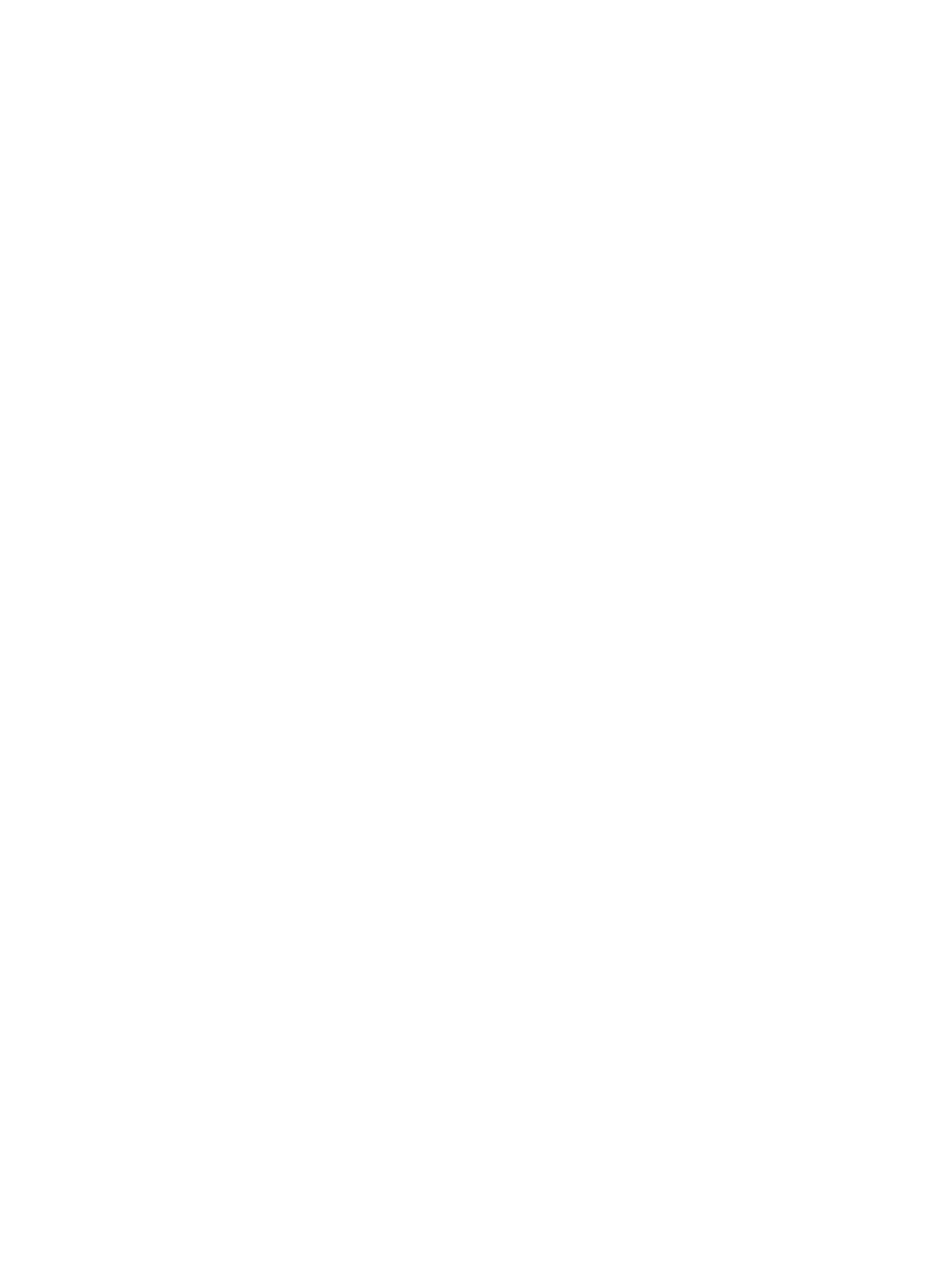
743
Searching for monitors
Searching for monitors in the device list
1.
Navigate to Resource > Monitoring Settings.
a.
Click the Resource tab from the tabular navigation system on the top.
b.
Click the Performance Management link on the navigation tree on the left.
c.
Click Monitoring Settings under Performance Management from the navigation system on the
left.
The Monitor List displays with the Monitor List in the device list mode.
Move the mouse pointer over Query in the upper right corner of the monitor list.
2.
Enter one or more of the following search criteria:
{
Device Name: Enter a partial or complete device name in the Device Name field for the device(s)
you want to locate.
{
IP Address: Enter a partial or complete IP address in the IP Address field for the device(s) you
want to locate.
{
View: Select the custom view, device view, or IP view from the View list to filter for devices that
are members of the selected view.
{
Device Series: Select the device series from the Device Series list to filter for devices that are
members of the selected series.
3.
Click Query to begin your search. The results of your search display in the Monitor List.
4.
Click Reset to clear the query criteria you entered in the Query area and query all the devices in
IMC.
Searching for monitors in the instance list
1.
Navigate to Resource > Monitoring Settings.
a.
Click the Resource tab from the tabular navigation system on the top.
b.
Click the Performance Management link on the navigation tree on the left.
c.
Click Monitoring Settings under Performance Management from the navigation system on the
left.
The Monitor List appears.
2.
Click the Switch to Instance List link located in the upper right corner of the Monitor List.
Move the mouse pointer over Query in the upper right corner of the monitor list.
3.
Enter one or more of the following search criteria:
{
Device Name: Enter a partial or complete device name in the Device Name field for the device(s)
you want to locate.
{
IP Address: Enter a partial or complete IP address in the IP Address field for the device(s) you
want to locate.
{
View: Select the custom view, device view, or IP view from the View list to filter for devices that
are members of the selected view.
{
Device Series: Select the device series from the Device Series list to filter for devices that are
members of the selected series.
{
Item Name: Select the monitor item from the Item Name list to filter for instances that are using
the selected monitor item.