H3C Technologies H3C Intelligent Management Center User Manual
Page 754
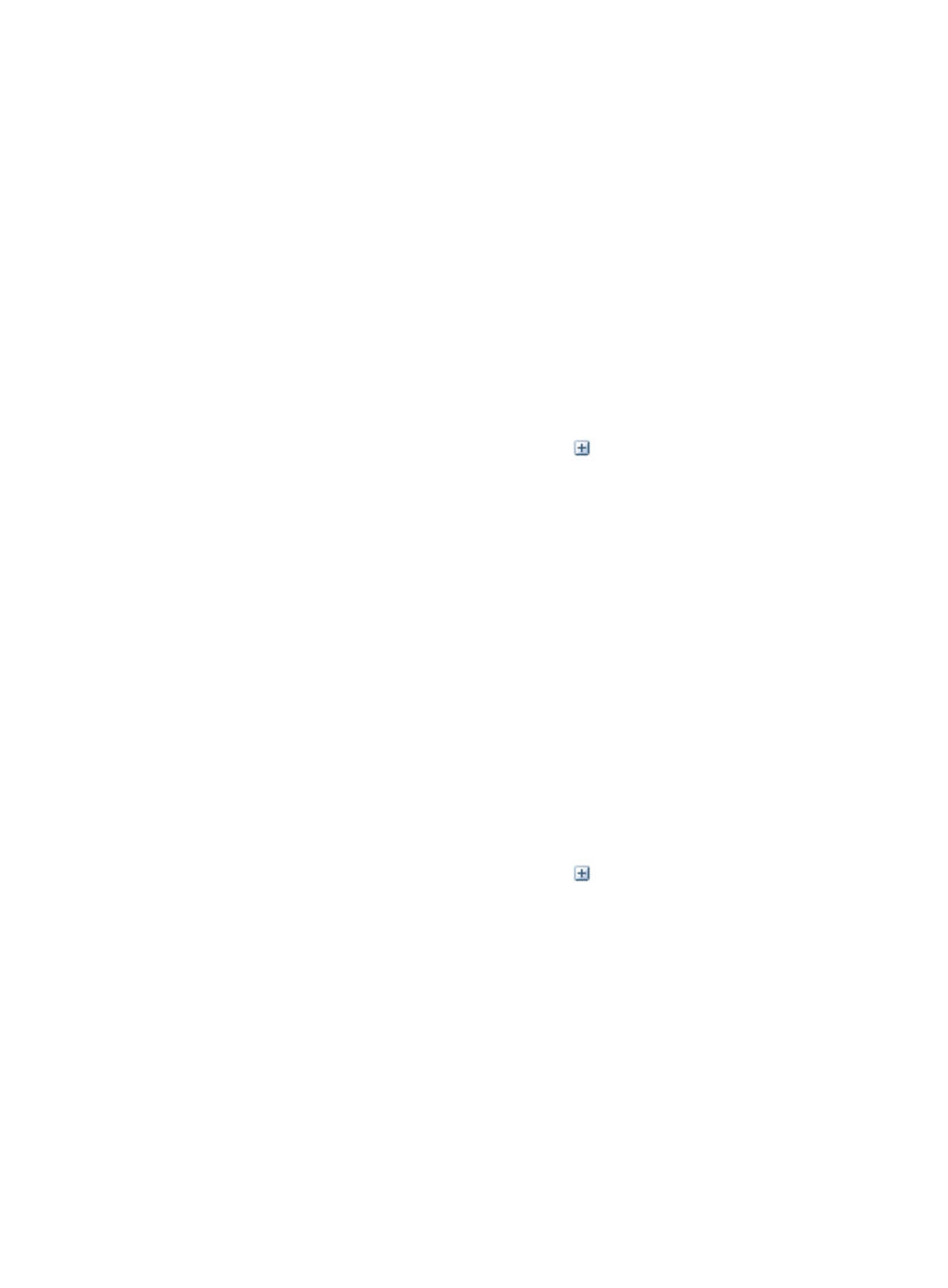
740
3.
Right click on the custom index or user defined monitor you want to view and select View from the
shortcut menu.
The View Custom Index dialog box that appears displays the custom index details. For more
information about the parameter description, see "
Adding a user defined monitor to the global
."
Modifing a user-defined monitor from the global index settings
To modify a user defined global monitor:
1.
Navigate to Resource > Global Index Settings:
a.
Click the Resource tab from the tabular navigation system on the top.
b.
Click the Performance Management link on the navigation tree on the left.
c.
Click Global Index Settings under Performance Management from the navigation system on
the left.
The Global Index Settings page displays with monitors grouped by type.
2.
To view the individual monitors, click the expand icon
located to the left of the group name.
Navigate to the section of the Global Index Setting list that contains user defined monitors.
3.
Right click on the custom index or user defined monitor you want to modify and select Modify from
the shortcut menu.
The Modify Custom Index page appears.
4.
Modify custom index parameters as needed.
For more information about modifying custom index parameters, see "
monitor to the global index settings
Copying a user-defined monitor from the global index settings
To copy a user defined global monitor:
1.
Navigate to Resource > Global Index Settings:
a.
Click the Resource tab from the tabular navigation system on the top.
b.
Click the Performance Management link on the navigation tree on the left.
c.
Click Global Index Settings under Performance Management from the navigation system on
the left.
The Global Index Settings page displays with monitors grouped by type.
2.
To view the individual monitors, click the expand icon
located to the left of the group name.
Navigate to the section of the Global Index Setting list that contains user defined monitors.
3.
Right click on the custom index or user defined monitor you want to modify and select Copy from
the shortcut menu.
The Add Custom Index page appears.
4.
Modify custom index parameters as needed.
5.
For more information about modifying custom index parameters, see "
monitor to the global index settings
Deleting a user-defined monitor from the global index settings
You can delete user-defined global index monitors but you cannot delete system defined global monitors.
To delete a user-defined global index monitor:
1.
Navigate to Resource > Global Index Settings: