H3C Technologies H3C Intelligent Management Center User Manual
Page 187
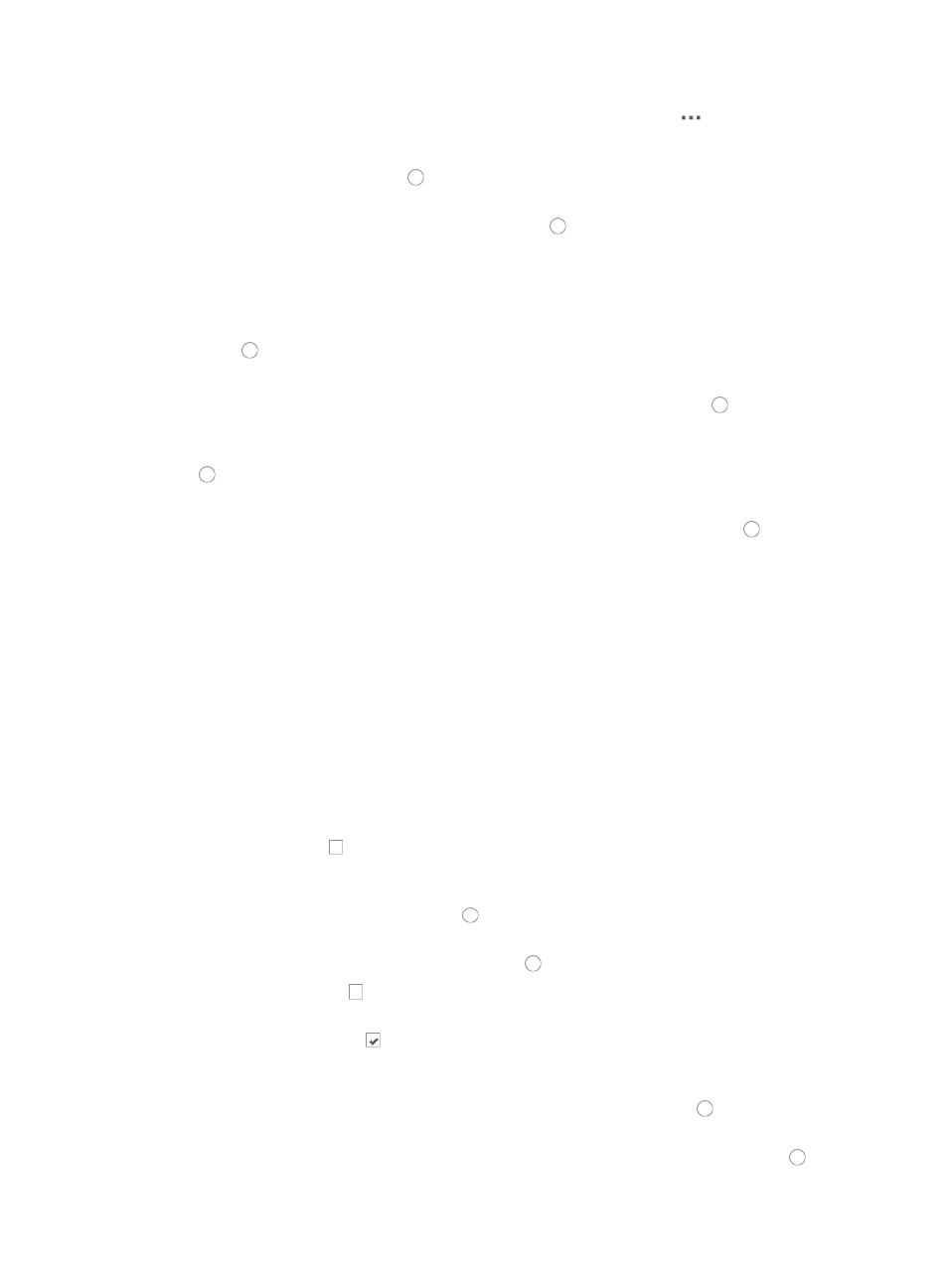
173
{
To de-select all subgroups of a user group, click the Operation icon
for the user group and
select Unselect All Child Nodes from the shortcut menu.
18.
If you want the operator to have the ability to manage all Level 1 custom views, click the Manage
All Custom Views radio button and skip to Step 21.
19.
If you want the operator to manage only a subset of Level 1 Custom Views that you choose, click
the Define Manageable Custom Views radio button .
The page updates to display the list of Manageable Custom Views.
20.
Click the checkboxes next to the Manageable Custom Views to which you want to grant this
operator access and control.
21.
Modify the Default Access Control Strategy setting as needed by clicking on the appropriate radio
button , Permit to permit access to IMC or Deny to deny access to IMC.
22.
Click Add if you want to use a Login Control Template to manage the operator's access to IMC.
23.
If you have already created a login control template, click the radio button to the left of Select
from Existing Templates.
24.
Select the login control template you want to apply to this operator by clicking on the radio button
to the left of Login Control Name.
25.
Click OK. Skip now to Step 28.
26.
If you have not already created a login control template, click the radio button to Manually
Add manually create an access control rule.
27.
Enter the following information in the Add Access Control Rule page:
a.
Enter the first IP address in address range you want to permit or deny access to in the Start IP
field. If you are entering a single IP address, enter the same address in the Start IP and the End
IP address fields.
b.
Enter the last IP address in address range you want to permit or deny access to in the End IP
field. If you are entering a single IP address, enter the same address in the Start IP and the End
IP address fields.
c.
Select the action you want to implement for this IP address or IP address range, Permit or Deny
from the Action list.
d.
Enter a description for this login control template in the Description field provided.
e.
Click OK to complete the access control rule configuration.
28.
Click the checkbox to the left of Only NE Management could be used in the Network Element
User section if you want to restrict operator access to network element management only.
29.
If you want the operator to have the ability to manage all manageable Fit AP groups, click the
Manage all Fit AP groups radio button .
30.
If you want to select which fit AP groups the operator has access to and control over, click the
Specify manageable Fit AP groups radio button .
31.
Click the checkboxes to the left of Manageable all Fit AP groups for which this operator has
management access and control.
32.
Click the checked boxes next to the Manageable Fit AP Groups for which you want to revoke
operator access and control.
33.
If you want the operator to have the ability to manage all Level 1 location views and the devices
in these views, click the Manage all Level 1 Location Views radio button and skip to Step 36.
34.
If you want to select which Level 1 location views and the devices in them the operator has access
to and control over, click the Specify manageable Level 1 Location Views radio button .