Managing deployment tasks, Managing deployment, Tasks – H3C Technologies H3C Intelligent Management Center User Manual
Page 574
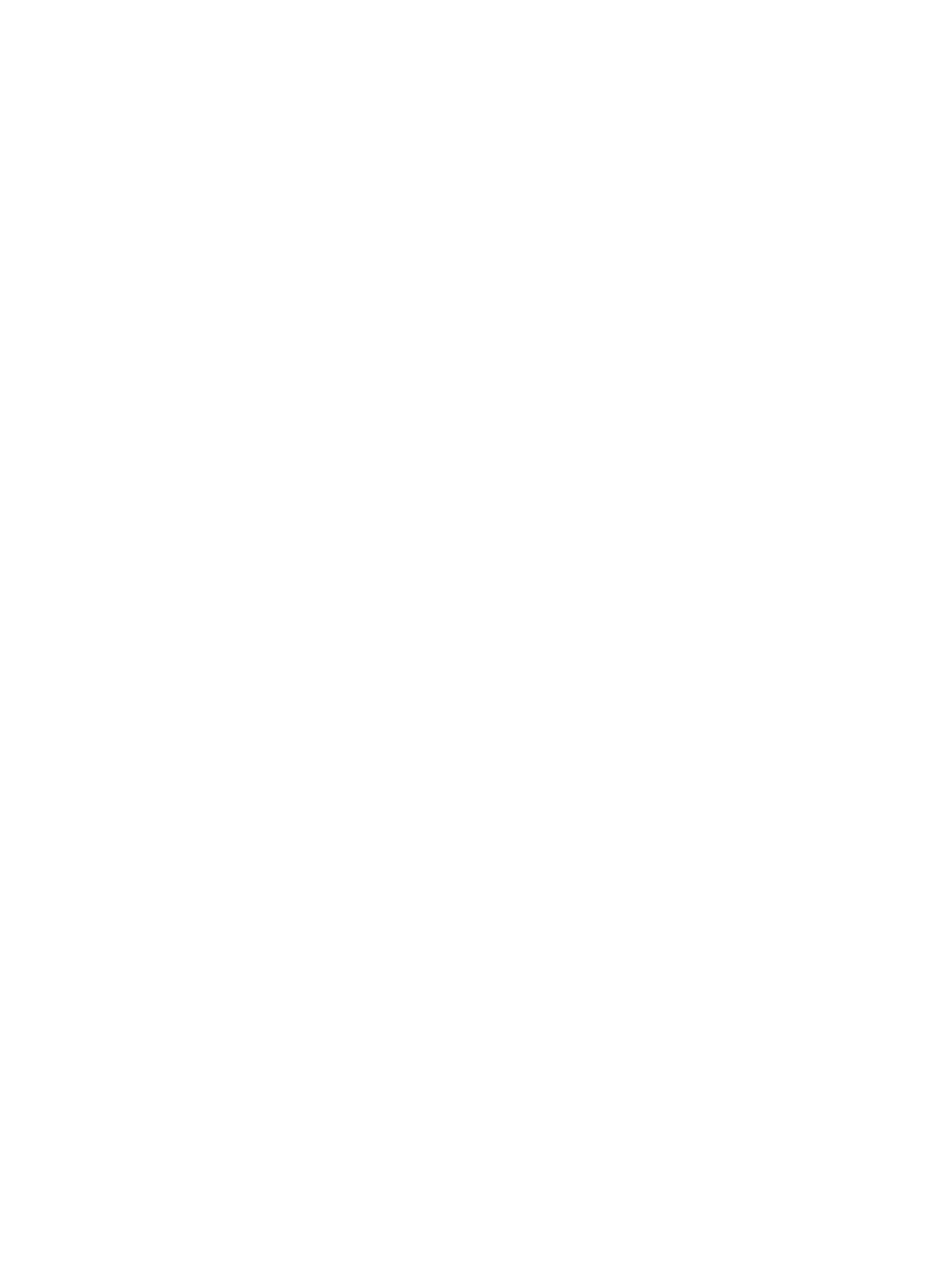
560
Concurrent, IMC will execute the deployment to multiple devices simultaneously. If you select
Sequential, IMC will deploy the software to one device at a time.
14.
If you selected Sequential from the Schedule Sequence dropdown list, you can define the order
IMC uses to deploy the selected software to.
To define the deployment order for devices:
a.
Click on Sort located to the right of the Schedule Sequence dropdown list. The Sort window
appears.
b.
Select the devices you want to move.
c.
Sort the devices.
{
Click Up to move the devices up in the list.
{
Click Down to move the devices down in the list.
{
Click Top to move the devices to the top of the list.
{
Click Bottom to move the devices to the bottom of the list.
d.
Click OK when you have finished sorting the devices in the list.
15.
If you selected Sequential from the Schedule Sequence dropdown list, you can define how you
want IMC to handle errors that arise in the deployment process.
{
If you want IMC to abandon the deployment for all devices if an error arises during deployment,
select Stop Deployments on All Devices from the Error Handling dropdown list.
{
If you want IMC to abandon deployment for the device IMC is currently deploying the software
to, select Stop Deployment on the Current Device from the Error Handling dropdown list.
16.
Enter a description for this deployment task in the Task Description field.
17.
Click Next.
The page will update to display the Abstract page, the final step in deploying an OAP software file.
This page provides a summary of the configuration options you selected for this deployment task.
Review the information on this page carefully to ensure that the deployment task configuration
meets your needs.
18.
Click Finish to accept your changes and submit the software deployment task to IMC.
The page will be updated to display the Deployment Task page. The Deployment Task List
displayed on this page will contain the deployment task you just submitted.
Review the Status--Operation Result field for a status update on the deployment task you submitted.
The contents of the Status--Operation Result field serve as a link to the View Execution Result page,
which provides per device details.
The View Execution Result page contains details about the deployment task for every device. For
deployment tasks that failed or were partially successful, click on the Status--Operation Result link
to view the View Execution Result details that include causes for deployment failures.
19.
Click Refresh to refresh the page with a new status update.
For more information about the Deployment Task page and list, see "
Managing deployment tasks
The Deployment Task management feature provides visibility into the status of configuration and
software deployment tasks in IMC. Through the Deployment Task portal, you can view the current status
of configuration and software deployments submitted by using the Deployment Guide. From the