Configuring alarms for syslog messages, Using syslog templates, Browsing syslog templates – H3C Technologies H3C Intelligent Management Center User Manual
Page 697
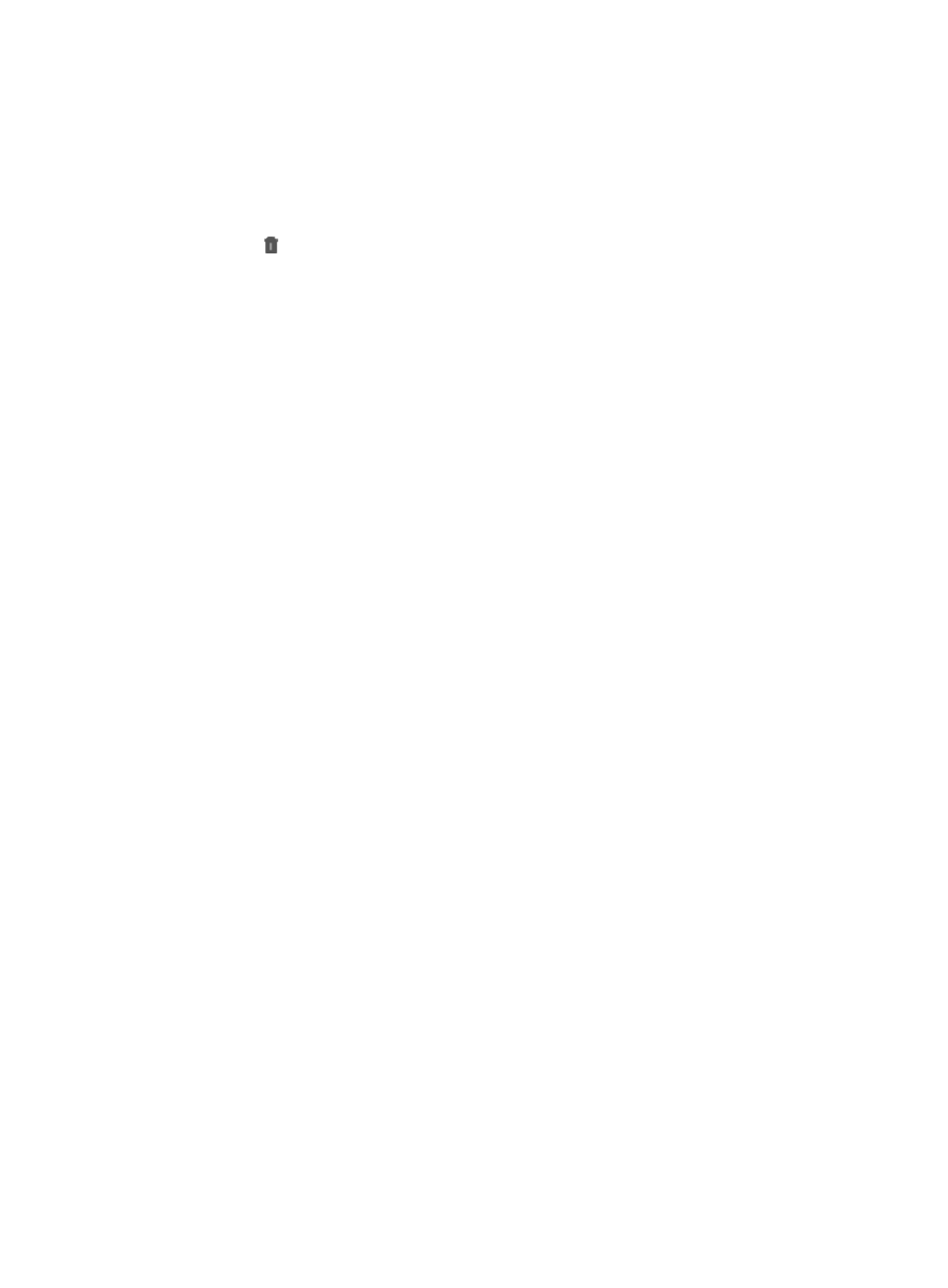
683
a.
Click the Alarm tab from the tabular navigation system on the top.
b.
Click Syslog Management on the navigation tree on the left.
c.
Click Filtering Rule under Syslog Management from the navigation system on the left.
2.
Delete filtering rules:
{
Select one or multiple filtering rules to be deleted, and then click Delete.
3.
Click the link associated with the target filtering rules.
Configuring alarms for Syslog messages
IMC relies on system and user defined rules to determine which of the Syslog events received by IMC
generates alarms and the resolution of alarms. IMC includes many system defined rules that generate
and resolve alarms based on Syslog events received by IMC. You can also create user defined rules that
generate or resolve alarms based on Syslog events received by IMC.
IMC separates the identification of content in Syslog entries from the configuration of alarm generation
and resolution rules.
Syslog templates allow you to define the content that must exist in a Syslog entry to be escalated to an
alarm or its resolution. Once created, the Syslog templates can then be applied to one or more alarm
generation and resolution rules.
You can create both Syslog templates and Syslog alarm rules from scratch or they can be copied from
existing system defined templates and rules and modified to meet your needs.
Using Syslog templates
Syslog templates are used by Syslog to Alarm rules to match Syslog template content against Syslog
entries, which are used by the Syslog to Alarm rules to determine whether or not an alarm is generated.
User defined Syslog templates must be created before the Syslog to Alarm rules that depend on them can
be created.
You can view system defined Syslog templates. You can also create user defined Syslog templates or they
can be copied from existing system defined templates.
Browsing Syslog templates
To view all Syslog templates:
1.
Navigate to Syslog Template.
a.
Click the Alarm tab from the tabular navigation system on the top.
b.
Click Syslog Management on the navigation tree on the left.
c.
Click Syslog Template under Syslog Management from the navigation system on the left.
Syslog Template page provides you with a list of all Syslog templates that are used in Syslog to
alarm rules that generate alarms.
IMC displays all Syslog template entries in the Syslog Template List displayed in the main pane of
the Syslog Template window.
Syslog template list
•
Template Name: Contains the Syslog template name. Clicking the link in this field navigates you to
the Syslog Template Details page that displays the details of this rule.
•
Template Content: Provides you with information on the contents of the Syslog template, including
parameters and content to be matched.