Access device and core device alarm settings, Adding an access device, Deleting an access device – H3C Technologies H3C Intelligent Management Center User Manual
Page 745
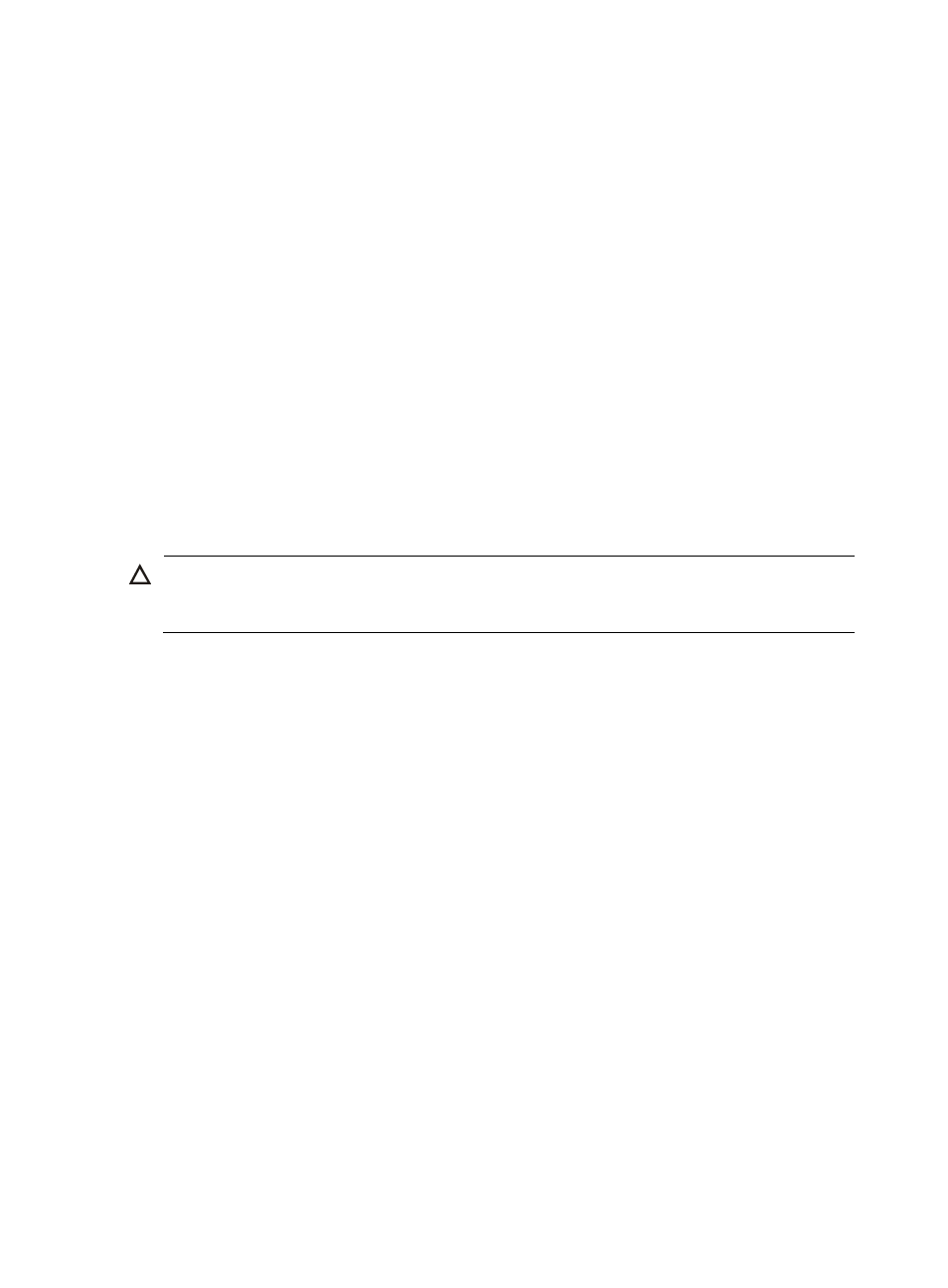
731
Access device and core device alarm settings
An event storm occurs when many alarms are generated for what can be attributed to a single failure or
error in the network. While event storms can be an unfortunate consequence of a managed network
infrastructure, they are not unusual because many managed devices, users, or services can be affected
by a failure or error on one device and managed devices report errors when they are configured to do
so.
Most event management systems, IMC included, have capabilities for managing event storms.
Management systems can generate event storms if the event management system is unaware of or unable
to accurately determine its place in the network relative to all managed devices.
IMC manages event storms automatically by accurately determining its place in the network and
combining knowledge of its position with sophisticated rules based on years of research around the
behavior of networks, failures, and event suppression techniques. The net result is a dramatic reduction
in alarming and event storms. As part of this process, IMC distinguishes between and labels root alarms
as those alarms that indicate the root cause of a failure from symptom alarms, those events that suggest
or point to a problem elsewhere.
You can modify how IMC understands its place in the network infrastructure by adding to the knowledge
of what is considered an access device and what is considered a core device. Also, you can configure
IMC to automatically calculate the access devices.
CAUTION:
These changes can affect how IMC responds to failures and manages alarm suppression. Use this feature
with caution and keep in mind the recipients of alarm notifications when making these changes.
Adding an access device
To add an access device:
1.
Navigate to Access and Core Devices:
a.
Click the Alarm tab from the tabular navigation system on the top.
b.
Click Alarm Settings on the navigation tree on the left.
c.
Click Access and Core Device under Alarm Settings from the navigation tree on the left.
2.
Click Add under Access Device in the Access and Core Device window.
3.
Add devices by using either the View or Advanced query option. See "
"
Adding devices by Advanced query
4.
Highlight the device you want to add and click Add selected to add it to the Selected Devices list.
5.
Confirm that the device you have found has been added.
6.
Click OK. Confirm that the device has been added to the Access Device portion of the Access and
Core Device window.
Deleting an access device
To delete an access device:
1.
Navigate to Access and Core Devices:
a.
Click the Alarm tab from the tabular navigation system on the top.
b.
Click Alarm Settings on the navigation tree on the left.
c.
Click Access and Core Device under Alarm Settings from the navigation tree on the left.