Adding devices by importing device information, Importing devices into imc – H3C Technologies H3C Intelligent Management Center User Manual
Page 255
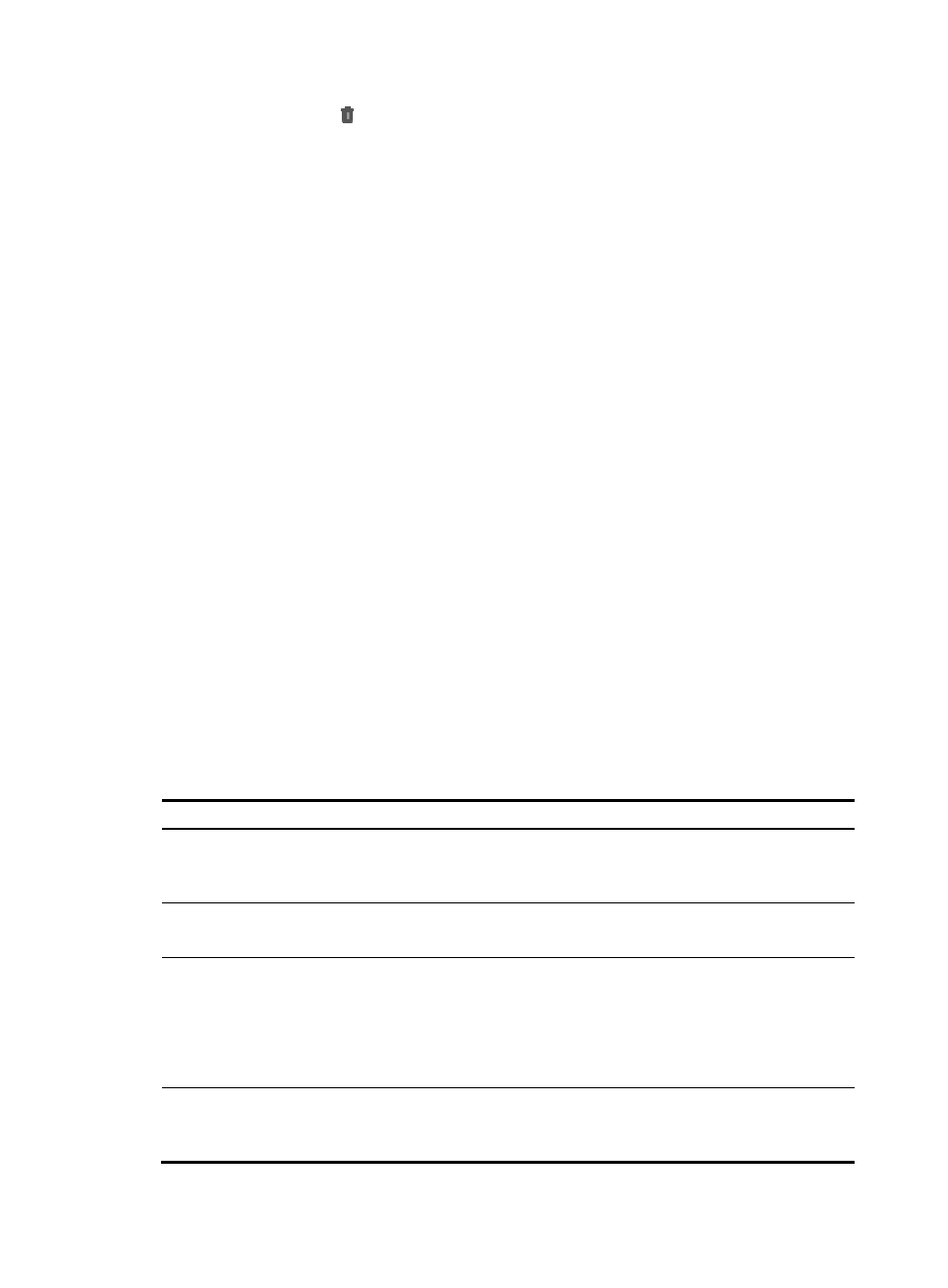
241
3.
Click the Delete icon associated with the plan you want to delete. A confirmation dialog box
appears.
4.
Click OK.
Adding devices by importing device information
IMC supports the import and export of devices and information. You can quickly and easily import the
devices you want IMC to manage by using a well-defined file format or from NNMi.
In addition, you can also export device information into a CSV format for easy import into other
management or reporting systems.
This section describes the import process as a quick and easy way to quickly manage only those devices
you want to manage with IMC.
Importing devices into IMC
To add devices to IMC through importing device information:
1.
Navigate to Resource > Import/Export Device:
a.
Click the Resource tab from the tabular navigation system on the top.
b.
Click Resource Management on the navigation tree on the left.
Click Import/Export Device under Resource Management from the navigation system on the
left.
2.
Select the Import Device option on the Resource > Import/Export Device window.
3.
In the Input File field, enter the file name you want to use to import devices or click Browse to
browse for the file on your local computer.
You must create a valid import file prior to importing devices. This section describes all possible
columns that can be used in a valid data import file and the rules for constructing a valid import file
using these column definitions.
The field definitions for all possible columns in an import file are listed in
.
Table 4 Import file column definitions
Column label
Column contents/requirements
DeviceIp
This field contains the device IP address, which must conform to standard
dotted decimal IP address formatting.
This field is required.
DeviceName
Device name, a string of up to 64 characters.
This field is optional.
SnmpParaVersion
Note: If the SnmpParaVersion
field is 3, an SNMPv3 template
is created.
This field contains the SNMP version. Possible values include:
1 = SNMPv1, which is the default
2 = represents SNMPv2c.
3 = represents SNMPv3.
This field is optional.
SnmpParaRead
This field contains the SNMP read-only community name, a string of up to 32
characters. The default is public.
This field is optional.