Device management, Resetting a device – H3C Technologies H3C Intelligent Management Center User Manual
Page 343
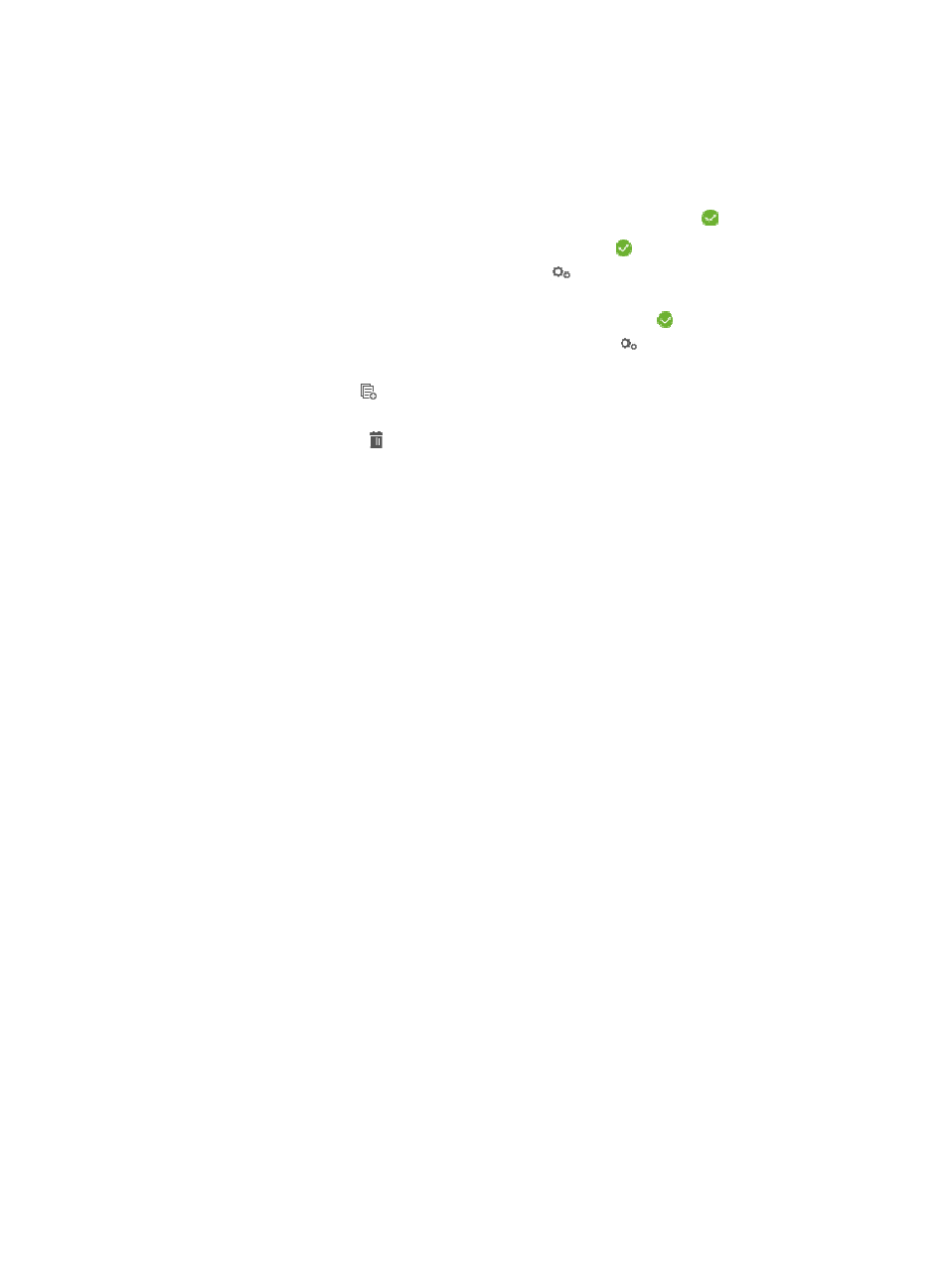
329
{
To configure the device to start with the primary startup software, select Primary.
{
To configure the device to start with the secondary startup software, select Secondary.
The Startup Configuration File list shows all configurations files on the device:
•
File Name: Contains the name of the configuration file.
•
Active: Identifies the configuration file that is currently in use with an icon
.
•
Primary: Identifies the primary configuration file with an icon
. If the file is not the primary
configuration file of the device, this field contains a
Configure link. You can click the link to
configure the file as the primary configuration file. The process takes some time.
•
Secondary: Identifies the secondary configuration file with an icon
. If the file is not the
secondary configuration file of the device, this field contains a
Configure link. You can click the
link to configure the file as the secondary configuration file. The process takes some time.
•
Copy: Contains an icon that copies the configuration file. After you rename the copied
configuration file, it appears on the Startup Configuration File list.
•
Delete: Contains an icon for deleting the configuration file.
4.
Click Close.
Device Management
The options displayed in this section of the right navigation tree vary based upon the selected device
being viewed in the Device Details page.
Basic options under Device Management include the ability to reset a device and save device
configuration.
From the Device Management menu option, you can also view system information including the IP
Address Table, the Address Translation Table, the IP Routing Table and the TCP Connection Table.
You can also view address binding including MAC-Port Binding Management, Global MAC Address
Learning Configuration and Port MAC Address Learning Management.
You can also view device hardware information including module, port, power, and fan information.
IPv6 information is also available from the Device Management menu. This option enables you to view
the following: IPv6 Address Translation Table, IPv6 Interface Table, IPv6 Address Table, IPv6 Routing
Table, IPv6 Address Prefix Table, IPv6 UDP Table, and IPv6 TCP Table.
Finally, port aggregation information is also available from the Device Management menu. From this
menu, you can configure or remove port aggregation for the selected device.
Resetting a device
You can reset routers, switches, and wireless devices by using the Reset Device option located in the
Device Management section of the right navigation tree of the Device Details page.
To reset the selected device from the Device Details page:
1.
Click the Reset Device link located under the Device Management section of the right navigation
tree on the selected device's Device Details page.
For information on navigating to a device's Device Details page, see "
Viewing devices with custom views
."
The Reset Device dialog box appears.
2.
Do one of the following: