Asset oid query, Adding an asset oid – H3C Technologies H3C Intelligent Management Center User Manual
Page 456
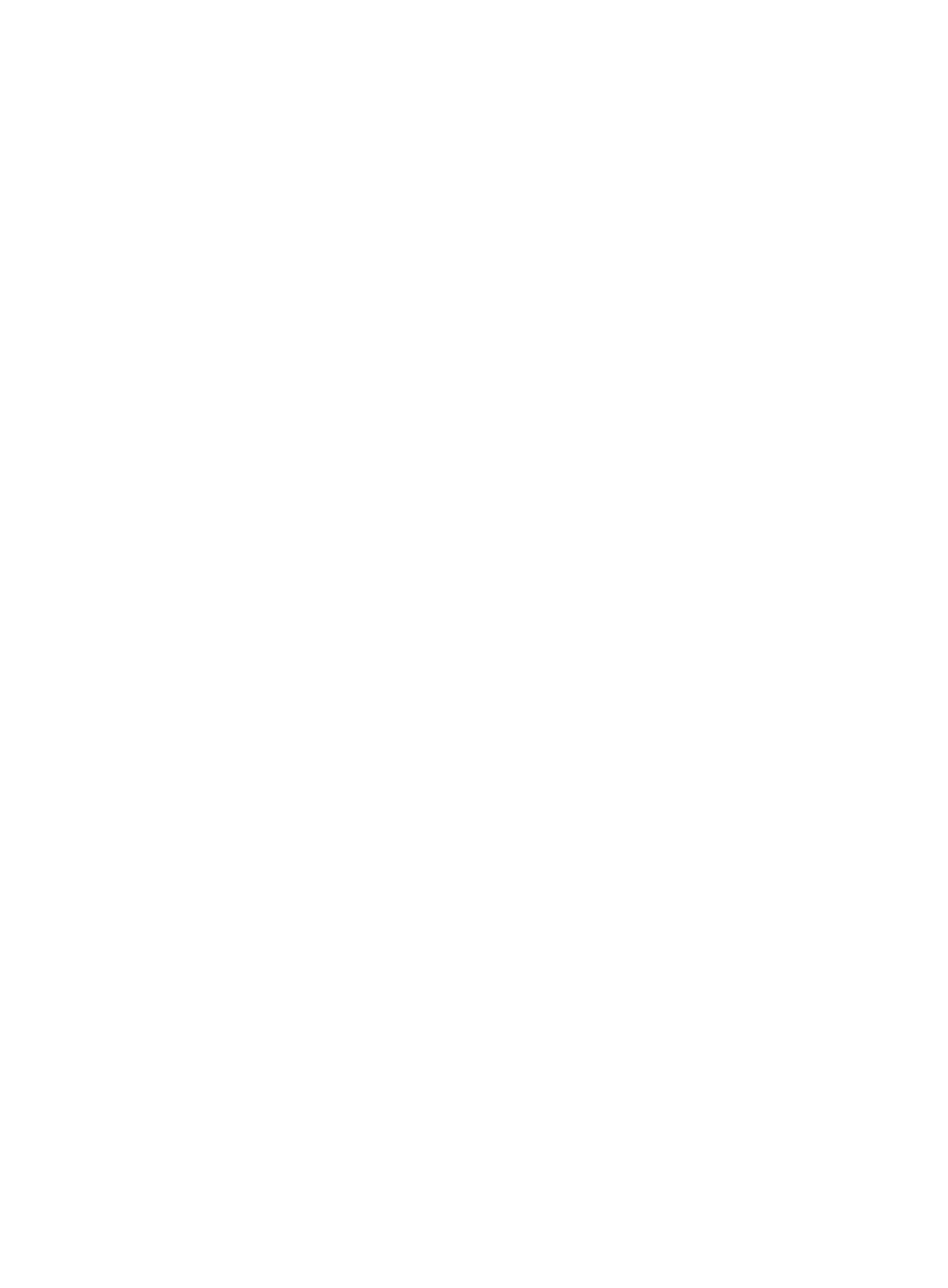
442
2.
Click 8, 15, 50, 100, or 200 from the right side of the main pane to configure how many items per
page you want to view.
3.
For Network Asset lists that have more than one page, click 1, 2, 3, 4, 5, 6, 7, 8, 9,10 … from the
upper middle or bottom right side of the main pane to jump to a particular page of the list.
You can sort the Asset OID List by the OID, Name, Type, Physical Asset, and Description fields.
Click the column label to sort the list by the selected field. The column label is a toggle switch lets
you toggle between the various sort options specific to each field.
Asset OID query
You can query the OIDs by setting the query conditions. The following section describes how to query
OIDs.
To query an asset OID:
1.
Navigate to Resource > Asset OID.
a.
Click the Resource tab from the tabular navigation system on the top.
b.
Click Network Assets section of the navigation tree on the left.
c.
Click Asset OID under Network Assets from the navigation tree on the left. The Asset OID List
page is displayed in the main portion of the Asset OID page.
The Query Asset OID section of the Network Assets page is located at the top of the main pane.
2.
Enter one or more search criteria in the fields provided.
•
OID: Enter the partial or complete OID.
•
Name: Enter the partial or complete name of the OID.
•
Type: Select the OID generation type, which can be Predefined or User-defined.
•
Physical Asset: Select the asset property. Select Yes to query physical assets, and select No to query
non-physical assets.
3.
Click Query. The results of the query are displayed in the Network Asset List portion of the page.
4.
Click Reset when you have finished and restored the Network Asset List to a complete display of
all assets.
Adding an asset OID
To manually add an asset OID to the IMC:
1.
Navigate to Resource > Asset OID.
a.
Click the Resource tab from the tabular navigation system on the top.
b.
Click Network Assets section of the navigation tree on the left.
c.
Click Asset OID under Network Assets from the navigation tree on the left. The Asset OID List
page is displayed in the main portion of the Asset OID page.
2.
Click Add.
The Add Asset OID page appears.
3.
Enter the following information.
•
OID: Enter the OID, which is defined by the vendor. The OID must start and end with a digit and
contain no wildcard, for example, 1.3.6.1.4.1.2011.10.3.1.
•
Name: Enter the name of the OID. This field specifies the asset type of the OID, for example, switch
or port.
•
Physical Asset: Select the asset property. Select Yes if the OID is a physical asset, and select No
when the OID is a non-physical asset.