H3C Technologies H3C Intelligent Management Center User Manual
Page 297
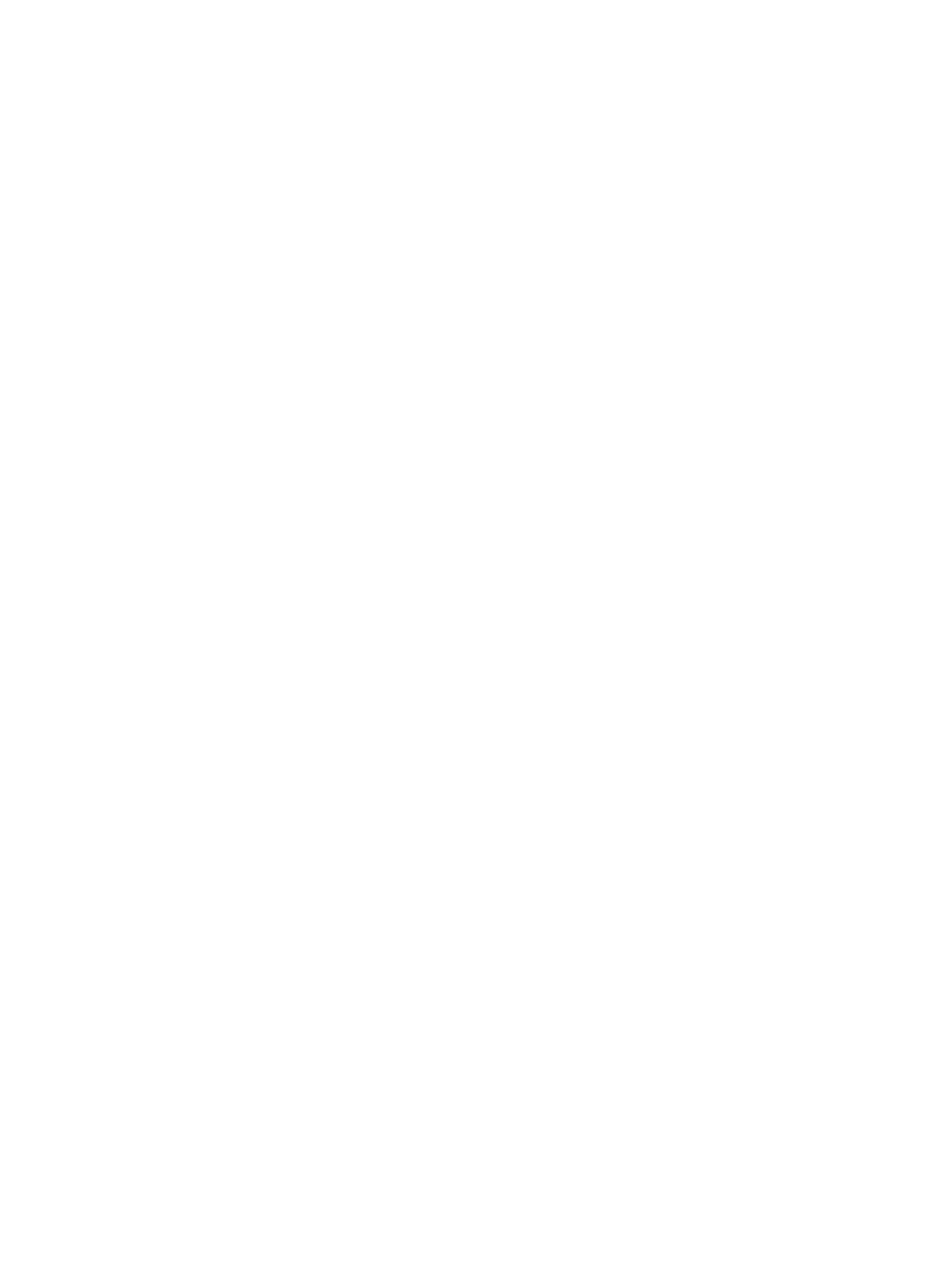
283
{
Root Device IP: IP address of the root device to which the neighboring device that is not added
to IMC is connected.
{
Connected Interface Description: Description of the interface through which the root device is
connected to the neighboring device that is not added to IMC.
{
IP of Device not in IMC: IP address of the neighboring device that is not added to IMC.
{
MAC of Device not in IMC: MAC address of the neighboring device that is not added to IMC.
{
SysName of Device not in IMC: System name of the neighboring device that is not added to
IMC.
{
Description of Device not in IMC: Description of the neighboring device that is not added to
IMC.
•
Search: Launches a simple dialog box that enables you to search IMC for a device by IP address or
device label. The results display in the Search Result dialog box in a tabular format. To search
device over the whole network, select Network-Wide Search. To search devices over the current
view, leave Network-Wide Search unselected.
•
Paste: Enables you to paste the copied device nodes or links to the specified custom topology. This
feature applies to only device nodes and links. Before pasting a link to a custom topology, you
should copy the devices at both ends of the link to the custom topology. This feature is not available
for IP topologies and Layer 2 topologies. In a custom topology, you can paste the copied device
nodes or links to a subview.
•
Reload: Refreshes the current topology view.
•
Path Topology: Enables you to trace a path between any two devices by entering their IP addresses.
The results of the path topology view displays in a new page in the main pane of the topology page.
This view can be accessed through the tabs located at the top of the main pane.
•
Analyze Route: Enables you to use the tracert function to view the Layer 3 devices that IP packets go
through from the source device to the destination device. You can use this function to check the
network connectivity and analyze which network nodes failed. To use the function, you must enable
the function of sending ICMP timeout messages on the intermediate devices and the function of
sending ICMP destination unreachable messages on the destination device.
Configure the following parameters on the dialog box that appears:
{
Device IP—Enter an IP address of a source device.
{
Source Interface IP—Select an interface for the source device.
{
Destination Device IP—Enter an IP address of a destination device.
{
Timeout Period (ms)—Enter a timeout period. The current hop is considered as unreachable
after the timeout period expires during the route analyzing process.
{
VPN Instance Name—Enter a VPN instance name.
You can also select two devices and right-click to select Analyze Route from the shortcut menu.
•
Set Default Topology View: Enables you to define which topology loads when an operator selects
the Network Topology link located on the navigation tree on the left of IMC Web interface. By
default, the Custom View is loaded.
•
Enable Ping Topology: Allows you to view devices by reachability state on the topology. When this
option is selected, a device icon on the topology is either green or red. Green icons represent
devices that can be pinged from IMC. Red icons represent devices that cannot be pinged from IMC
and are unreachable.