H3C Technologies H3C Intelligent Management Center User Manual
Page 366
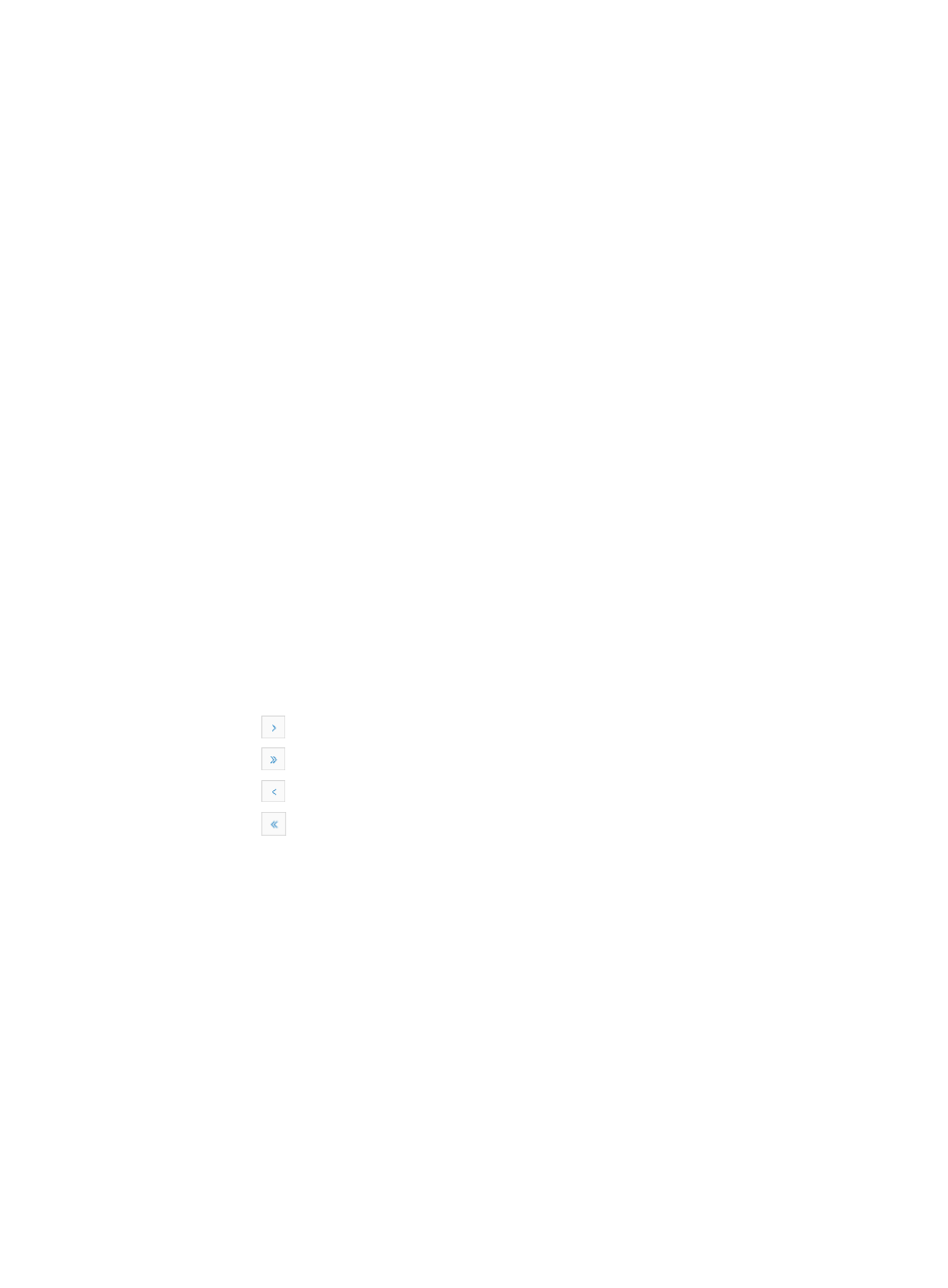
352
•
Index: Contains unique index values for the associated alarm. If a MIB object contains more than
one entry, indexes are used to uniquely identify each entry.
•
Item: Contains the metric that is measured by this alarm instance.
•
Port: Contains a port name/description for the associated interface.
•
Sampling Type: Identifies whether or not the value of the sample to be measured should be
evaluated in an absolute sense or in a comparative sense. Absolute sampling measures the current
sampling value accumulated since the system started up. Comparative sampling, also referred to as
delta sampling, measures the value by subtracting the last absolute sampling value from the current
absolute sampling value. The sampling interval is also a factor in comparative or delta sampling.
Generally, delta or comparative sampling is selected.
•
Interval (second): Contains the amount, in seconds, of time between polls.
•
Current Sampling Value: Contains the value for the most recent sample.
•
Startup Type: Contains the type of threshold being used by the alarm instance. Three alarm startup
types are available: allowing rising and falling alarms, allowing rising alarms and allowing falling
alarms.
•
Rising Threshold: Contains the rising threshold value. A rising threshold defines the value that the
sampled value must exceed in order to generate an alarm.
•
Falling Threshold: Contains the falling threshold value. A falling threshold defines the value that the
sampled value must fall below in order to generate an alarm.
•
Rising Event Index: Contains the index for a rising event.
•
Falling Event Index: Contains the index for a falling event.
•
Owner: Contains the name of the owner of the RMON statistics collection that is configured when
you add the interface to Alarm Group collection.
•
Status: Indicates whether or not the alarm instance is active.
If the RMON Alarm Group list contains multiple entries, the following navigational aids may appear:
{
Click
to page forward in the Alarm Group list.
{
Click
to page forward to the end of the Alarm Group list.
{
Click
to page backward in the Alarm Group list.
{
Click
to page backward to the front of the Alarm Group list.
3.
Click 8, 15, 50, 100, or 200 from the right side of the main pane to configure how many items per
page you want to view.
You can only view devices that they have been granted management access to.
Adding RMON alarm group entries
To add an alarm instance to the RMON Alarm Group for the selected interfaces on the device from the
Device Details page:
1.
Click the RMON Alarm link located under the Device Management section of the right navigation
tree on the selected device's Device Details page.
2.
Click the Alarm Group tab located at the top of the RMON Stat Group page.
IMC displays all RMON alarm group entries in the Alarm Group list displayed in the main pane of
the RMON Alarm Group page.
3.
Click Add.
4.
Select the metric you want to alarm for from the Item list.