H3C Technologies H3C Intelligent Management Center User Manual
Page 686
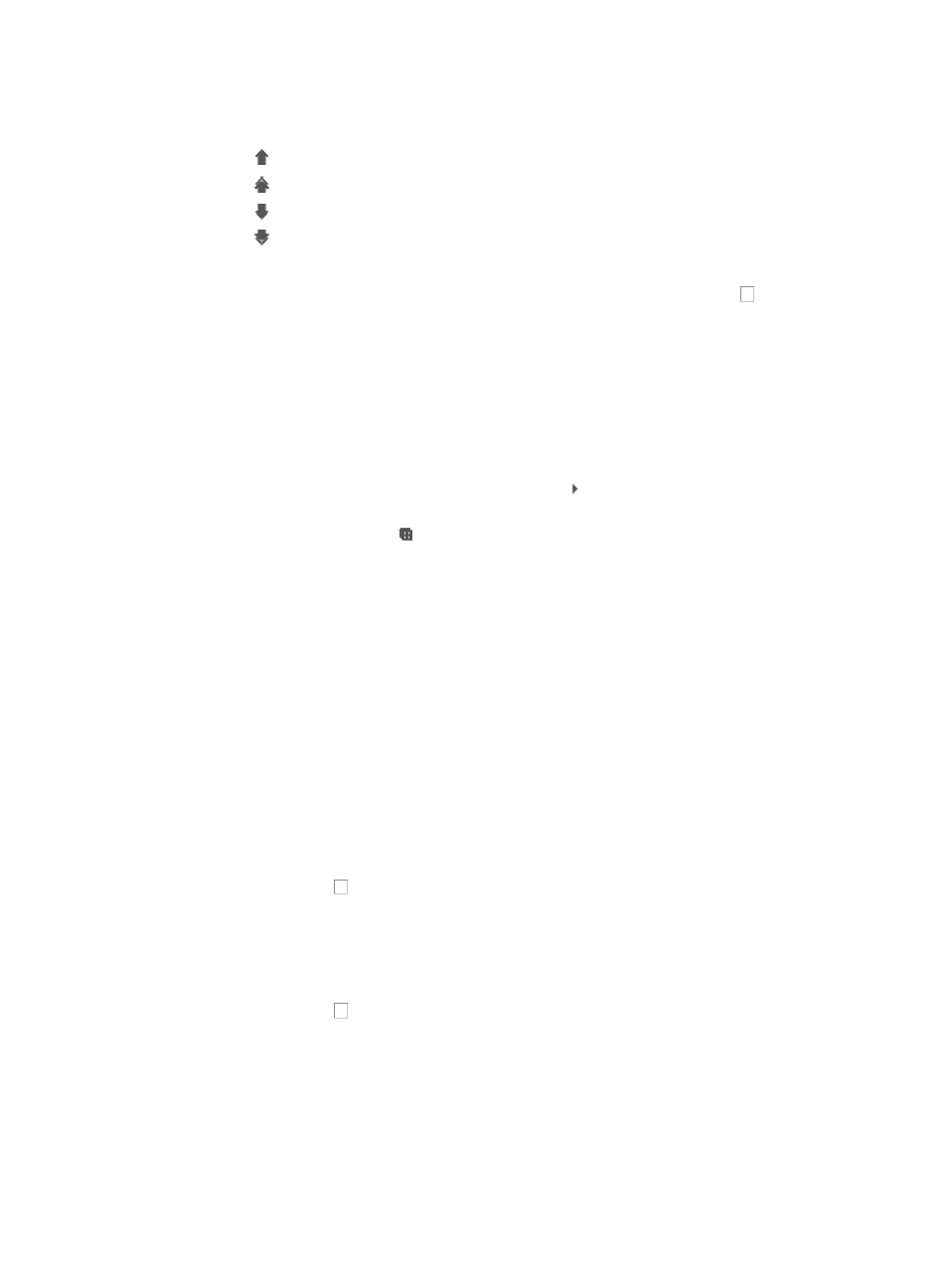
672
You can reorder the parameters in the Trap rule using the icons located in the Compositor field as
follows:
{
Use to move the parameter up one position.
{
Use to move the parameter to the top of the parameter list.
{
Use to move the parameter down one position.
{
Use to move the parameter to the bottom of the list.
19.
Click OK.
20.
If the trap you are configuring is to clear or recover an event, click the checkbox next to Restore
Trap to establish this trap definition as a clear/recover or restore trap definition. When
configuring a restore trap definition, you must include the traps that is cleared, recovered, or
restored by this trap definition.
21.
Click Select Trap under the Restore Trap checkbox.
22.
In the Select Trap dialog box, locate the MIB that contains the trap definition that is
cleared/recovered or restored by this trap definition.
23.
Do one of the following:
{
To expand your view of the MIB, click the arrow key next to the MIB that contains the trap that
you want to add.
{
Click the Expand all icon located in the upper right corner of the Select Trap dialog box to
expand your view to display all traps.
24.
You can also use the query function located at the top of the Select Trap dialog box to locate the
trap you want to add. Enter one or more of the following search criteria:
{
Trap Name: Enter a partial or complete object name for the trap you want to locate in the Trap
Name field.
{
Trap OID: Enter a partial or complete Object ID for the trap in the Trap OID field.
{
Enterprise Name: Enter a partial or complete name for the Enterprise MIB you want to locate in
the Enterprise Name field.
{
Enterprise OID: Enter a partial or complete Enterprise ID for the MIB you want to locate in the
Enterprise OID field.
25.
Click Query to submit your search criteria.
The results of your query are displayed in the dialog box.
26.
Click Reset to clear your query criteria and to restore the full list of MIBs and traps.
27.
Click the checkbox to select the trap that is cleared/recovered or restored by this trap
definition.
28.
Click OK.
It can take a while for the Select Trap dialog box to close. When it does, it updates the Restore Trap
table with the configured restore trap settings.
29.
Click the checkbox to the left of the traps you want to delete. Click Delete Trap to delete the
traps.
Restore trap conditions
The Object ID of the key parameters in the trap to be restored must be the same as that of the key
parameters of the trap definition that identifies the fault or error.
The number of the key parameters in the trap to be restored must be the same as that of the key
parameters of the trap definition that identifies the error or fault.