Mib management, Telnet/ssh proxy – H3C Technologies H3C Intelligent Management Center User Manual
Page 331
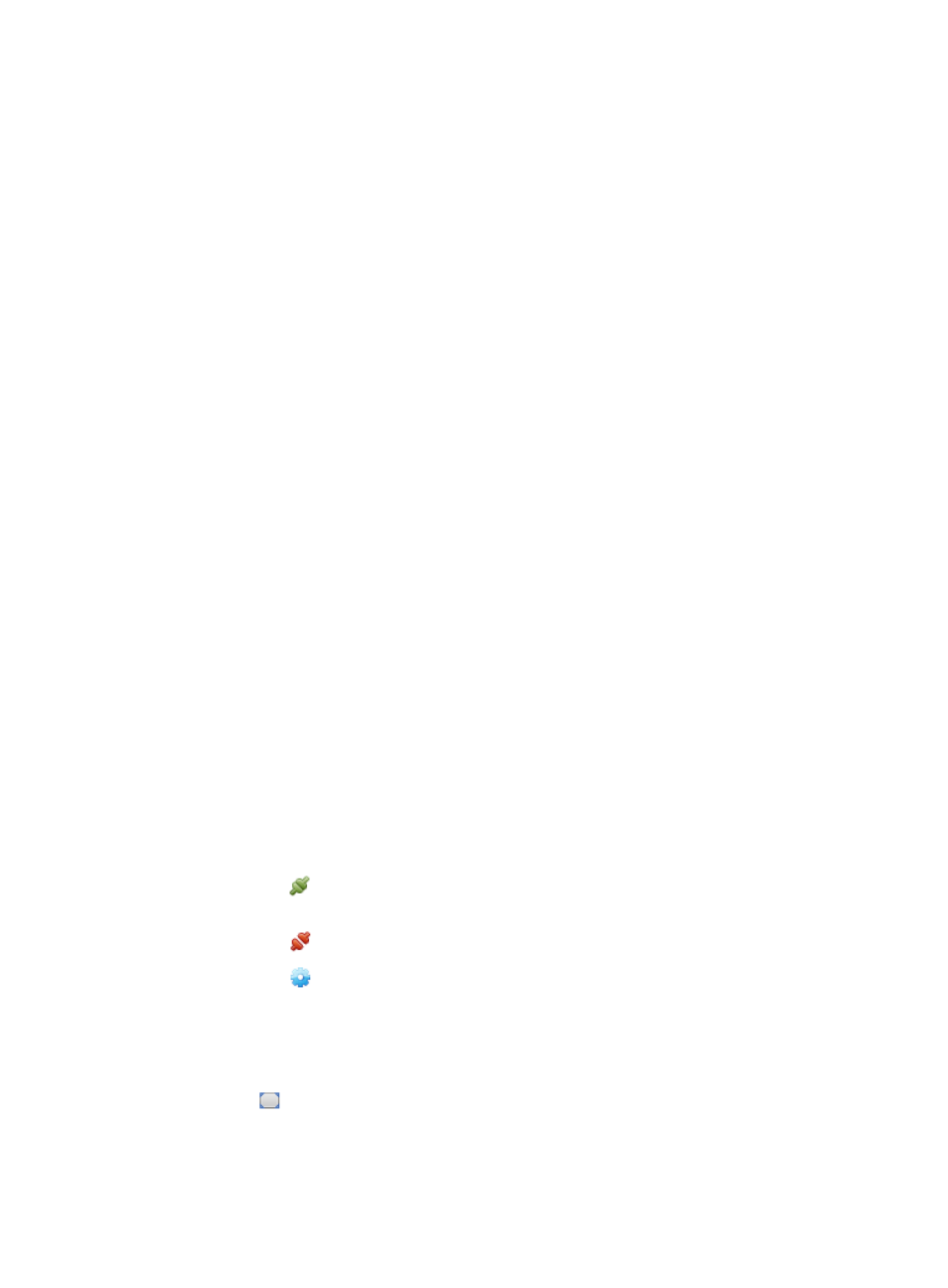
317
To view the topology of a device:
1.
Click the View Topology link located under the Action section of the right navigation tree on the
selected device's Device Details page.
For information on navigating to a device's Device Details page, see "
The Select Topology dialog box appears.
2.
Select a topology from the Topology List.
3.
Click OK.
MIB management
The MIB Management option offers operators with the ability to view, edit, and manage the MIB file of
the device.
To launch MIB Management for the selected device from the Device Details page:
1.
Click the MIB Management link located under the Action section of the selected device's Device
Details page. For information on navigating to a device's Device Details page, see "
devices with Device, IP, and Topology Views
2.
Load the MIB file and view MIB information.
For more information about MIB Management, see "
Telnet/SSH proxy
With the Telnet/SSH proxy feature, you can use a browser to remotely access and manage devices
through SSH or Telnet on any client without installing a Telnet/SSH tool. This feature uses the IMC server
as a proxy, and uses a browser on a client to access devices, sends configuration commands, and
displays output through Telnet/SSH.
To use the Telnet/SSH proxy to access and manage a device:
1.
Click the Telnet/SSH link located under the Action section of the selected device's Device Details
page.
For information on navigating to a device's Device Details page, see "
The Telnet/SSH Proxy window appears.
2.
Do one of the following:
{
Click the
button on the upper part of the window to connect to the selected device and the
client displays the connection status information.
{
Click the
button to disconnect from the device.
{
Click the
button to set the connection protocol parameters.
{
If you use the Telnet protocol, you can modify the Telnet listening port, which is 23 by default.
If you use the SSH protocol, you can modify the login information, including User Name,
Password, and Port. The Telnet/SSH proxy automatically selects Telnet or SSH for login
according to the login method configured on the device. By default, Telnet is used.
Click the
button to clear all output displayed on the client.
When you use the SSH protocol for connecting to a device, the username+password
authentication is supported, and the key file authentication is not supported.