Accessing the, Accessing the device details page – H3C Technologies H3C Intelligent Management Center User Manual
Page 324
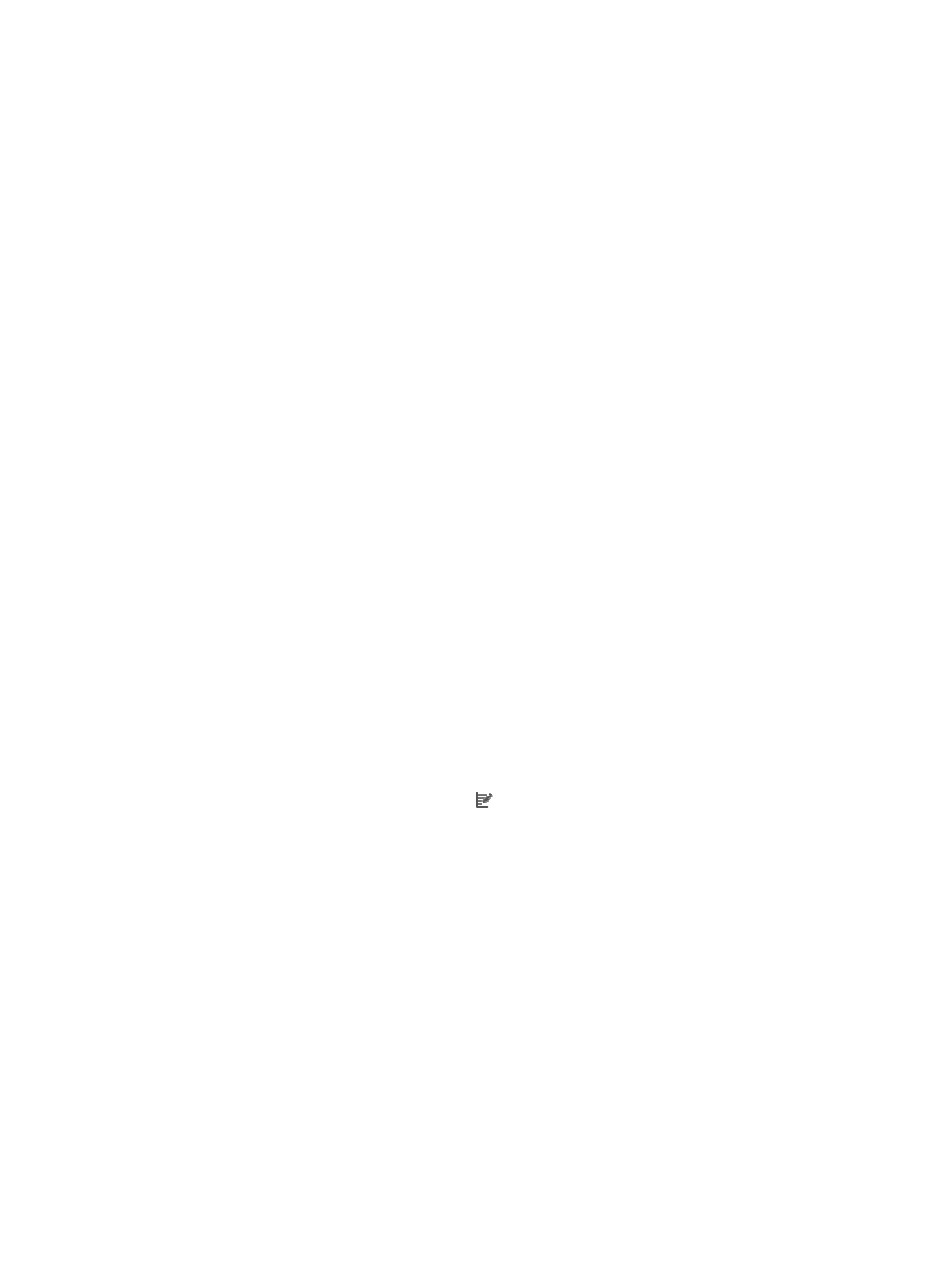
310
Accessing the device details page
There are many ways to access the Device Details page, the most common of which is through the Device
List. The Device List is displayed in each of the following views – Device View, IP View, and the Custom
View. The Device Label column in the Device List contains a link that navigates you to the Device Details
page for the selected device. For information on accessing the Device List displayed in these views, see
"
Viewing devices with Device, IP, and Topology Views
" and "
Viewing devices with custom views
In addition, the Device Details page can be accessed by using a right mouse click on a selected device
in the Network Topology. For information on viewing Device Details from the Network Topology view,
see "
Viewing devices through the network topology
Navigation instructions for accessing the Device Details page from the Device View for all devices are
provided below.
1.
Navigate to Resource > Devices View:
a.
Click the Resource tab from the tabular navigation system on the top.
b.
Click View Management on the navigation tree on the left.
c.
Click Device View under View Management from the navigation system on the left.
The Device List – All displays all devices in IMC.
2.
Locate the device you want to view the details for.
3.
Click the link in the Device Label column in the Device List for the device.
The Device Details page appears.
The Device Details page has features and resources that provide you with quick and easy access
to important device information as well as links to device configuration options.
Device details section contents & configuration options
The Device Details section of the Device Details page presents basic device information as well as several
options for device configuration.
•
Device Label: Contains the IMC name for the device. By default, IMC uses the system name or
sysName of the device if it has been configured.
a.
To modify the device label, click the Modify link located to the right of the Device Label
field.
b.
Delete the existing Device Label value and enter the new device label.
c.
Click OK.
Modifying the device label changes IMC name or label for the device in IMC only. It does not
change the name of the device on the device itself.
•
Device Status: Contains the latest status for the device. Status is determined by the highest severity
or alarm level for the device, when a device has more than one current alarm that has not been
cleared or recovered. Device icons with the color gray denote that the device is unmanaged.
•
IP Address: Contains the IP address of the device.
•
Mask: Contains the IP address subnet mask for the associated device.
•
sysOID: Contains the system Object ID for this device.
•
Device Model: Contains information on the model of the device.
•
Device Category: Contains IMC category of the device.