Viewing syslog filtering rule details, Setting syslog filtering policies – H3C Technologies H3C Intelligent Management Center User Manual
Page 693
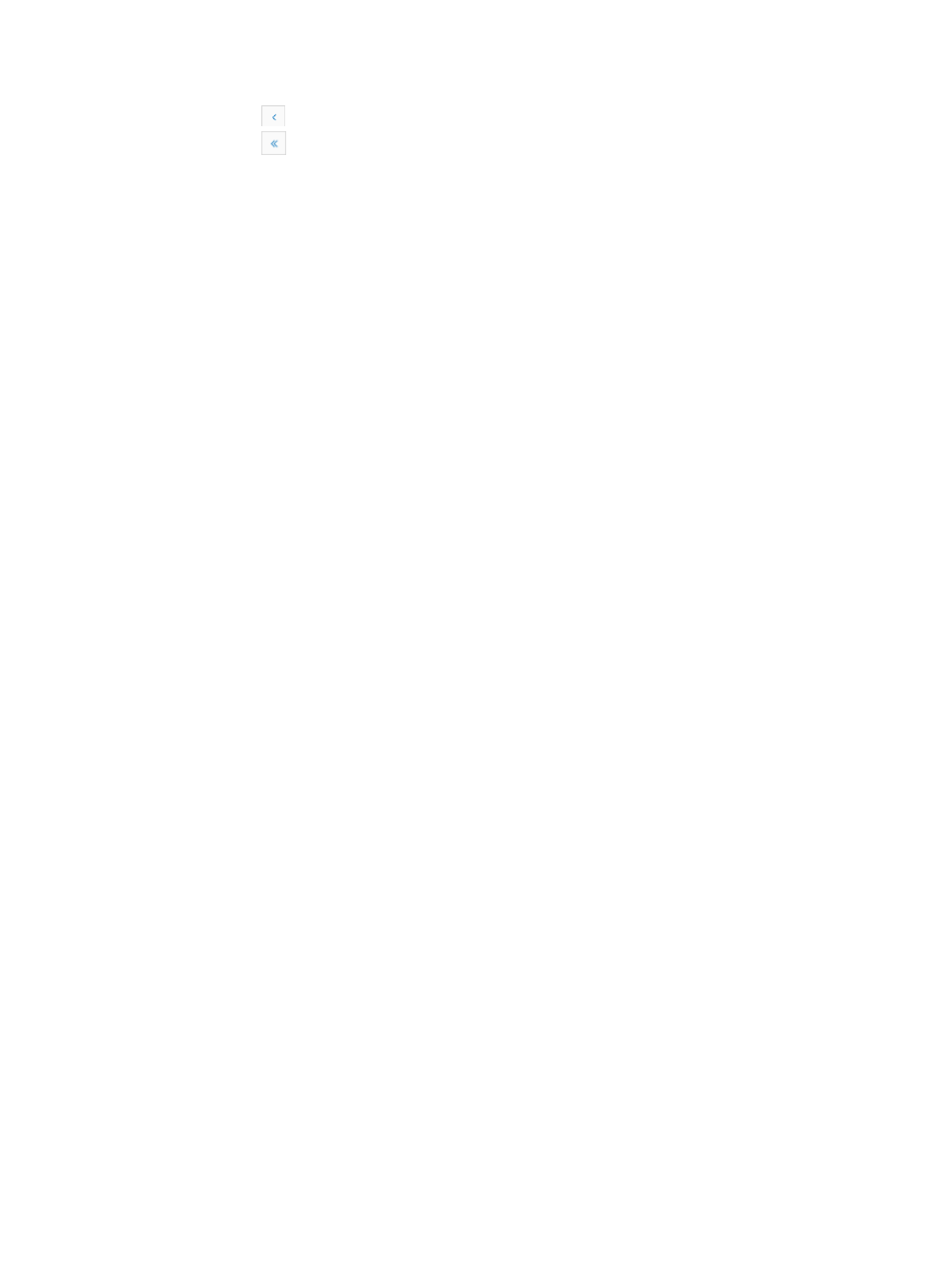
679
{
Click
to page backward in the Filtering Rule List.
{
Click
to page backward to the front of the Filtering Rule List.
2.
Click 8, 15, 50, 100, or 200 from the right side of the main pane to configure how many items per
page you want to view.
3.
For lists that have more than one page, click 1, 2, 3, 4, 5, 6, 7, 8, 9, or 10 … from the lower right
side of the main pane to skip to a particular page of the list.
Viewing Syslog filtering rule details
To view Syslog filtering rule details:
1.
Navigate to Filtering Rule:
a.
Click the Alarm tab from the tabular navigation system on the top
b.
Click Syslog Management on the navigation tree on the left.
c.
Click Filtering Rule under Syslog Management from the navigation system on the left.
2.
Click the name link of a filtering rule to enter the Filtering Rule Details page.
•
Rule Name—Contains the name of the Syslog filtering rule.
•
Status—Provides the current status of the filtering rule, including Disabled and Enabled. Disabled
indicates that the filtering rule is disabled, and Enabled indicates that the filtering rule is enabled.
•
Rule Description—Provides a detailed description of the filtering rule.
•
Target Devices—Contains the target devices to be filtered by the filtering rule. The filtering rule filters
only the Syslog entries from the target devices.
•
Matching Order—Contains the matching order, Ignore Keyword Order or Keep Keyword Order.
This parameter is used to determine whether Syslogs match the filtering rule.
•
Keywords—Contains the keywords. This parameter is used to determine whether Syslogs match the
filtering rule.
3.
Click Back to return to the filtering rule page.
Setting Syslog filtering policies
IMC supports two Syslog filtering policies. One policy enables you to receive or drop Syslog entries from
unmanaged devices, and the other enables you to receive or drop Syslog entries matching the specified
filtering rules.
To set Syslog filtering policies:
1.
Navigate to Filtering Rule:
a.
Click the Alarm tab from the tabular navigation system on the top.
b.
Click Syslog Management on the navigation tree on the left.
c.
Click Filtering Rule under Syslog Management from the navigation system on the left.
The filtering policies appear on top of the filtering rule page.
2.
Click the Modify in the Filtering Policies area.
A dialog box appears.
3.
Select a device filtering policy. Options are: Receive syslogs from Devices in IMC and Receive
syslogs from Devices in and not IMC.
4.
Select a filtering rule filtering policy. Options are: Receive matching syslogs and Receive
unmatching syslogs.
5.
Click OK.