Configuration center options, Device capability set options – H3C Technologies H3C Intelligent Management Center User Manual
Page 205
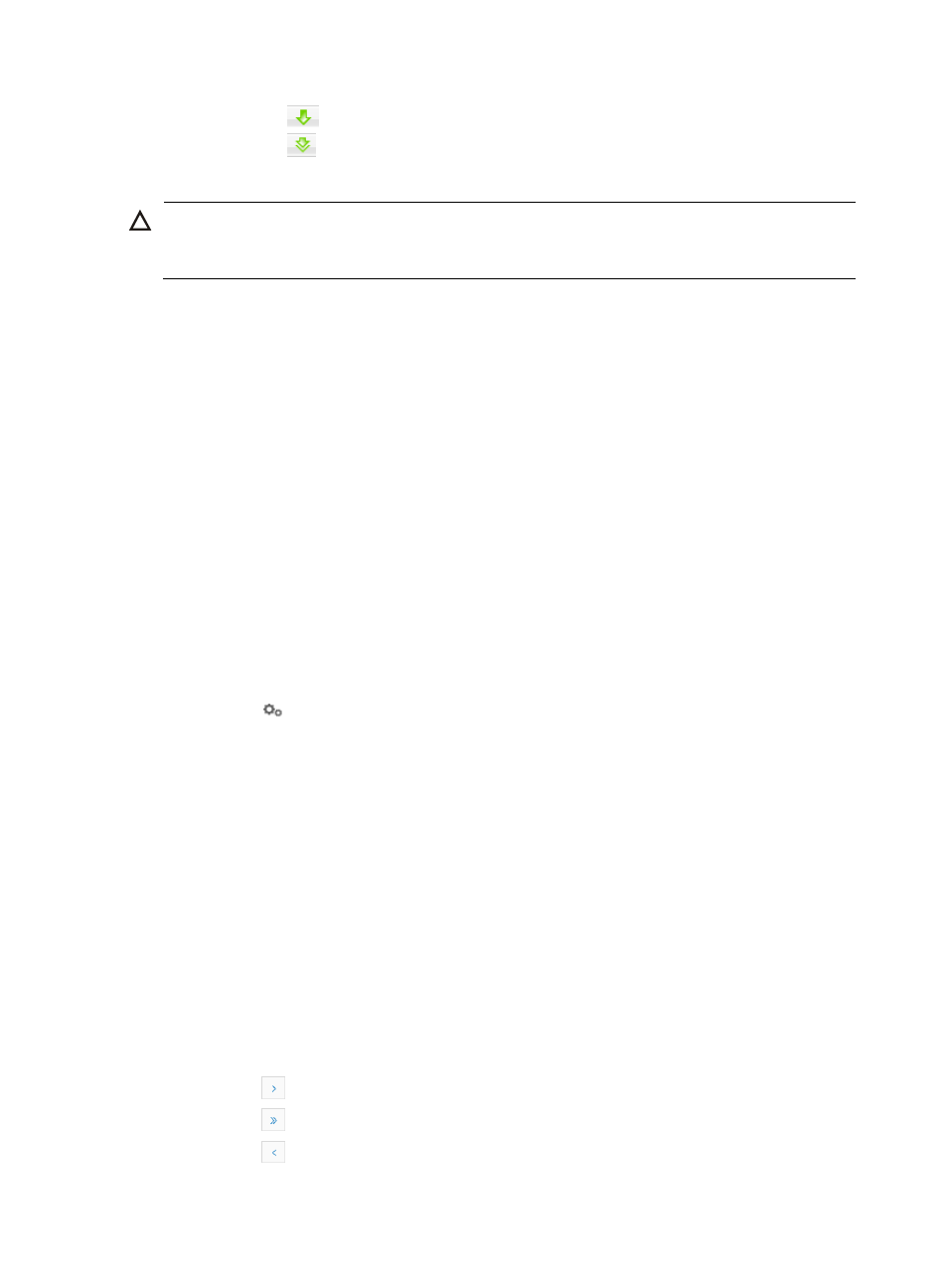
191
{
Click the
button to load the file you have highlighted.
{
Click the
button to unload all of the displayed MIBs.
6.
Click Close.
CAUTION:
If you unload all MIBs, you need to manually reload them. The MIBs loaded by default at installation are
located in the Default folder of the Compile MIB Files dialog box.
Configuration center options
Device capability set options
The capability set displays support for TFTP, FTP, SFTP, and SCP transfer modes to complete the following
operations on devices of different access methods in the configuration center:
•
Configuration backup
•
Configuration restoration
•
Software backup
•
Software upgrade
To view the device capability set list:
1.
Navigate to Service > Options:
a.
Click the Service tab from the tabular navigation system on the top.
b.
Click Configuration Center on the navigation tree on the left.
c.
Click
Options under Configuration Center on the left navigation tree.
The Options page appears.
2.
Click the Device Capability Set tab.
Device Capability Set list contents
{
Device Name: Label of the device.
{
Device Model: Model of the device.
{
Operation Type: Type of the operation.
{
Access Method: Method that is used to access the device.
{
Support for TFTP: Whether the device supports the TFTP transfer mode.
{
Support for FTP: Whether the device supports the FTP transfer mode.
{
Support for SFTP: Whether the device supports the SFTP transfer mode.
{
Support for SCP: Whether the device supports the SCP transfer mode.
If the Device Capability Set list contains multiple entries, the following navigational aids may
appear:
{
Click
to page forward in the Device Capability Set list.
{
Click
to page forward to the end of the Device Capability Set list.
{
Click
to page backward in the Device Capability Set list.