H3C Technologies H3C Intelligent Management Center User Manual
Page 537
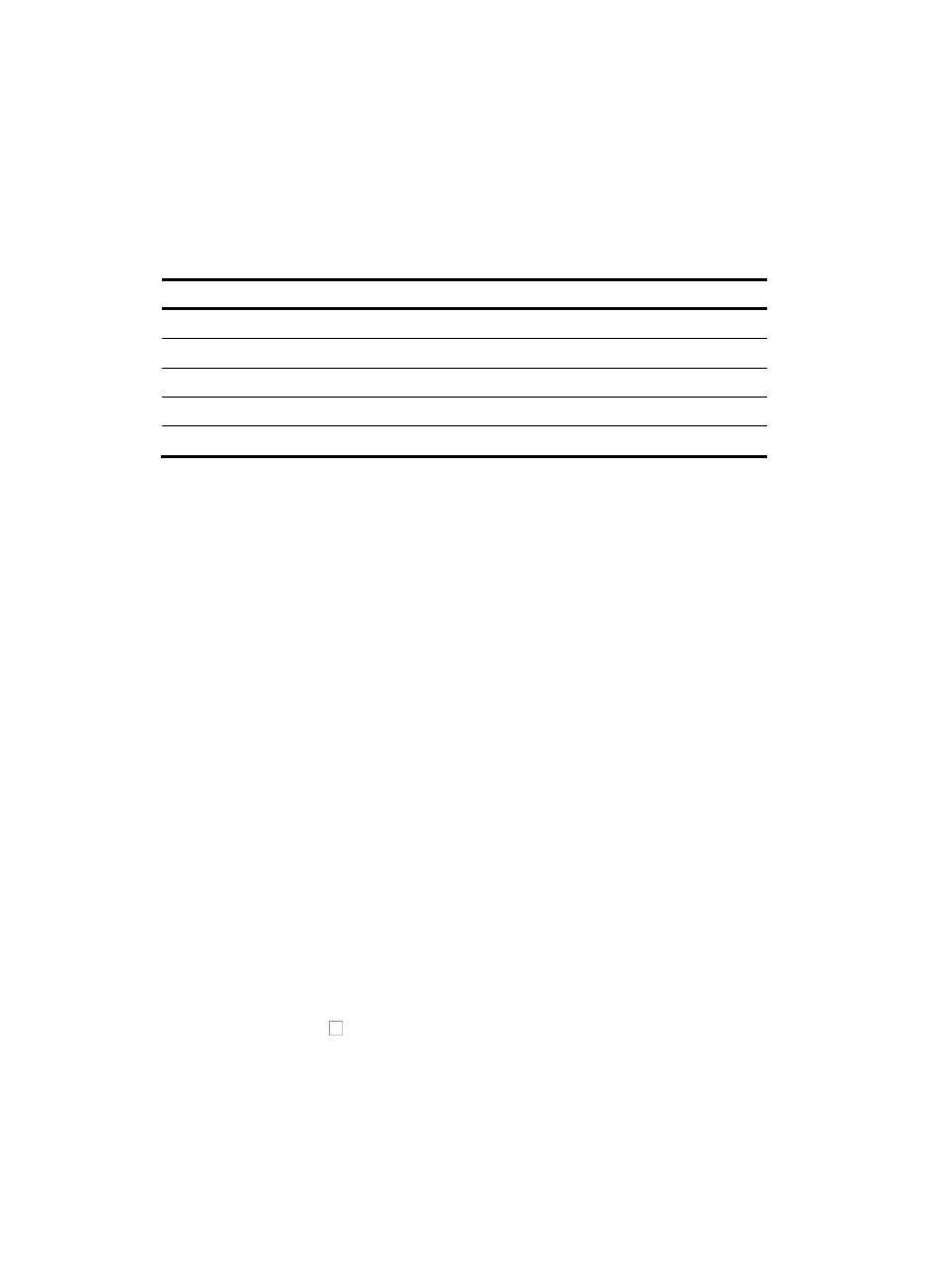
523
8.
Click OK once you have selected the file and the filename including its full path is displayed in the
Select File field.
9.
Enter a name for the template in the Target Name field.
Configuration template names cannot begin or end with a period (.). Spaces in the configuration
template name are also not permitted. In addition, the characters in
are not permitted in
a configuration template file name.
Table 23 Invalid characters
Character Name
Character Name
*
Asterisk
'
Apostrophe or single quotation
| Vertical
bars
: Colon
\ Backslash
" Double
quotation
/
Forward slash
< >
Angle brackets
? Question
mark
10.
Select the type of template you want to create from the Template Type list. Template type options
include File and Segment.
A file template type creates an entire configuration file that is then applied to the device by using
the deployment option. A segment template type creates only a portion of a configuration field,
which is then applied to the device.
For example, if your organization uses SNMP community strings that vary by location, you can
create a configuration file by using a segment template type for just the SNMP community string
configuration for each location and then deploy that configuration template to devices by location.
11.
Select the configuration template folder you want to save this template to from the Folder list.
12.
Select the device you want to adapt this configuration template to by clicking the Select Model
button to the right of the Applicable Devices field.
The Device Type dialog box appears.
The Device Type dialog box contains two sections. The Series List section contains a list of all
vendor specific devices series in IMC. The top section under Device Type gives you two options for
filtering the Series List.
13.
Do one of the following:
{
To display devices series for a specific vendor, select the vendor from the Vendor Name list in
the top section of the Device Type dialog box.
{
To display a specific device series, enter a full or partial device series name in the Series field.
14.
Click Query to apply your filter to the Series List.
15.
Click the device series name you want to adapt this configuration template to.
An expanded list of all device types under the device series name you selected appears.
16.
Click the checkbox to the left of the devices you want to adapt this configuration template to.
17.
Click OK.
18.
Enter a description for the configuration template in the Description field.
Adding a description that uniquely identifies the function of the configuration template is a
valuable aid that supports the correct deployment of configuration templates.