H3C Technologies H3C Intelligent Management Center User Manual
Page 875
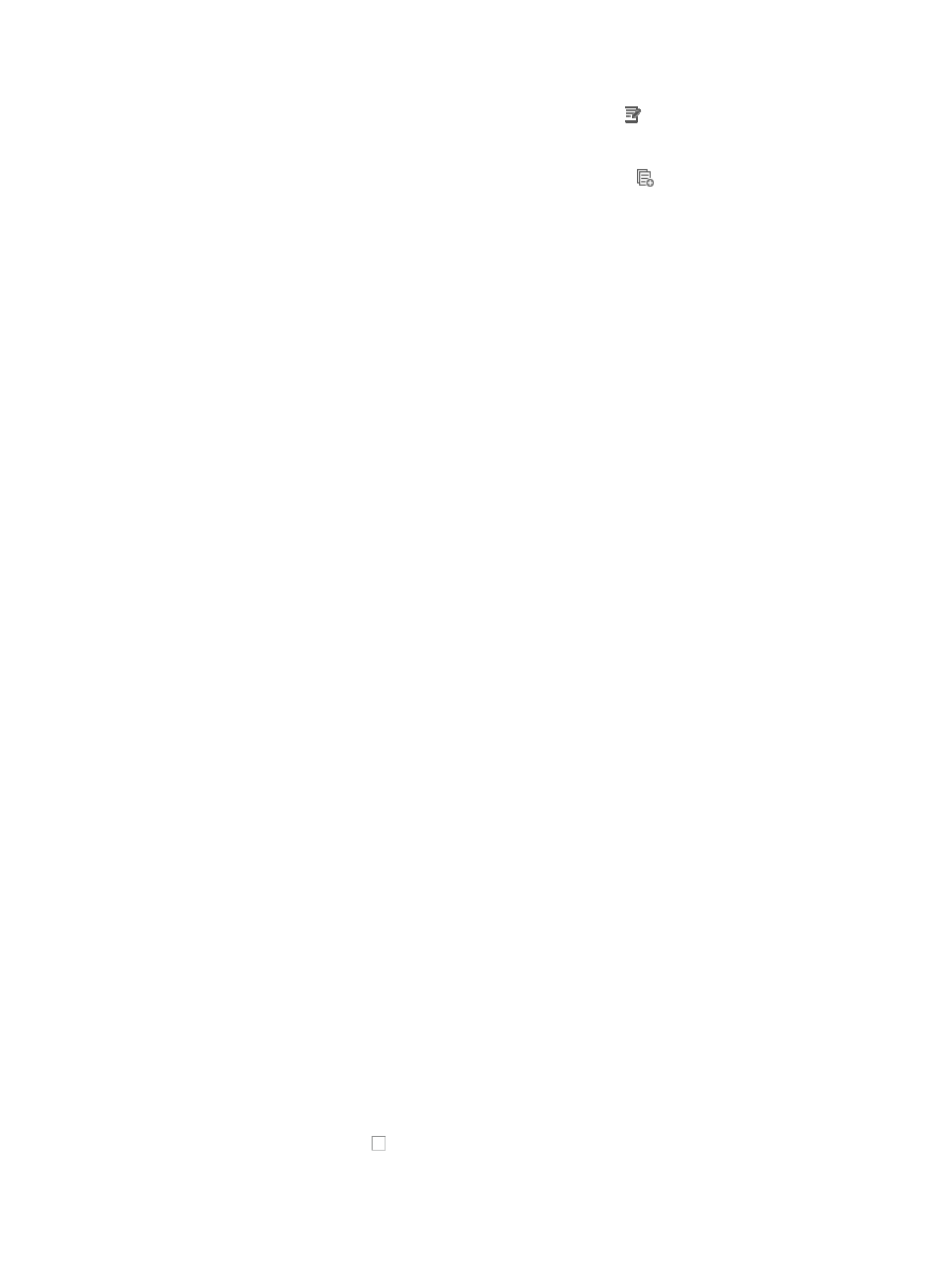
861
{
To modify rules you have already created, click the Modify icon associated with the rule
sequence you want to modify. For more information about modifying a rule set, see "
modifying a basic rule in a basic ACL rule set
{
To copy rules you have already created, click the Copy icon
associated with the rule
sequence you want to copy. For more information about copying a rule set, see "
{
Rules that belong to a rule set that is configured with a Match Order of 'Config' are executed in
the order in which they appear in the rule set. The order in which rules appear in a rule set is
initially defined by the order in which they are created. You can reorder the rules in a rule set
using the Sort feature. For more information about using Sort to redefine the order of
appearance of rules in a rule set, see "
Using sort to reorder the rules in an ACL rules set
{
ACLs can have a profound effect on the performance of networks. ACL Management
automatically evaluates the effectiveness of rules and their effect on overall network
performance as you add rules to a rule set. You can also manually perform an analysis of a rule
set and optimize its effect on network performance using the Optimize feature. For more
information about using this feature, see "
Optimizing the rules in a rule set
{
To delete one or more rules from a rule set, see "
Deleting rules from an ACL rule set
22.
Click Finish to accept your configuration for the import process and to create the new rule set.
Importing an advanced ACL template into an advanced ACL
To import the contents of an advanced template into an advanced ACL:
1.
Navigate to ACL Resource:
a.
Click the Service tab from the tabular navigation system on the top.
b.
Click ACL Management section of the navigation tree on the left.
c.
Click the ACL Resource link located under ACL Management on the navigation tree on the left.
The ACL Resource list displays in the main pane of the ACL Resource page.
2.
Click the ACL Identifier for the Advanced ACL for which you want to import the contents of an
Advanced template.
The Rule Set List for the selected ACL displays in the main pane of the ACL Resource > <ACL
Resource Name (ACL Identifier)> page.
3.
Click Import.
The Import ACL Template to ACL Resource page appears.
4.
Select the ACL template you want to import from the ACL Template list.
Only templates of the same type as the ACL you are importing into displays on the ACL Template
list.
The page updates to display the time ranges, network access groups, and ports configured in the
ACL template, if any, as shown in the title bar examples below.
<WorkDays> (Type: Time Range)
<NetMgmt_Servers> (Type: Network)
<NetMgmt_Protocols> (Type: Port)
5.
Select from the three methods to configure the time range contents of an ACL:
To configure the imported rules without limitations to the dates and times that the rule lists is in
effect, click the checkbox to the left of All, or
To configure a time range using a pre-configured time range, click Select.