Refreshing the attack alarm list – H3C Technologies H3C Intelligent Management Center User Manual
Page 947
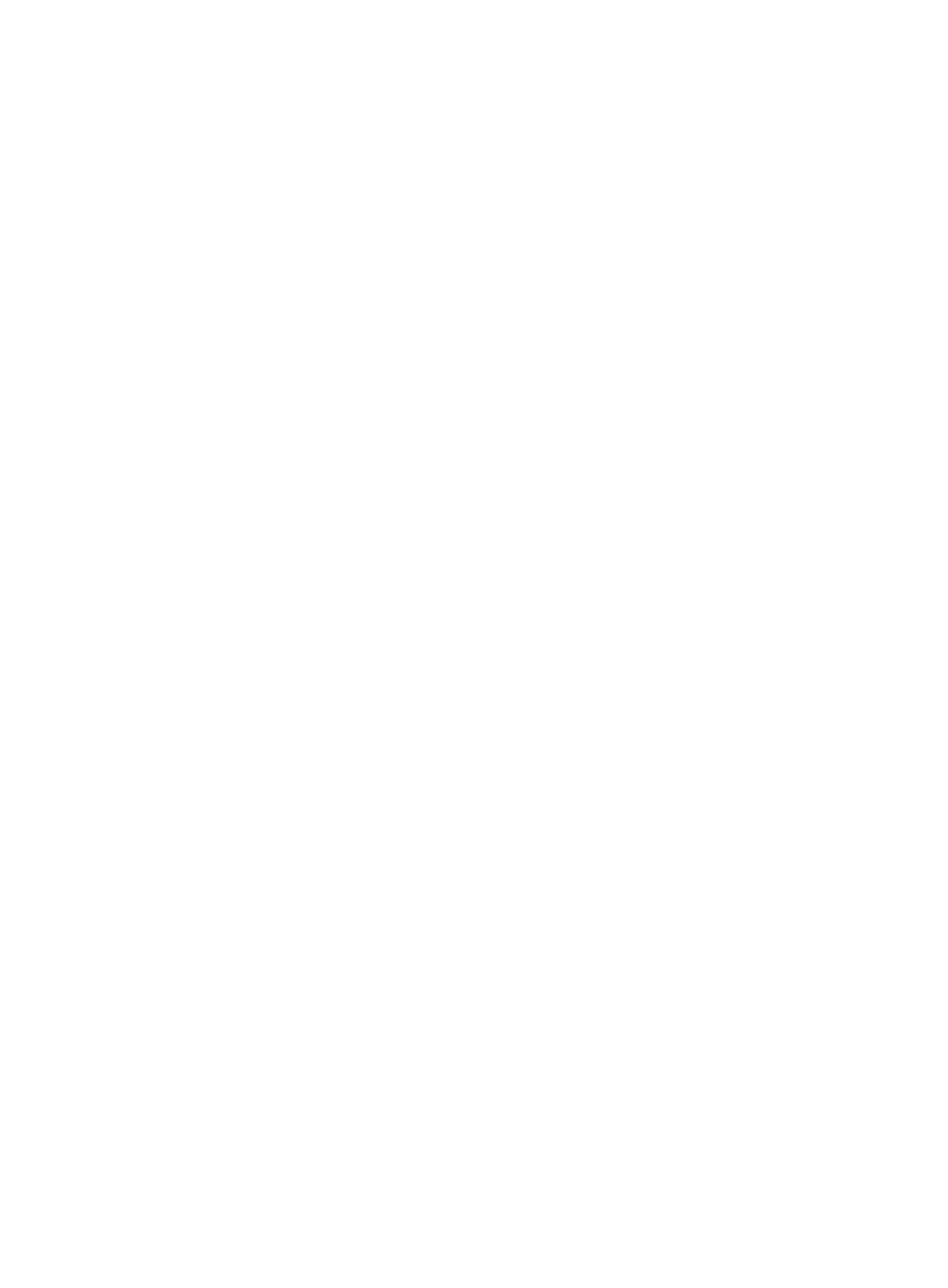
933
{
Correlated Policy: Allows you to query for attack alarms that have a security control policy
associated with the attack alarm type.
b.
Select the correlated security control policy from the Correlated Policy list.
{
Result: Allows you to search by the result of an action taken by IMC to address the attack.
c.
Select the result you want to query for from the Result list.
d.
Select All if you do not want to limit your search by result.
{
Attack Time: Start: Allows you to query for attack alarms using a specific start time.
e.
Auto-populate this field by clicking the field located to the right.
A popup calendar appears.
f.
Select the start date from the calendar.
g.
Enter the time in the Time fields provided below the calendar.
{
Attack Time: End: Allows you to query for attack alarms using a specific end time.
h.
Auto-populate this field by clicking the field located to the right.
A popup calendar appears.
i.
Select the start date from the calendar.
j.
Enter the time in the Time fields provided below the calendar.
{
Attack Source: Start: Allows you to specify a range of IP addresses for the source of the attacks.
Enter a full IP address as the starting IP address of the range you want to search for.
{
Attack Source: End: Allows you to specify a range of IP addresses for the source of the attacks.
Enter a full IP address as the ending IP address of the range you want to search for.
{
Attack Destination: Start: Allows you to specify a range of IP addresses for the destination of the
attacks. Enter a full IP address the starting IP address of the range you want to search for.
{
Attack Destination: End: Allows you to specify a range of IP addresses for the destination of the
attacks. Enter a full IP address as the ending IP address of the range you want to search for.
4.
Click Query to begin you search.
5.
View the results of your query in the Attack Alarm List.
6.
Click Reset to reset both the query values and the search results and to restore the full Attack Alarm
List.
Refreshing the attack alarm list
You can refresh the Attack Alarm List. Refreshing the Attack Alarm List initiates a query to IMC database
and refreshes the Attack Alarm List with any changes to the Attack Alarm List since the page was last
loaded.
To refresh the Attack Alarm List:
1.
Navigate to Alarm > Browse Attack Alarm:
a.
Click the Alarm tab from the tabular navigation system on the top.
b.
Click the Security Control Center on the navigation tree on the left.
c.
Click the Browse Attack Alarm link located under Security Control Center on the navigation
tree on the left.
The Attack Alarm List displays in the main pane of the Browse Attack Alarm page.
2.
Click Refresh.