H3C Technologies H3C Intelligent Management Center User Manual
Page 507
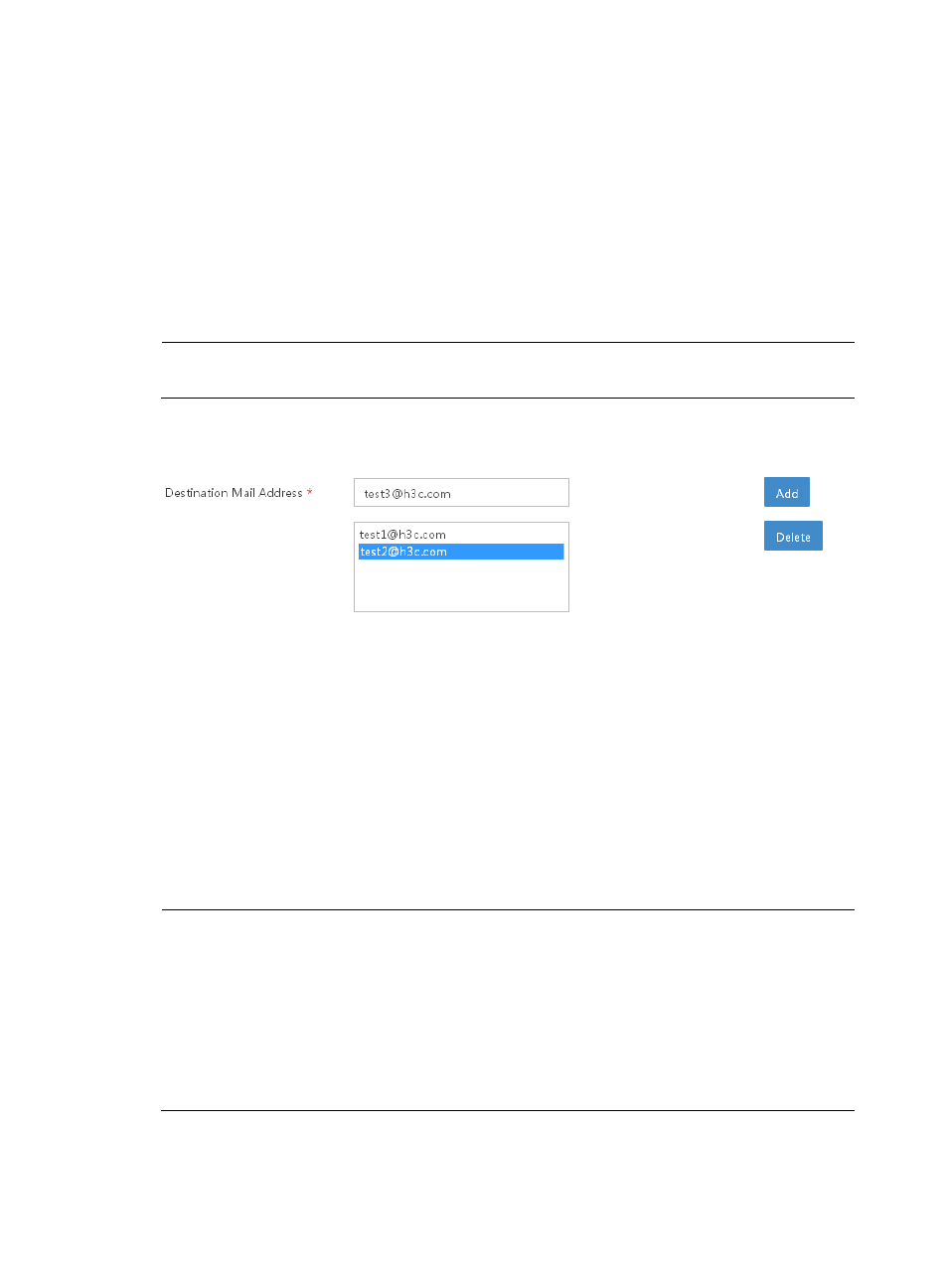
493
<SelectItem value="1" displayValue="Alert"/>
<SelectItem value="2" displayValue="%str.alarm.info"/>
<SelectItem value="3" displayValue="Critical"/>
<SelectItem value="4" displayValue="Information"/>
</View>
Example 2: dynamic initialization
<View type="SelectOneMenu">
<Init refAction="getXXXXAction" destValueProperty="XXXXId"
destDisplayProperty="XXXXName" type="1"/>
</View>
NOTE:
This control supports only initialization.
•
, (CompositeInputText)
Figure 89 Enter text information in the combo box. Combo box view
Example 1: static initialization
<View type="CompositeInputText">
<SelectItem value=" [email protected]"/>
<SelectItem value=" [email protected]"/>
<SelectItem value=" [email protected]"/>
</View>
Example 2: dynamic initialization
<View type="CompositeInputText">
<Init refAction="getXXXXAction" destValueProperty="XXXXId"
destDisplayProperty="XXXXName" type="1"/>
</View>
NOTE:
•
This control supports only initialization.
•
Do not enter colons (,) in the parameter.
•
If you enter multiple values, as shown on the page above, the parameter takes the string of the values
(separated by ",") of the entered items, for example, [email protected], [email protected],
•
The displayValue property and value property of the SelectItem of the control are consistent, so only the
value property is used.