H3C Technologies H3C Intelligent Management Center User Manual
Page 870
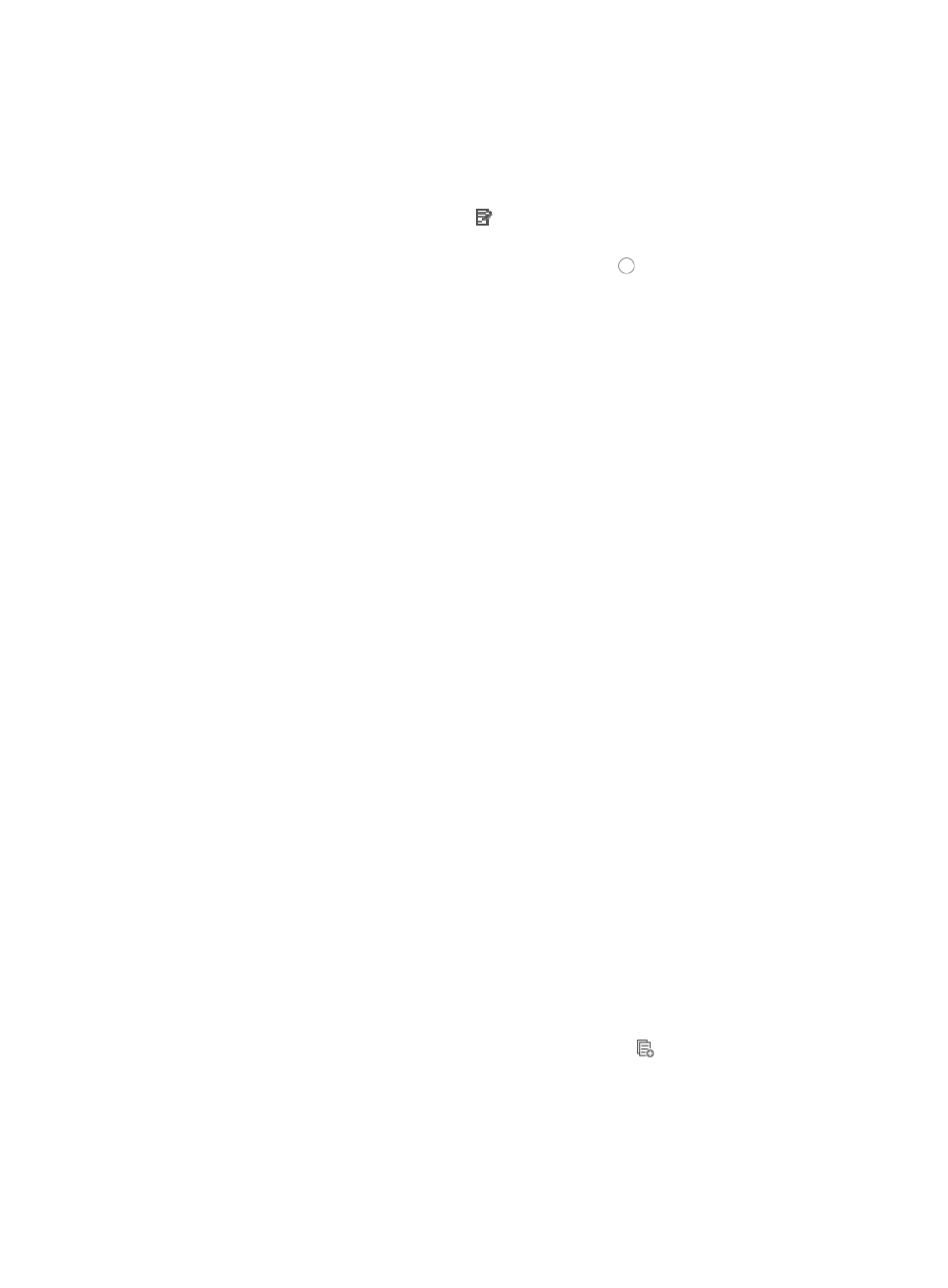
856
Select Fixed if you want to identify a specific and finite start and end date and time, or
Select Cyclic if you want the time range to recur for selected days of the week.
8.
To add a new rule click Add on the Configure Rule page to configure a new rule.
The Add Rule page appears.
9.
To modify an existing rule, click the icon in the Modify field associated with the rule you want
to modify.
10.
Select the action you want to take by clicking the radio button to the left of the option you want
to apply to this rule:
{
Select permit if, upon matching the specified conditions, the packet should be forwarded.
{
Select deny if, upon matching the specified conditions, the packet should be discarded.
11.
Select the time range you want to apply to this rule from the Time Range list you created in the Step
7.
12.
Modify the existing Rule String/Mask/Excursion combinations or enter new combinations.
You can enter up to eight hexadecimal patterns, masks, and offsets for matching the contents of a
packet and applying the actions specified in the rule when a hexadecimal pattern is matched. The
following rules and guidelines apply to constructing a valid hexadecimal string, mask, and offset
value:
{
A rule string must be expressed in hexadecimal only
{
A mask must be expressed in hexadecimal only
{
A rule string length must be equal to its mask length
{
Rule string and mask length must be in multiples of 2
{
The minimum length of a rule string and mask is 2
{
The maximum length of a rule string and mask is 160
{
Offsets must be expressed as a decimal integer
{
Offset range varies by the mask length
{
The minimum value for an offset is 0
{
The maximum value for an offset is 79
{
The offset must increase progressively
a.
Modify or enter a hexadecimal pattern to be matched in the Rule String field.
b.
Modify or enter a mask in the Mask field.
c.
Modify or enter the offset in the Excursion field.
d.
Enter up to eight Rule String/Mask/Excursion combinations.
13.
Click OK to create the rule you have just configured or to accept the modifications to the existing
rule.
14.
Do one of the following:
{
To add more rules to the ACL, repeat Steps 8-12.
{
To copy rules you have already created, click the Copy icon
associated with the rule
sequence you want to copy. For more information about copying a rule set, see "
{
Rules that belong to a rule set that is configured with a Match Order of Config are executed in
the order in which they appear in the rule set. The order in which rules appear in a rule set is
initially defined by the order in which they are created. You can reorder the rules in a rule set