Modifying a plan, Deleting a plan – H3C Technologies H3C Intelligent Management Center User Manual
Page 254
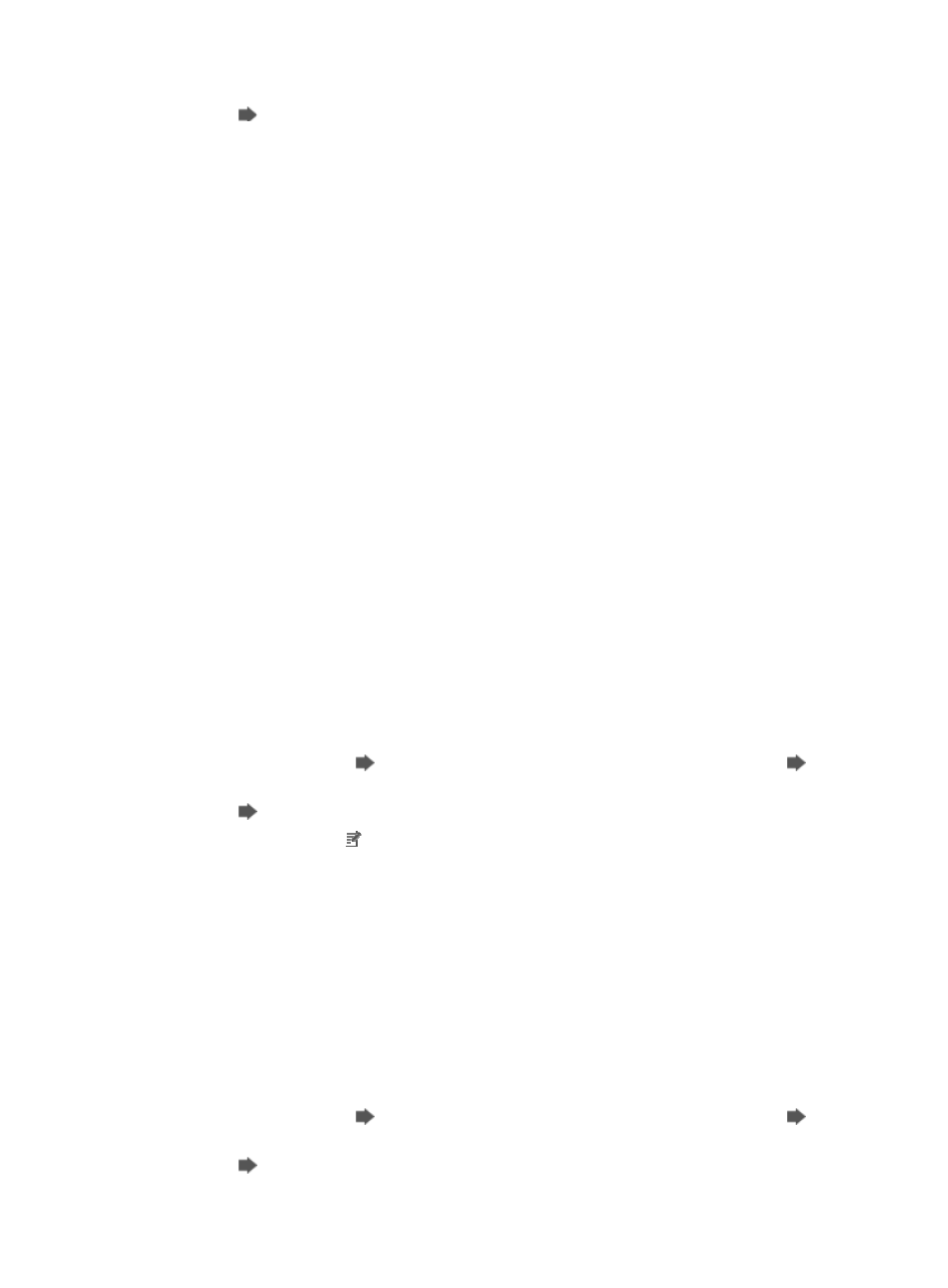
240
3.
Click
Plan List to navigate to the plan list page.
4.
Click the Discovery History link corresponding to a plan that has been executed to enter the auto
discovery result page.
•
Discover Time: View the result according to the execution time of the plan.
•
Operator Name: Name of the operator that performs the auto discovery. All auto discoveries are
performed by IMC, so the operator name of all tasks is $System.
•
Discovery Type: Type of the plan. This field is displayed as Network Segment-Based for all plans.
•
Start Time: Start time of the auto discovery.
•
End Time: End time of the auto discovery.
•
Total: Total number of discovered devices.
•
SNMP Devices: Number of discovered SNMP devices.
•
ICMP Devices: Number of discovered ICMP devices.
5.
View the auto discovery process on the list at the lower part of the page.
•
Time: Time when the devices were discovered.
•
Newly Discovered devices: Names of the discovered devices.
•
Result: Auto discovery results.
Modifying a plan
1.
Navigate to Resource > Auto Discovery:
a.
Click the Resource tab from the tabular navigation system on the top.
b.
Click Resource Management on the navigation tree on the left.
c.
Click Auto Discovery under Resource Management from the navigation system on the left.
2.
Confirm that you are in Basic mode.
The main section of the page title should read Auto Discovery (Basic).
If the dialog box does not have this title and your breadcrumb trail is Resource > Auto Discovery
(Advanced), then click
Go to Basic to navigate to the Auto Discovery (Basic) page.
Go to
Basic can be found in the far right corner of the Auto Discovery page.
Click
Plan List to navigate to the plan list page.
3.
Click the Modify icon associated with the plan you want to modify. For more information, see
"
Deleting a plan
1.
Navigate to Resource > Auto Discovery:
a.
Click the Resource tab from the tabular navigation system on the top.
b.
Click Resource Management on the navigation tree on the left.
c.
Click Auto Discovery under Resource Management from the navigation system on the left.
2.
Confirm that you are in Basic mode.
The main section of the page title should read Auto Discovery (Basic).
If the dialog box does not have this title and your breadcrumb trail is Resource > Auto Discovery
(Advanced), then click
Go to Basic to navigate to the Auto Discovery (Basic) page.
Go to
Basic can be found in the far right corner of the Auto Discovery page.
Click
Plan List to navigate to the plan list page.