Manual device configuration backups, Backup history reporting, Accessing the backup history report – H3C Technologies H3C Intelligent Management Center User Manual
Page 607
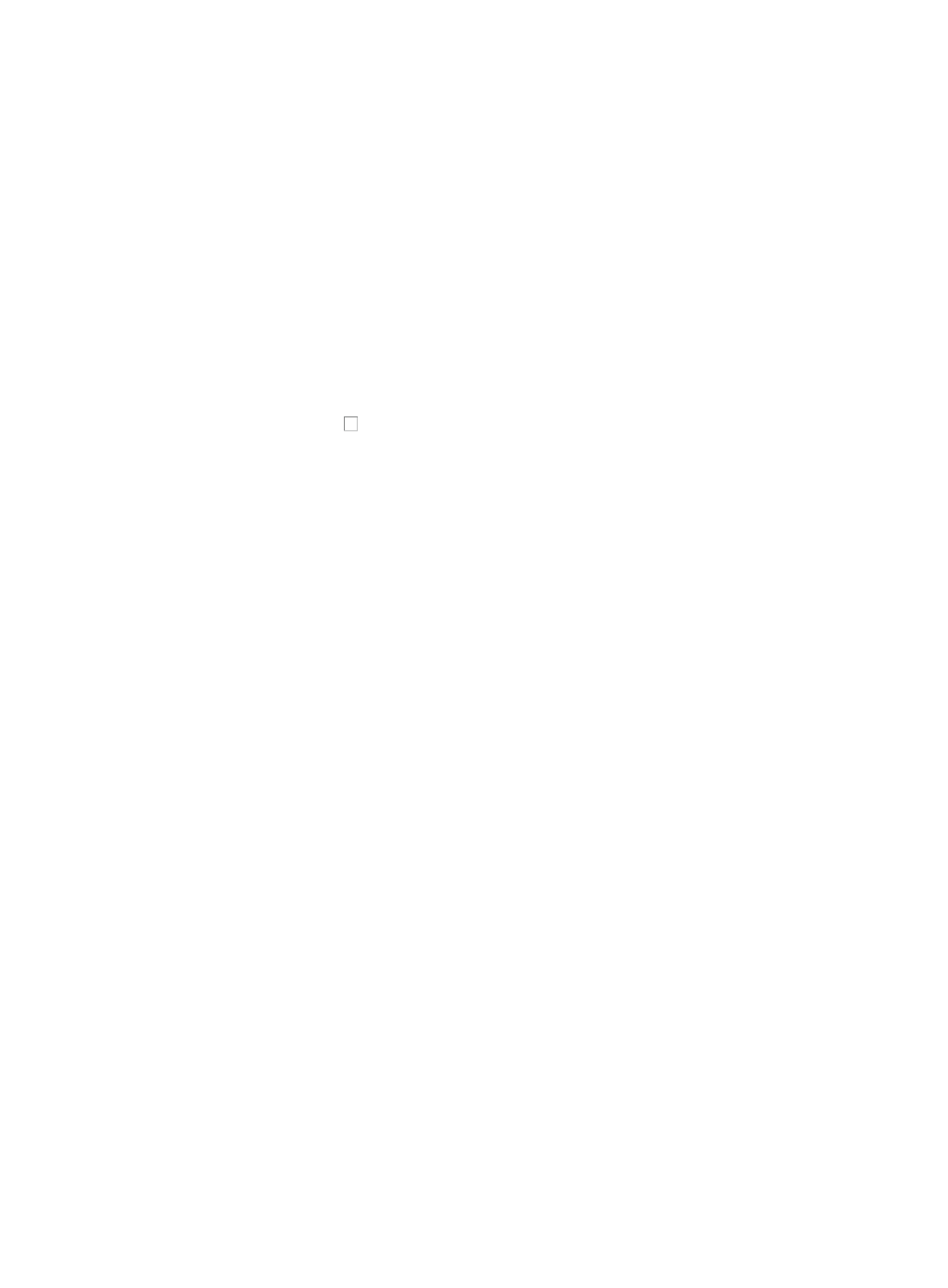
593
Manual device configuration backups
By using the Configuration Center, you can perform manual backups of the configuration files for one or
more devices.
To manually backup one or more devices from the Configuration Center:
1.
Navigate to Service > <Device Name> > Configuration Management.
a.
Click the Service tab from the tabular navigation system on the top.
b.
Click the Configuration Center on the navigation tree on the left.
c.
Click the Configuration Center icon located under Configuration Center from the navigation
system on the left.
All devices that can be managed by the Configuration Center are displayed in the list in the bottom
half of the Configuration Center page.
2.
Click the checkboxes to the left of the devices for which you want to backup the configuration
files.
3.
Click Backup Configuration.
The page is updated to display the Configuration File Backup Result table. This results table
displays the result for each configuration file that was backed up.
4.
Review the results for each entry in this table to ensure that all configuration files were backed up
successfully.
Backup history reporting
IMC provides a history of configuration file backup tasks for all backup tasks, including those initiated
manually and scheduled backups. The Backup History Report list provides you with a view to the results
of manual and automated backups.
Accessing the backup history report
To access the Backup History Report:
1.
Navigate to Service > Backup History Report.
a.
Click the Service tab from the tabular navigation system on the top.
b.
Click on the Configuration Center on the navigation tree on the left.
c.
Click the Backup History Report under Configuration Center from the navigation system on the
left.
The Backup History Report page appears. A history of backups for all automatic and manual
backups is displayed in the Backup History List.
Backup history list
•
Name: Contains a name for the entry. If the backup type is automated or scheduled, this field
contains the name of the automatic backup plan. If the backup type for the entry is manual, it
contains a date and time stamp for the execution of the manual backup.
•
The contents of this field serve as a link to the Detailed Information page for the entry.
•
Description: Contains the description configured for the backup plan if the entry is the result of an
automated backup plan. This field is blank if the backup type is a manual backup.
•
Configuration Type: Identifies whether or not the backup was a Network Wide Backup Plan, an
Auto Backup Plan, or a Manual Backup.