Viewing attacks through topology maps, Viewing all attacks using the attack topology map – H3C Technologies H3C Intelligent Management Center User Manual
Page 950
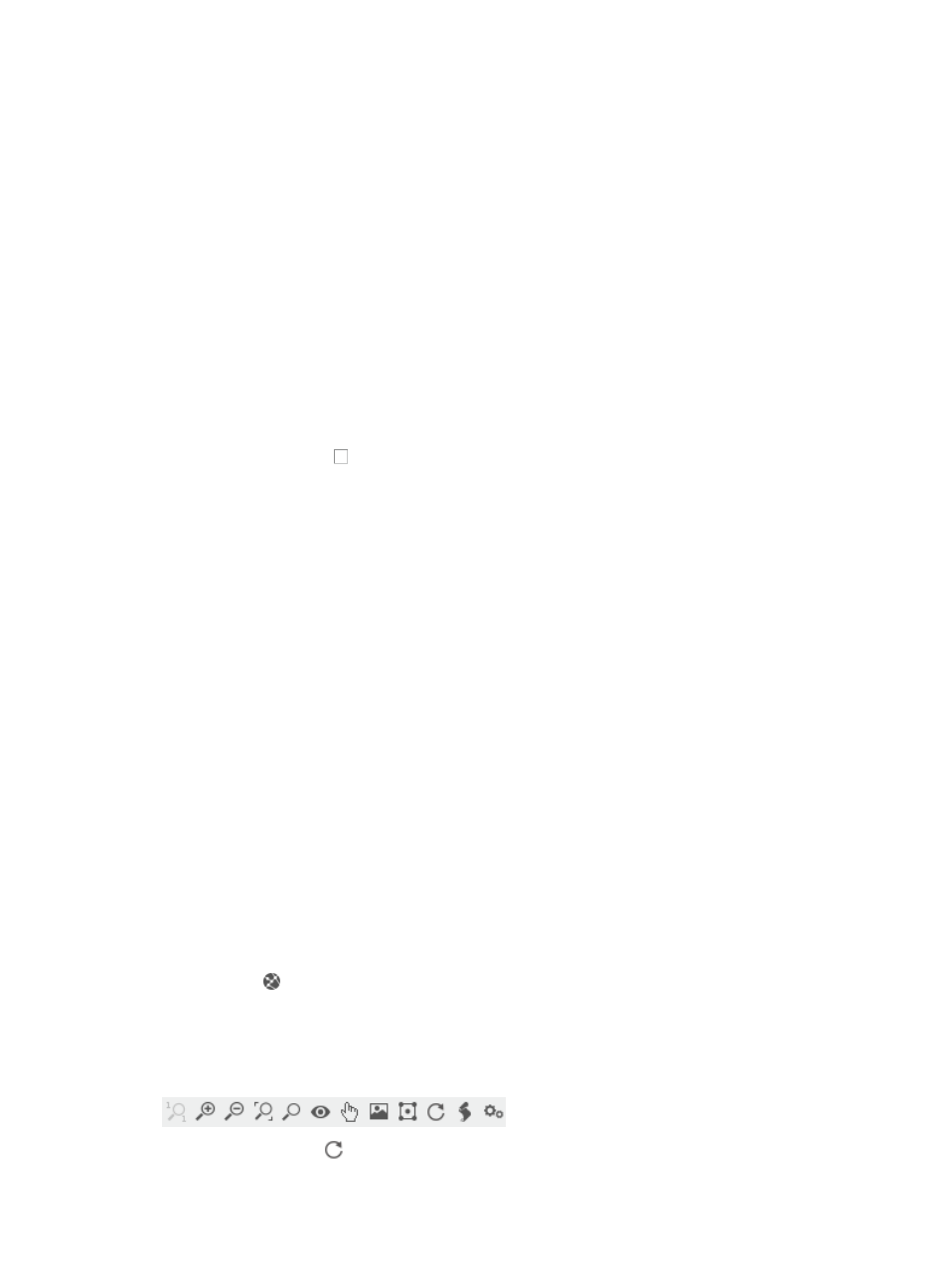
936
The Realtime Attack Alarm List displays in the main pane of the Realtime Attack Alarm page.
2.
Click Refresh.
Deleting attack alarms from the real-time attack alarm
You can delete one or more attack alarms from the Realtime Attack Alarm List. Once an alarm is deleted,
it is removed immediately from the IMC database and it cannot be recovered. Exercise this feature with
caution.
To delete one or more attack alarms from the Realtime Attack Alarm List:
1.
Navigate to Alarm > Realtime Attack Alarm:
a.
Click the Alarm tab from the tabular navigation system on the top.
b.
Click the Security Control Center on the navigation tree on the left.
c.
Click the Realtime Attack Alarm link located under Security Control Center on the navigation
tree on the left.
The Realtime Attack Alarm List displays in the main pane of the Realtime Attack Alarm page.
2.
Click the checkbox to the left of the attack alarms you want to delete.
3.
Click Delete.
4.
Click OK to confirm the deletion of the selected attack alarms.
Viewing attacks through topology maps
SCC displays attack alarms in the topology map, providing you with a choice of two visual displays of
the locations and network devices, the Attack Topology and the Attack Path, where attacks have
occurred and where security threats exist. The Attack Topology view provides you with a single topology
map displaying the logical connections for all current attacks. Rendered on the Attack Topology map is
the source and destination access devices and the originating device and its destination, if known. The
Attack Path view provides you with a subset of what is shown on the Attack Topology view because it
displays the physical connections between the source and destination for a single attack only.
Viewing all attacks using the attack topology map
To view all current attacks for the entire managed network:
1.
Navigate to Alarm > Browse Attack Alarm:
a.
Click the Alarm tab from the tabular navigation system on the top.
b.
Click the Security Control Center on the navigation tree on the left.
c.
Click the Browse Attack Alarm link located under Security Control Center on the navigation
tree on the left.
The Attack Alarm List displays in the main pane of the Browse Attack Alarm page.
2.
Click the Attack Topology link located in the upper right corner of the Attack Alarm List.
A new browser window opens and the Attack Topology map displays in the active window.
3.
To facilitate use and customization of the topology, the, Attack Topology map provides the
following functions:
a.
Toolbar options
.
The Refresh button
enables operators to reload the Attack Topology map once it has changed.