Backup configuration, Data collection, Liveupdate – H3C Technologies H3C Intelligent Management Center User Manual
Page 419
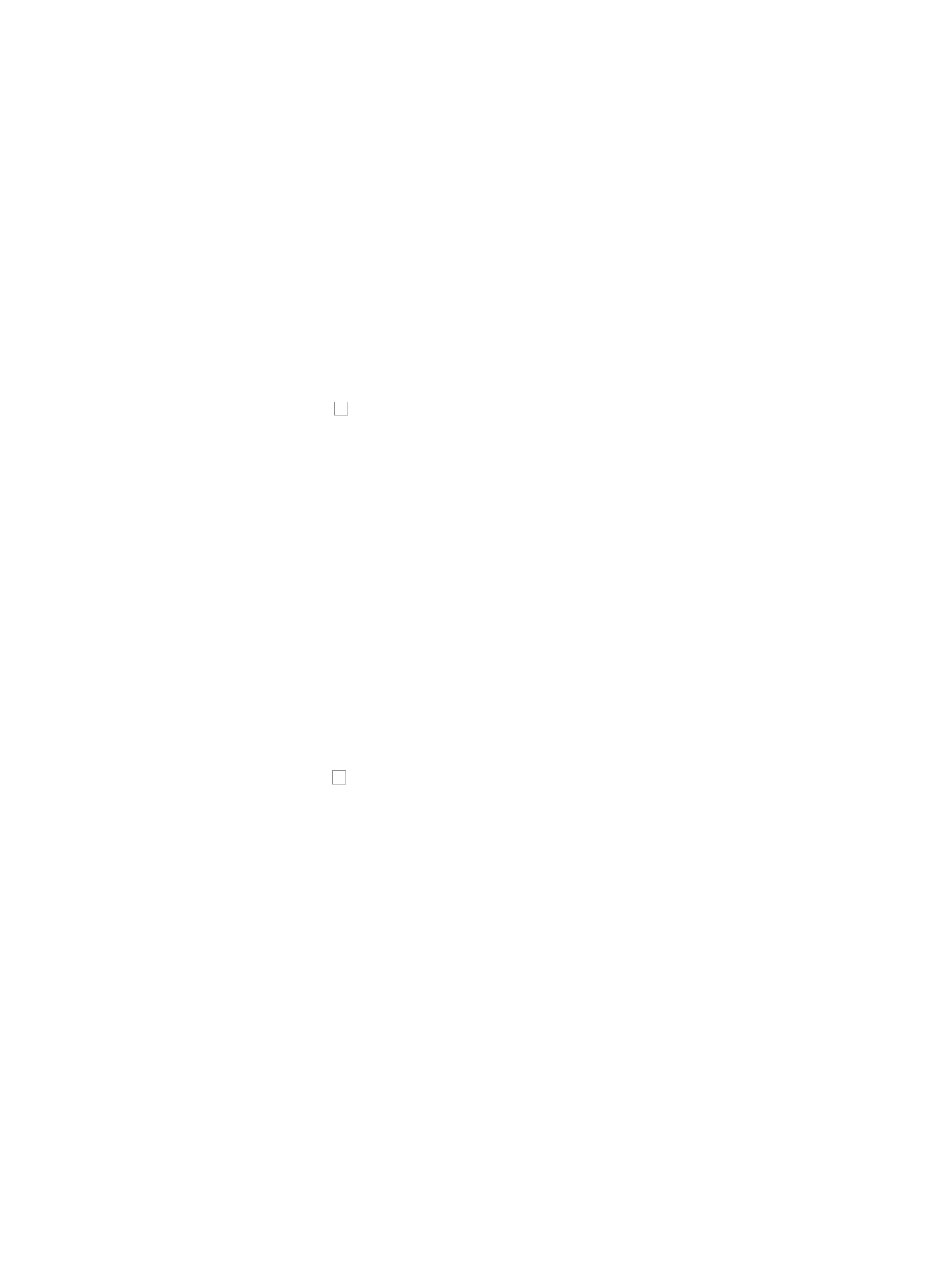
405
4.
Select Deploy Software from the list.
The Resource > Batch Operation > Deploy Software page appears.
5.
Configure and apply the Deploy Software settings.
For information on deploying software in IMC using IMC configuration center, see "
configurations and software by using IMC deployment guide
."
Backup configuration
You can also back up device configurations for one or more devices using IMC configuration center
features directly from the Device List.
To back up device configurations for one or more devices from the Device List:
1.
Navigate to a Device List that contains the devices that you want to backup the configuration of.
For information on navigating to a Device List, see "
."
2.
Click the checkbox to the left of the devices you want to backup the configuration of from the
selected view's Device List.
3.
Click More.
4.
Select Backup Configuration from the list.
IMC initiates the backup request upon selection of this menu option. IMC also updates the page
with the Configuration File Backup Results.
For information on backing up device configurations in IMC using IMC configuration center, see
"
Managing automatic backup plans
Data Collection
You can enter the data collection settings page to collect data of selected devices and store collected
data to a specified location.
To configure data collection for one or more devices:
1.
Navigate to a Device List that contains the devices that you want to backup the configuration of.
For information on navigating to a Device List, see "
."
2.
Click the checkbox to the left of the devices for which you want to collect data from the selected
view's Device List.
3.
Click More.
4.
Select Data Collection.
The System > Data Collection page appears.
5.
Set the data collection parameters. For more information, see "
LiveUpdate
You can access the LiveUpdate window quickly by using this function.
To quickly access the LiveUpdate window:
1.
Navigate to a Device List that contains the devices for which you want to back up the
configuration.
For information on navigating to a Device List, see "
."
2.
Click More.
3.
Select LiveUpdate.
The LiveUpdate - Type Selection dialog box appears. For more information, see "
LiveUpdate
."