Viewing the details of a software library entry, Searching for a software library entry – H3C Technologies H3C Intelligent Management Center User Manual
Page 546
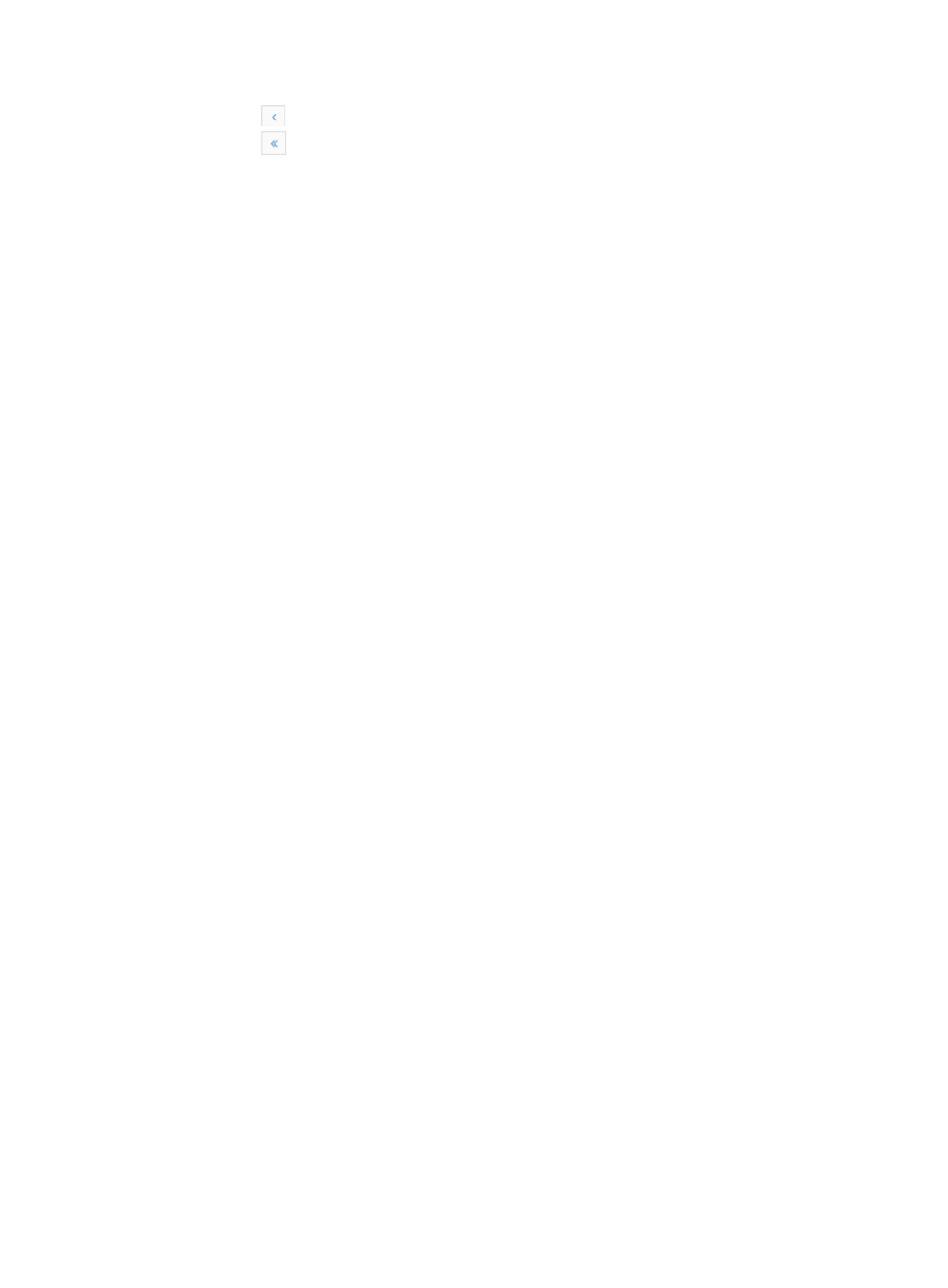
532
{
Click
to page backward in the Software Library list.
{
Click
to page backward to the front of the Software Library list.
2.
Click 8, 15, 50, 100, or 200 from the right side of the main pane to configure how many items per
page you want to view.
3.
For Software Library list that have more than one page, click 1, 2, 3, 4, 5, 6, 7, 8, 9, 10 … from
the bottom right side of the main pane to jump to a particular page of the trap list.
You can sort the Software Library by the Software Name, Software Type, Software Size, and
Import Time fields. Click the column label to sort the list by the selected field. The column label is
a toggle switch that lets you toggle between the various sort options specific to each field.
Viewing the details of a software library entry
To view the details for an individual software library entry:
1.
Navigate to Service > Software Library > Software Details-<Software Name>.
a.
Click the Service tab from the tabular navigation system on the top.
b.
Click the Configuration Center on the navigation tree on the left.
c.
Click the Software Library under Configuration Center from the navigation system on the left.
All files in the software library are displayed in the Software Library list.
2.
Click the link in the Software Name field for the import file you want to view details for.
The Software Details page appears.
Software details
•
Software Name: Contains the name of the software file that has been imported.
•
Software Size: Contains the size in bytes of the associated file.
•
Software Type: Contains the type of software that the operator assigned to this file when the file was
imported. Software type options include Agent Software, Boot ROM, Web File, OAP Software, and
Other.
•
Software Version: Contains the version of the associated import file or software, if available.
•
Import Time: Contains the date and time stamp for the successful import of the associated file.
•
Applicable Devices: Contains every device series auto discovered by IMC that the associated
import file can be deployed to.
•
Description: Contains the description provided by the operator when the file was imported.
3.
Click the Modify link on the upper right of the page to enter the Modify Software Information page.
For more information, see "
Modifying a software library entry
Searching for a software library entry
You can search for a particular file in the software library by a partial or complete file name. IMC
displays only those files that match the search criteria.
To search the Software Library list:
1.
Navigate to Service > Software Library.
a.
Click the Service tab from the tabular navigation system on the top.
b.
Click the Configuration Center on the navigation tree on the left.