H3C Technologies H3C Intelligent Management Center User Manual
Page 587
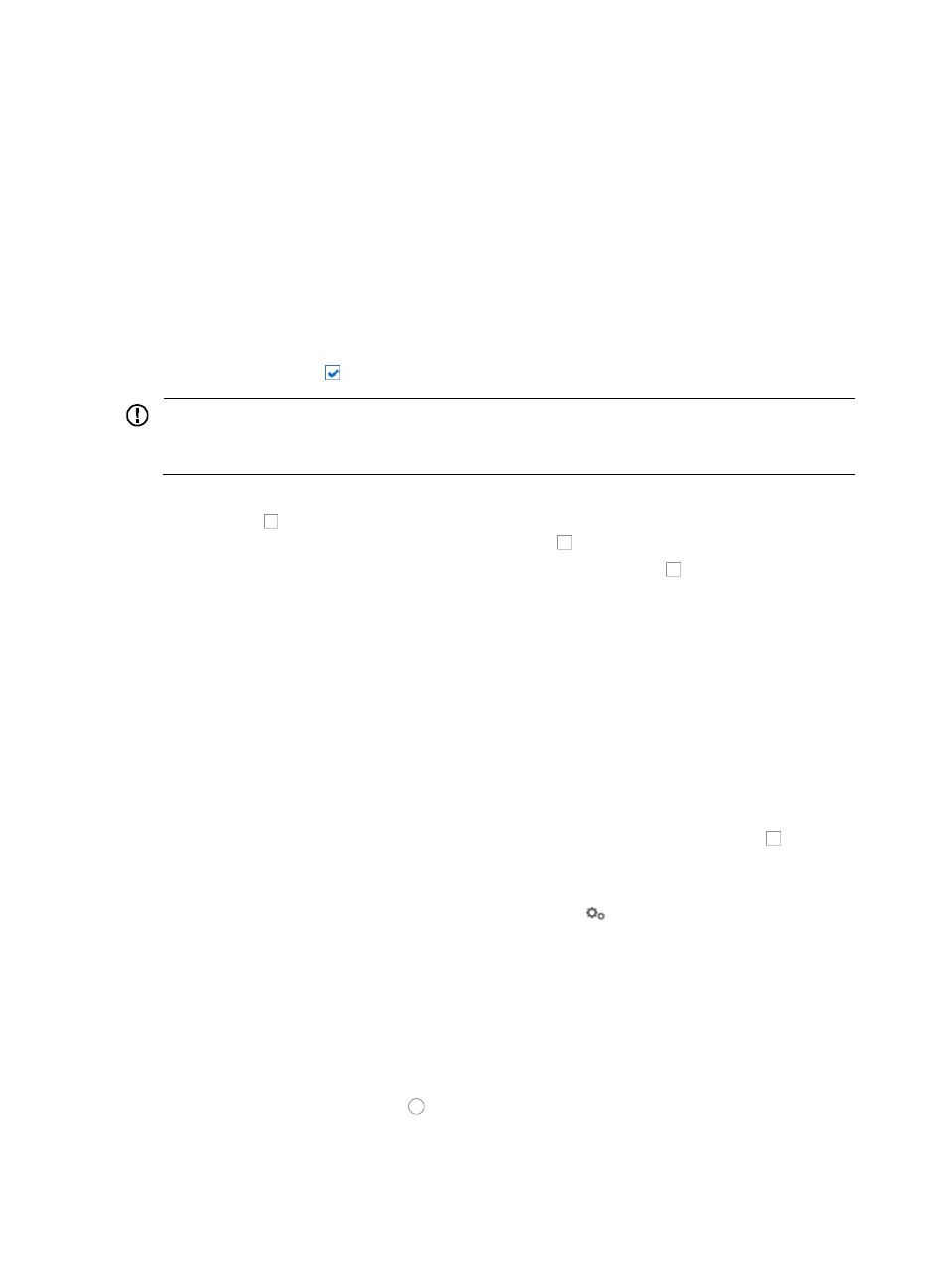
573
20.
Select the device group to which you want to add this device from the Device Group list of the
Configure Device Information section.
You must create device groups before you can add devices to them. Once you have created the
device groups, they appear in the Device Group list.
21.
Select the login type for this device from the Login Type list of the Configure Device Information
section.
•
Login Type: Select the type
that IMC uses to log in to the device from the Login Type list. Options
include Telnet, SSH, and None.
This parameter does not take effect on a device that has been added to IMC.
22.
If you want IMC to process traps sent by this device for alarming and notification purposes, verify
that the checkbox to the left of Automatically register to receive SNMP traps from supported
devices is checked .
IMPORTANT:
If the Automatically register to receive SNMP traps from supported devices checkbox is not checked,
IMC does not process, display, or alarm on traps sent by this device.
23.
If this device to be added responds to ping requests for monitoring reachability, verify that the
checkbox to the left of Support Ping Operation is checked. If this device does not respond to
ping requests, verify that the checkbox is unchecked .
24.
To configure the device additional information, select the checkbox next to Set Appended
Information for Device and set the device additional information value.
This option is available only when you have configured the device additional information. For
more information about configuring device additional information, see "
25.
Do one of the following:
{
If the configuration file or CLI script to be deployed contains SNMP, Telnet, and SSH parameter
modifications, modify the access parameters to keep them consistent with those in the
configuration file or CLI script, so that IMC can access the device. And then go to Step 26.
{
If not, go to Step 32.
26.
Do one of the following:
{
If you want to configure the SNMP parameters for this device, click the checkbox to the left of
SNMP Settings of the Access Parameters section, and then go to Step 27.
{
If you do not, go directly to Step 28.
27.
To configure the SNMP settings for this device, click the
Configure link located at the SNMP
Settings of the Access Parameters section.
The SNMP Parameters dialog box appears.
You can either enter the SNMP settings in this dialog box or select an existing SNMP template that
contains the SNMP settings for this device. SNMP templates are particularly useful when SNMP
configurations are standardized. For more information about creating SNMP templates, see
"
Editing SNMP settings manually
a.
Verify that the radio button to the left of Edit SNMP Parameters is selected.
b.
Select the version of SNMP (v1 or v2c) that is configured on the device to be added from the
Parameter Type list.