Setting default monitor indexes, Plan management, Viewing a plan list – H3C Technologies H3C Intelligent Management Center User Manual
Page 252: Plan, Management
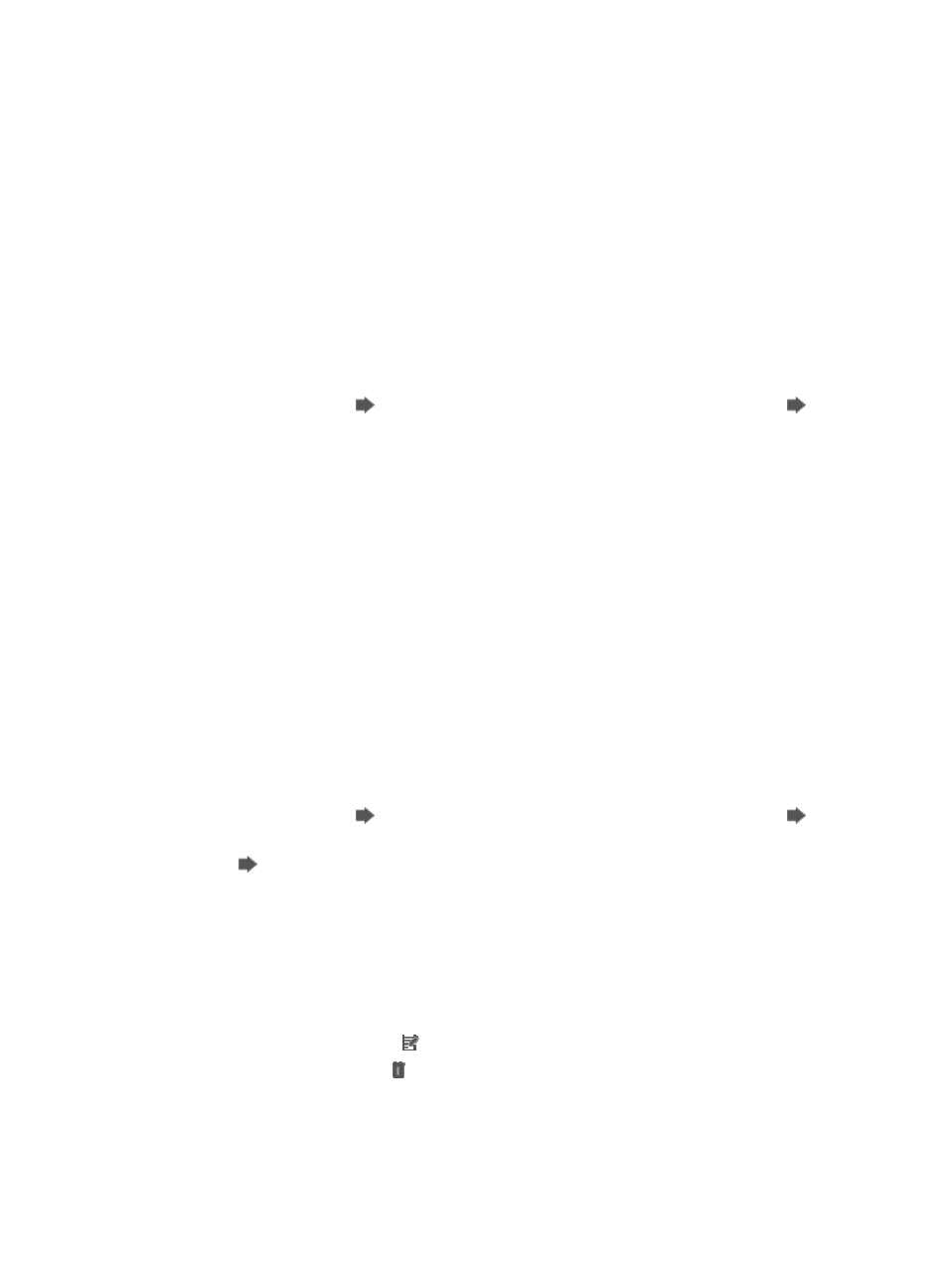
238
Setting default monitor indexes
When automatically discovered devices are added to IMC, IMC monitors the devices according to the
default monitor indexes.
To set default monitor indexes:
1.
Navigate to Resource > Auto Discovery:
a.
Click the Resource tab from the tabular navigation system on the top.
b.
Click Resource Management on the navigation tree on the left.
c.
Click Auto Discovery under Resource Management from the navigation system on the left.
2.
Confirm that you are in Basic mode.
The main section of the page title should read Auto Discovery (Basic).
If the dialog box does not have this title and your breadcrumb trail is Resource > Auto Discovery
(Advanced), then click
Go to Basic to navigate to the Auto Discovery (Basic) page.
Go to
Basic can be found in the far right corner of the Auto Discovery page.
3.
Click Set Default Monitor Indexes on the right of the page to enter the Default Monitoring Indexes
page. For more information, see "
Configuring default monitor indexes
."
Plan management
After you save auto discoveries as plans, you can manage the plans, including viewing plan details,
modifying or deleting plans, and viewing plan execution results.
Viewing a plan list
1.
Navigate to Resource > Auto Discovery:
a.
Click the Resource tab from the tabular navigation system on the top.
b.
Click Resource Management on the navigation tree on the left.
c.
Click Auto Discovery under Resource Management from the navigation system on the left.
2.
Confirm that you are in Basic mode.
The main section of the page title should read Auto Discovery (Basic).
If the dialog box does not have this title and your breadcrumb trail is Resource > Auto Discovery
(Advanced), then click
Go to Basic to navigate to the Auto Discovery (Basic) page.
Go to
Basic can be found in the far right corner of the Auto Discovery page.
3.
Click
Plan List to navigate to the plan list page.
Plan List
•
Status: Status of the plan, including Waiting and Periodically Discovering. Waiting indicates the
plan is waiting to be executed. Periodically Discovering indicates the plan is being executed.
•
Name: Name of the plan.
•
Discovery History: Discovery history of the plan. Click Discovery History to enter the Auto Discovery
Result page.
•
Modify: Click the Modify icon associated with the plan you want to modify.
•
Delete: Click the Delete icon associated with the plan you want to delete.
4.
Click 8, 15, 50, 100, or 200 from the right side of the main pane to configure how many items per
page you want to view.
5.
Click Refresh.