Deleting a virtual machine from the list, Deleting a virtual machine from a disk – H3C Technologies H3C Intelligent Management Center User Manual
Page 472
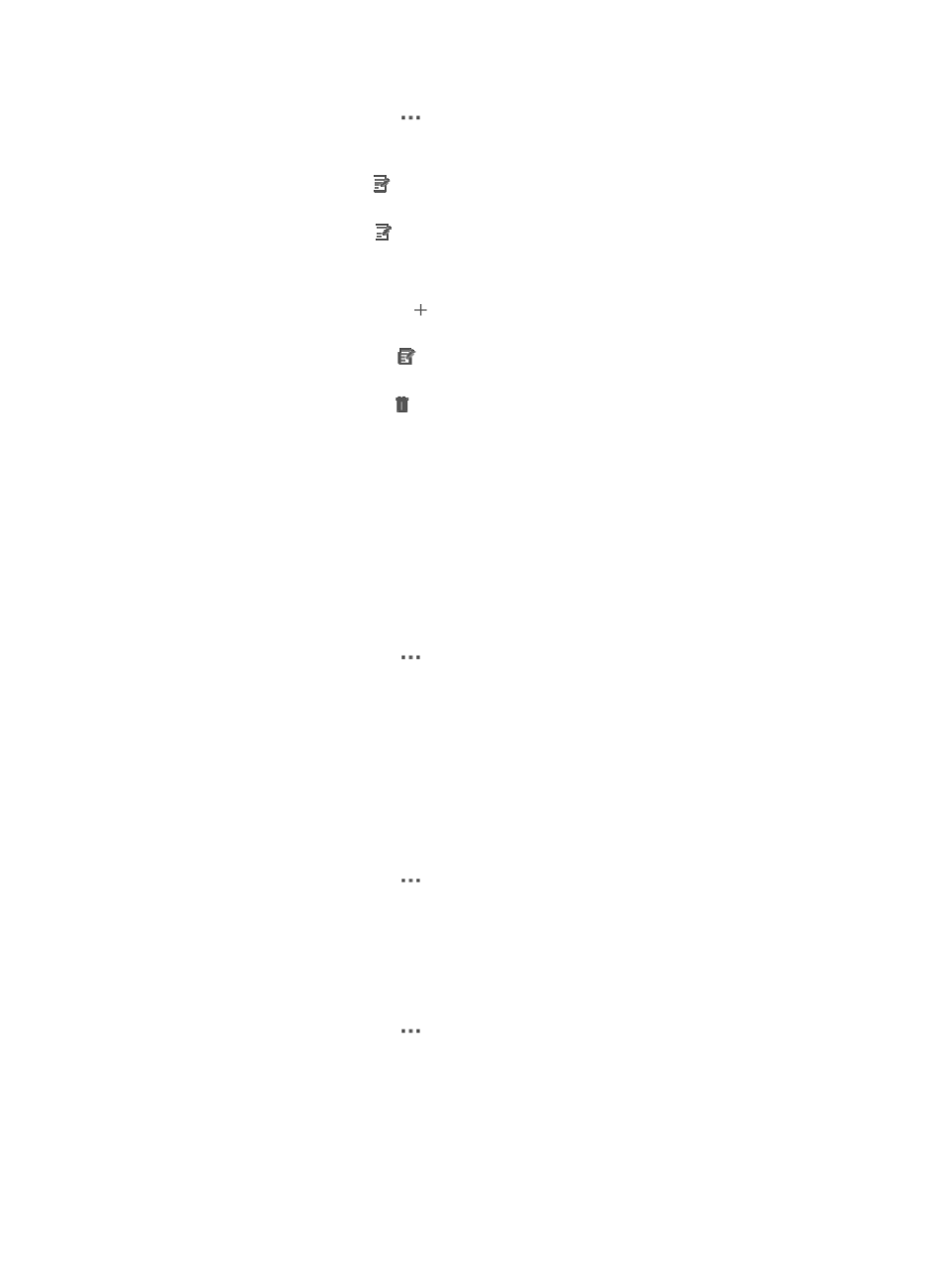
458
2.
Click the VM Operation icon
for a virtual machine in Stopped status, and select Modify
Configuration from the menu that appears.
3.
Modify virtual machine configurations as needed on the window that appears:
a.
Click the Modify icon to the right of the CPU field. Modify the CPU Quantity and Cores per
CPU fields on the dialog box that appears, and click OK.
b.
Click the Modify icon to the right of the Memory field. Modify the memory size on the
dialog box that appears and click OK.
c.
Configure the virtual disks for the virtual machine:
−
Click the Add Disk icon and configure the virtual disk size on the dialog box that
appears. Click OK.
−
Click the Modify icon for a disk and modify the virtual disk size on the dialog box that
appears. Click OK.
−
Click the Delete icon for a disk and click OK.
4.
Click Close.
Deleting a virtual machine from the list
Perform this task to delete a virtual machine from the virtual machine list of a vCenter server that manages
the virtual machine.
Deleting a virtual machine from the virtual machine list of a vCenter server does not delete the virtual
machine that is stored in the vCenter server. You can recover the virtual machine for a specific vCenter
server.
1.
Access the virtual machine list.
2.
Click the VM Operation icon
for a virtual machine in Stopped status, and select Delete from
List from the menu that appears.
Deleting a virtual machine from a disk
Perform this task to delete a virtual machine from the disk of the storage device that stores the virtual
machine.
Deleting a virtual machine from a disk deletes the virtual machine both from the virtual machine list of a
vCenter server and the vCenter server.
1.
Access the virtual machine list.
2.
Click the VM Operation icon
for a virtual machine in Stopped status, and select Delete from
Disk from the menu that appears.
Cloning a Virtual machine template from a virtual machine
This function doses not support Hyper-V.
1.
Access the virtual machine list.
2.
Click the VM Operation icon
for a virtual machine, and select Clone as Template from the
menu that appears.
The Add Template page appears.
3.
Configure the following parameters:
a.
Enter a template name in the Template Name field.
b.
Select a data center to which the virtual machine belongs from the Data Center list.