Viewing the at a glance performance view, Viewing the at a, Glance performance view – H3C Technologies H3C Intelligent Management Center User Manual
Page 775
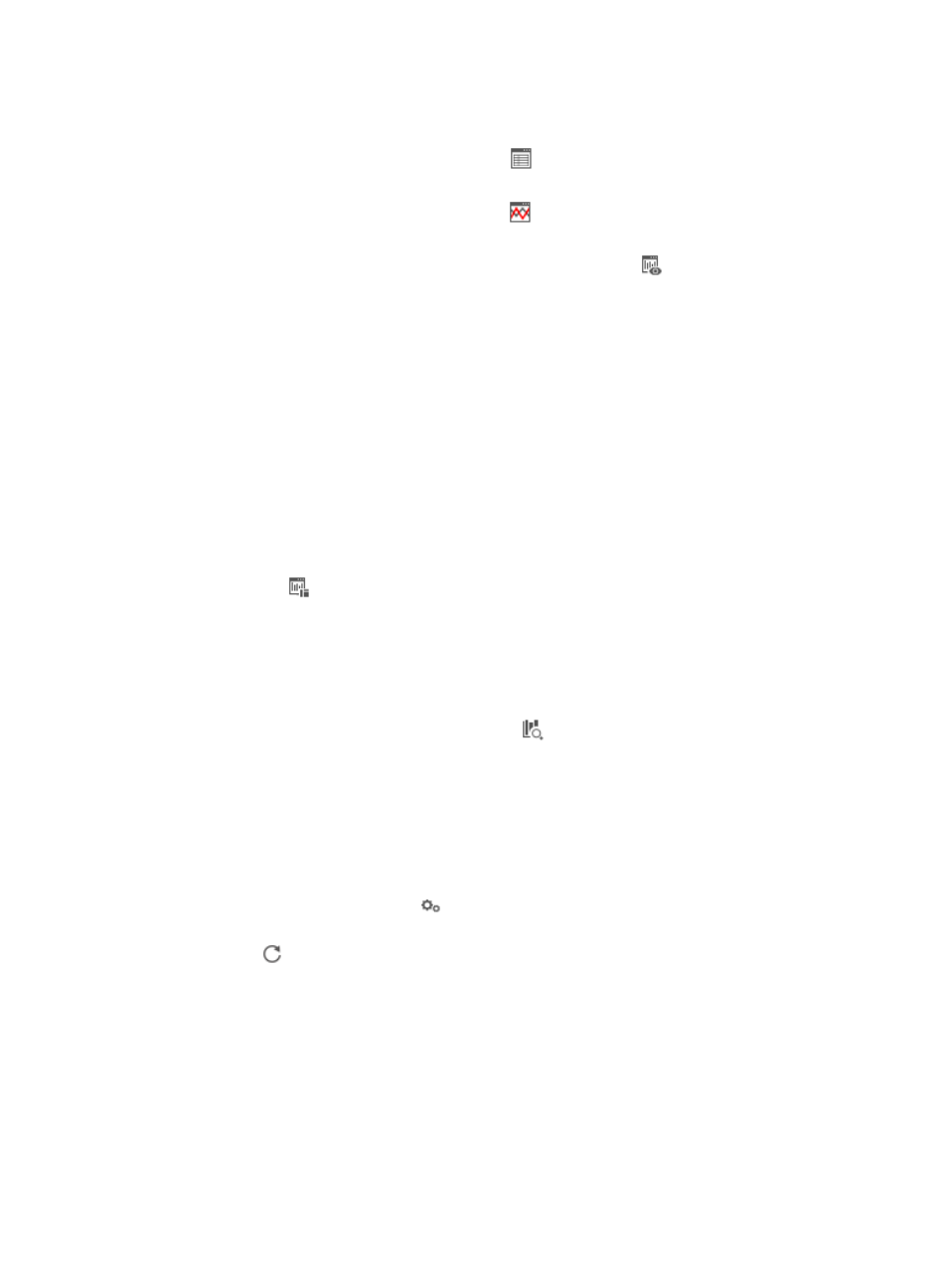
761
3.
Click the name link of a Trend Line or Data Grid performance view to enter the Monitoring Data
Statistics window.
•
For the Trend Line performance view, click the
link in the upper right of the window to view the
summary of the performance data.
•
For the Data Grid performance view, click the
link in the upper right of the window to view the
trend chart of the performance data.
To enter the Monitoring Instances at a Glance window, click the
link on top of the page.
4.
Select a monitor index from the dropdown list in the upper right of the window to view the
summary chart or trend chart of the monitor instances in the monitor index.
5.
Select a time range for the performance data by using one of the following methods:
{
Select Last Hour, Today, Yesterday, This Week, Last Week, This Month, Last Month, This Year,
or Last Year on top of the Monitoring Data Statistics window to view the performance data
within a specified time.
{
Select Custom on top of the Monitoring Data Statistics window to view the performance data
within a customized time.
If you select Custom, click the field to the right of From to define the begin date and click the field
to the right of To to define the end date in the form of YYYY:MM:DD hh:mm, and then click Query
to view the performance data within a customized time.
6.
You can modify the layout of monitor instances for a performance view displayed in a trend chart:
a.
Click the
link to the right of the window.
The popup window Performance View Layout appears.
b.
Modify the layout of the monitor instances.
c.
Click Save.
The new layout of monitor instances appears in the Monitoring Data Statistics window.
To view the performance data report, click the
link to the right of the window. For more
information, see "
Viewing a performance view report
7.
Query the performance data:
{
For the Trend Line performance view, click the name link of a monitor instance to view the
summary of the performance data.
{
For the Data Grid performance view, click the name link of a monitor instance to view the trend
chart of the performance data.
8.
Click the Modify Threshold icon
to modify thresholds in the popup window. For more
information, see "
Modify threshold settings on a performance view
."
9.
Click the
link on top of the window to refresh the current window.
Viewing the At a Glance performance view
1.
Navigate to Resource > Performance View:
a.
Click the Resource tab from the tabular navigation system on the top.
b.
Click the Performance Management link on the navigation tree on the left.
c.
Click Performance View under Performance Management from the navigation system on the
left.
The Performance View page displays with the Performance View List populated.