Querying configuration templates – H3C Technologies H3C Intelligent Management Center User Manual
Page 531
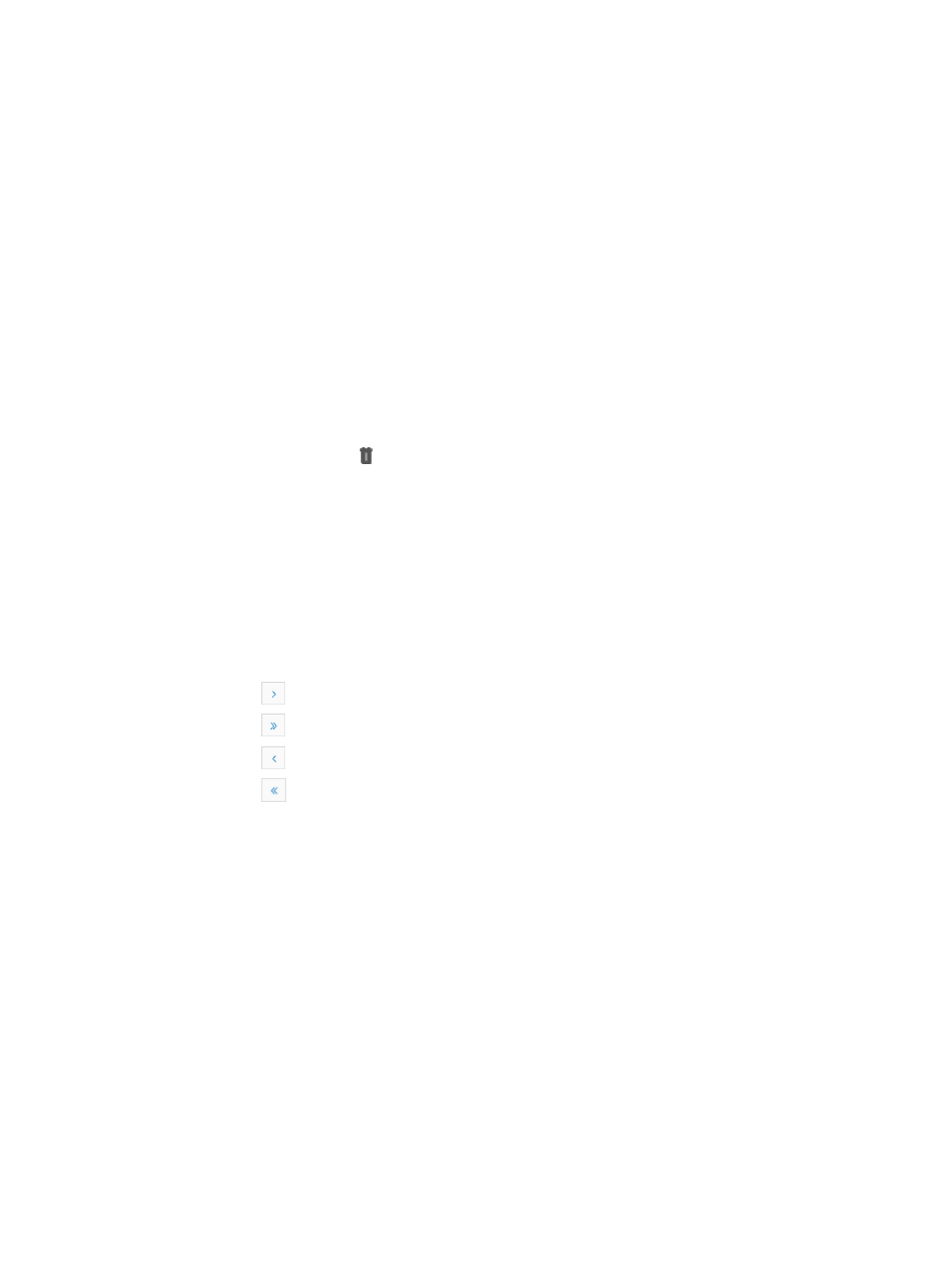
517
b.
Click the Configuration Center on the navigation tree on the left.
c.
Click the Configuration Templates under Configuration Center from the navigation system on
the left.
All root configuration template folders and configuration templates stored at the template folder
root level is displayed in the Configuration Templates list.
Configuration template list
•
Template Name: Contains the name of the template or the template folder. Templates have a
template icon to the left of the template name. Folders have a folder icon to the left of the folder
name.
•
Type: Identifies whether or not the associated entry is a template file, segment, or folder.
•
Create Time: Identifies by date and time stamp when the configuration file, segment, or folder was
created.
•
Description: Contains the description for the file, segment or folder that was configured by the
operator when it was created.
•
Delete: Contains a link for deleting the associated configuration template or folder.
•
Operation: Contains an icon that displays links to operational tasks for the associated file, segment,
or folder. Options include Rename, Modify, Copy, Export, and Deploy. For more information about
using each of these operations, see the following sections of this chapter on renaming, modifying,
copying, exporting, or deploying templates.
You can sort the Configuration Templates list by the Template Name, Create Time, and Description
fields. Click the column label to sort the list by the selected field. The column label is a toggle switch
that lets you toggle between the various sort options specific to each field.
If the Configuration Templates list contains enough entries, the following navigational aids are
displayed:
{
Click
to page forward in the Configuration Templates list.
{
Click
to page forward to the end of the Configuration Templates list.
{
Click
to page backward in the Configuration Templates list.
{
Click
to page backward to the front of the Configuration Templates list.
2.
Click 8, 15, 50, 100, or 200 from the right side of the main pane to configure how many items per
page you want to view.
Querying configuration templates
You can search for a particular configuration template file or folder and filter the current list. You can filter
either by a partial or complete template file or folder name or by template type. IMC displays only those
configuration template files and folders that match the search or filter criteria.
To filter the Configuration Templates list:
1.
Navigate to Service > Configuration Templates.
a.
Click the Service tab from the tabular navigation system on the top.
b.
Click the Configuration Center on the navigation tree on the left.
c.
Click the Configuration Templates under Configuration Center from the navigation system on
the left.