Backup history detailed information – H3C Technologies H3C Intelligent Management Center User Manual
Page 609
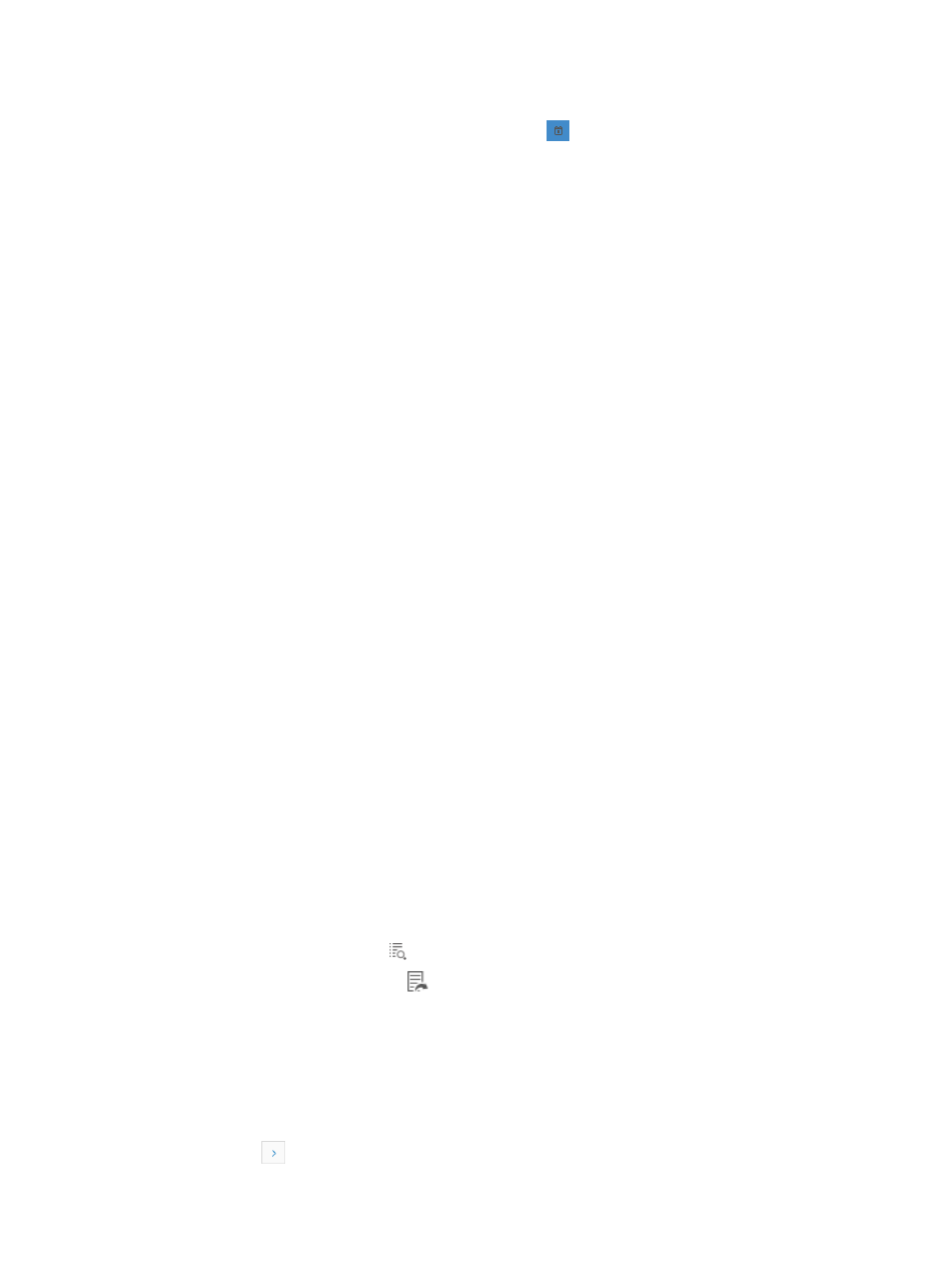
595
{
End Time: Enter the ending time of the backup task in the End Time field. You can also use the
calendar function by clicking the calendar icon
located to the right of the End Time field. A
popup calendar appears. Select the end date from the calendar.
5.
Click Query to submit your filter criteria.
The results of your filter or search query display in the Backup History List as explained in the next
section.
6.
Click Reset when you want to restore the full Backup History List.
Backup history detailed information
The Backup History Report page provides drilldown capabilities to the details of an individual backup
task. From the Backup History Detailed Information page, you can view backup details and navigate to
the Device Details page for each device in the Device Backup List.
In addition, you can view the configuration file details, view the backup results for every device in the
Device List, view the details for each backup task, and save the backup file as a configuration template.
To view backup history detailed information:
1.
Navigate to Service > Backup History Report > <Backup name>.
a.
Click the Service tab from the tabular navigation system on the top.
b.
Click the Configuration Center on the navigation tree on the left.
c.
Click the Backup History Report under Configuration Center from the navigation system on the
left.
The Backup History Report page appears. A history of backups for all automatic and manual
backups is displayed in the Backup History List.
2.
Click the link in the name field for the backup in which you want to view detailed information.
The Detailed Information page appears. The Detailed Information page consists of two sections:
the Basic Information section and the Device Backup List.
A list of all devices backed up is displayed in the Device Backup List.
Device backup list
{
Device Name: Contains the device label for the associated device.
{
Configuration File Name: Contains the name of the backup file for the device's configuration.
The contents of this field serve as a link to view the details for the associated configuration file.
{
Configuration Type: Identifies whether the configuration file that was backed up was a startup
or running configuration file.
{
Result: Identifies whether the backup Succeeded, or Failed. If failed, click the Failed link to view
the cause for the backup failure.
{
Detail: Contains an icon that displays the step-by-step detail for the configuration task.
{
Save As: Contains an icon
that opens the Add Configuration Template page for converting
the backup configuration file into a configuration template. For more information about creating
configuration templates, see "
Managing device configurations with templates
You can sort the Device Backup List by the every field with the exception of the Operation field.
Click the column label to sort the list by the selected field. The column label is a toggle switch that
lets you toggle between the various sort options specific to each field.
If the Device Backup List contains enough entries, the following navigational aids are displayed:
{
Click
to page forward in the Device Backup List.