Adding a filter – H3C Technologies H3C Intelligent Management Center User Manual
Page 165
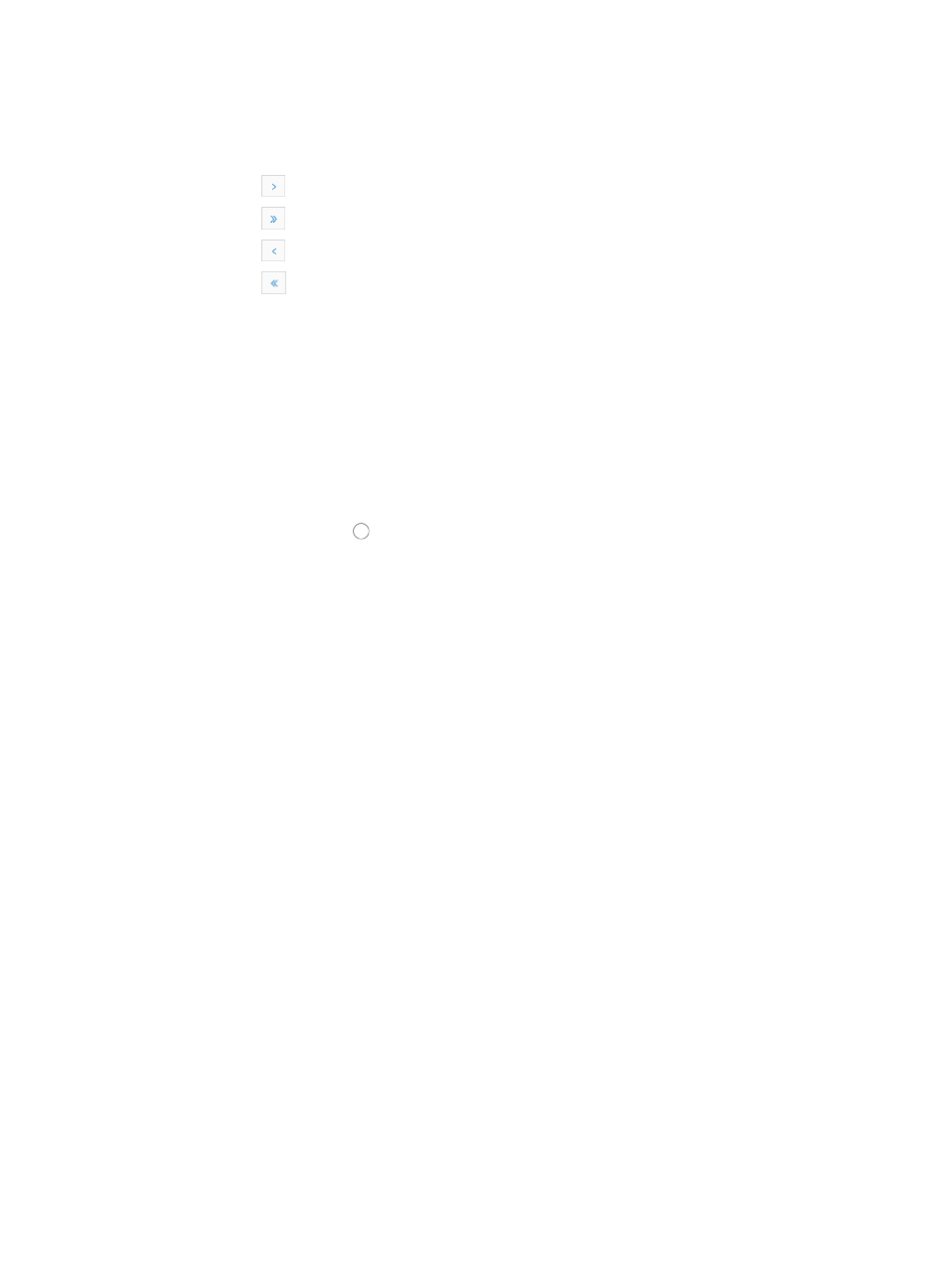
151
The name you assign to a filter is used to identify the filter. Assigning a descriptive and meaningful
name to a filter aids you in navigating quickly and easily to filter the interface list.
If the filter list contains enough entries, the following navigational aids are displayed:
{
Click
to page forward in the Filter List.
{
Click
to page forward to the end of the Filter List.
{
Click
to page backward in the Filter List.
{
Click
to page backward to the front of the Filter List.
2.
Click 8, 15, 50, 100, or 200 from the right side of the main pane to configure how many items per
page you want to view.
Adding a filter
IMC does not offer the function of directly adding filters to the Filter List. Instead, you can save interface
query criteria as a filter when using the Advanced Query option.
To add a filter:
1.
Navigate to the Advanced Query page:
Click the Advanced link located in the upper right corner of the IMC page.
2.
Click the radio button to the left of Query Interfaces to perform search for interfaces.
3.
Enter the following information in the Advanced Query page:
•
Interface Alias—IMC supports fuzzy matching for this field. You can enter a partial or complete
name for the interface alias you want to locate in the Interface Alias field.
•
Interface Type—Select the interface type you want to search from the Interface Type list.
•
Speed—Select the interfaces speed from the Speed list.
•
Interface IP—Enter the IP address of the interface you want to search for in the Interface IP field.
Select Fuzzy from the list located to the right of the Interface IP if you want to enter a partial IP
address. Select Exact from this list if you want IMC to search for an exact match for the IP address
you have entered.
•
MAC Address—Enter the MAC address of the interface you want to search for in the MAC Address
field. IMC supports fuzzy matching for this field. You can enter a partial or complete MAC address
for the interfaces you want to locate.
•
Device Label—Enter the name of the device to which the interface belongs in the Device Label field.
IMC supports fuzzy matching for this field. You can enter a partial or complete string for the device
name.
•
Device IP—Enter the IP address of the device to which the interface belongs in the Device IP field.
Select Fuzzy from the list located to the right of the Device IP if you want to enter a partial IP address.
Select Exact from this list if you want IMC to search for an exact match for the IP address you have
entered.
•
Management Status—Select the management status of the interfaces you want to search for from
the Management Status list.
•
Operational Status—Select the operational status of the interfaces you want to search for from the
Operational Status list.
•
Interface Up/Down Alarm Filter—Select the interface up/down alarm filter used by the interfaces
you want to search for from the Interface Up/Down Alarm Filter list.
•
Interface Link Type—Select the link type of the interfaces you want to search for from the Interface
Link Type list.