Deleting scheduled report histories, Suspending and resuming scheduled reports – H3C Technologies H3C Intelligent Management Center User Manual
Page 1059
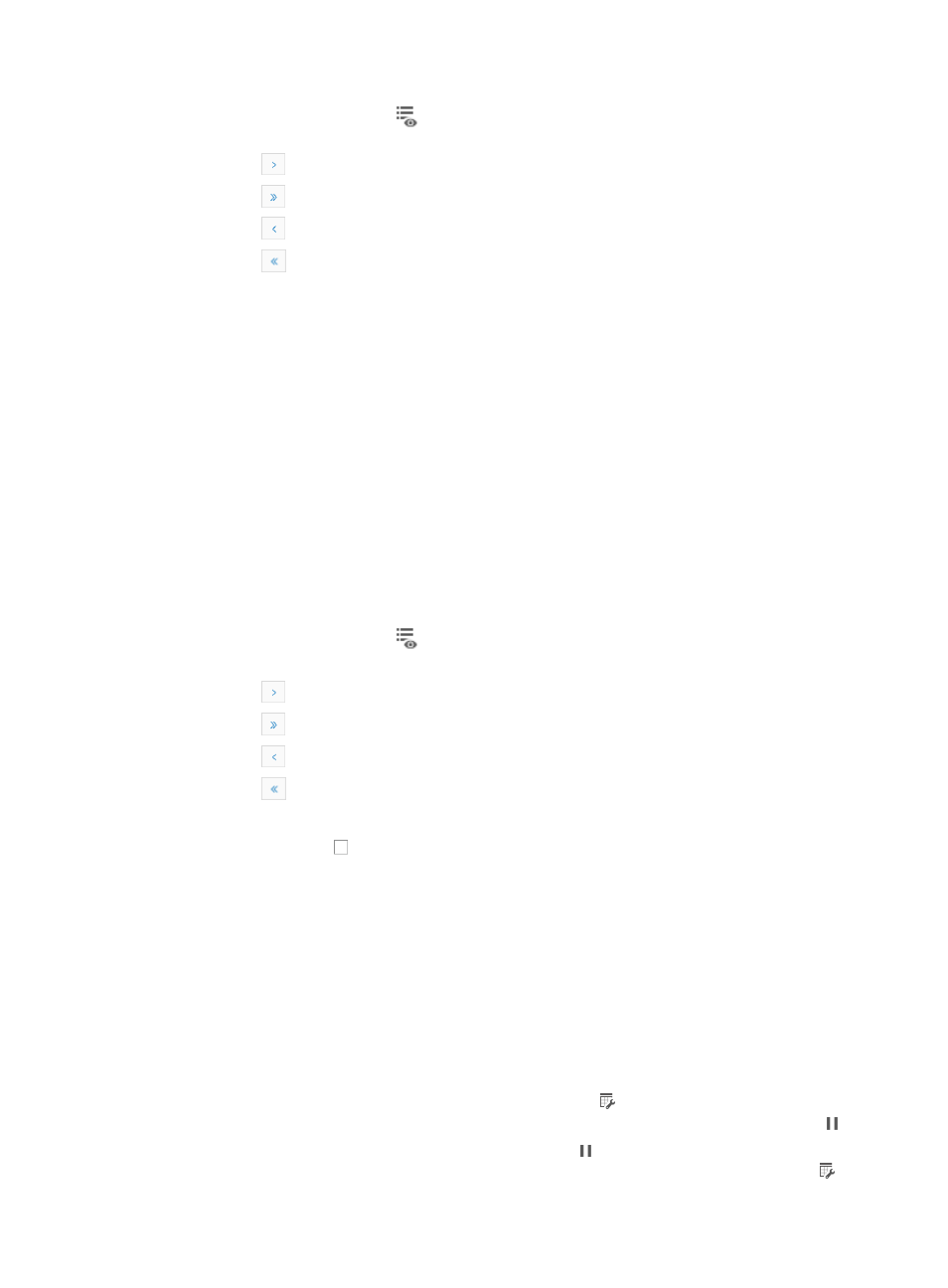
1045
2.
Click the History Report icon
associated with the scheduled report you want to access histories
for.
{
Click
to page forward in the History Report List.
{
Click
to page forward to the end of the History Report List.
{
Click
to page backward in the History Report List.
{
Click
to page backward to the front of the History Report List.
3.
Click 8, 15, 50, 100, or 200 to configure how many items per page you want to view.
4.
Click the View link located to the far right that is associated with the History Report you want to
view.
5.
Follow the online instructions to download and open the history report.
The file naming conventions for historical reports are YYYYMMDD.ext where YYYY is the four-digit
value for year, MM is the two-digit value for month, DD is the two-digit value for day, and ext is the
three-character value for the file format type.
Deleting scheduled report histories
To delete scheduled report histories:
1.
Navigate to Report > All Scheduled Reports:
a.
Click the Report tab from the tabular navigation system on the top.
b.
Click Scheduled Reports on the navigation tree on the left.
c.
Click All Scheduled Reports under Scheduled Reports from the navigation system on the left.
2.
Click the History Report icon
associated with the scheduled report you want to access histories
for.
{
Click
to page forward in the History Report List.
{
Click
to page forward to the end of the History Report List.
{
Click
to page backward in the History Report List.
{
Click
to page backward to the front of the History Report List.
3.
Click 8, 15, 50, 100, or 200 to configure how many items per page you want to view.
4.
Click the checkbox to the left of the File Name of the reports you want to delete.
5.
Click Delete.
6.
Click OK to confirm deletion of the history reports you want to delete.
Suspending and resuming scheduled reports
To suspend and resume scheduled reports:
1.
Navigate to Report > All Scheduled Reports:
a.
Click the Report tab from the tabular navigation system on the top.
b.
Click Scheduled Reports on the navigation tree on the left.
c.
Click All Scheduled Reports under Scheduled Reports from the navigation system on the left.
2.
If the scheduled report is suspended, click the Resume icon in the Operation field to resume the
execution of the scheduled report. This Operation field updates to include the Suspend icon .
3.
If the scheduled report is active, click the Suspend icon in the Operation field to suspend the
execution of the scheduled report. The Operation field updates to include the Resume icon .