Deleting an ssh template, Netconf template, Viewing the netconf template list – H3C Technologies H3C Intelligent Management Center User Manual
Page 145: Adding a netconf template
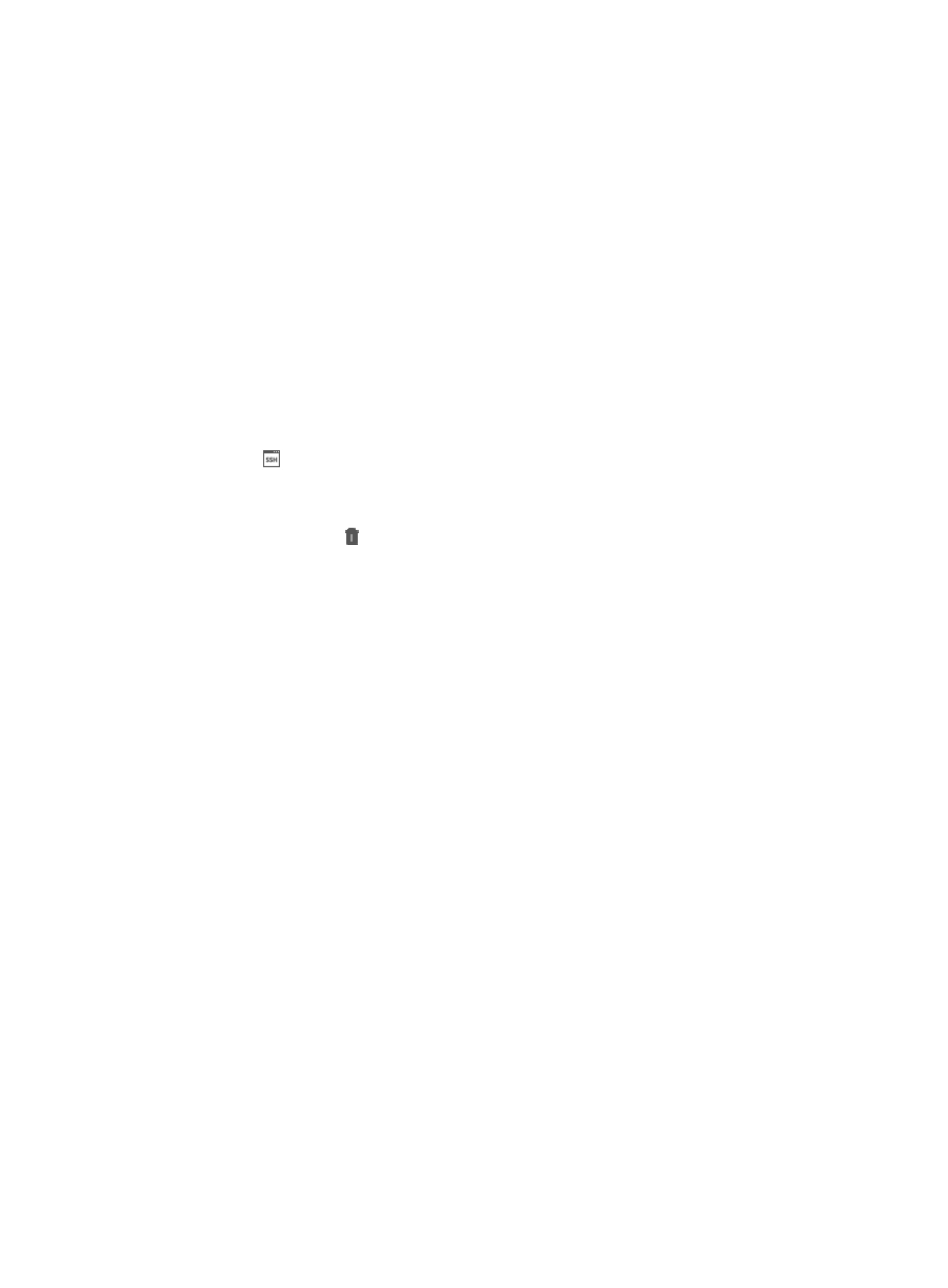
131
Valid range is 1–120 seconds. The timeout parameter defines how long the system waits for the
device to respond in seconds before declaring that the response has timed out. The default setting
is 10 seconds.
8.
Modify the number of SSH retries as needed in the Retries field.
Valid range is 1–5. The retries parameter defines how many times the management system (IMC)
resends SSH retries in an attempt to communicate with the managed device before reporting a
failure. The default setting is 3.
9.
Click OK.
Deleting an SSH template
To delete an SSH template:
1.
Navigate to System > SSH Template:
a.
Click the System tab from the tabular navigation system on the top.
b.
Click Resource Management on the navigation tree on the left.
c.
Click
SSH Template under Resource Management from the navigation system on the left.
IMC displays all SSH templates in the SSH Template List displayed in the main pane of the
System > SSH Template window.
2.
Click the Delete icon in the SSH Template List associated with the SSH template you want to
delete.
3.
Click OK to confirm deletion of the selected SSH template.
NETCONF template
IMC can use the NETCONF protocol to access, configure, and manage network devices such as firewall
devices and load balancers.
The NETCONF Template function enables you to manage NETCONF parameters in the form of
parameter template. To deploy the NETCONF parameters in a NETCONF template to different devices,
you only need to select the desired NETCONF template from the predefined templates for these devices.
Viewing the NETCONF template list
To view the NETCONF template list:
1.
Navigate to System > NETCONF Template:
a.
Click the System tab from the tabular navigation system on the top.
b.
Click Resource Management on the navigation tree on the left.
c.
Click NETCONF Template under Resource Management from the navigation system on the left.
IMC displays all NETCONF templates in the NETCONF Template List displayed in the main pane
of the System > NETCONF Template window.
NETCONF template list
{
Template Name: Contains the NETCONF template name.
{
Vendor: Contains the vendor of the device that corresponds to the template.
{
Modify: Contains an icon for navigating to the Modify NETCONF Template page for the
associated template.
{
Delete: Contains an icon for deleting the associated template.
Adding a NETCONF template