Modifying an administrator group operator – H3C Technologies H3C Intelligent Management Center User Manual
Page 181
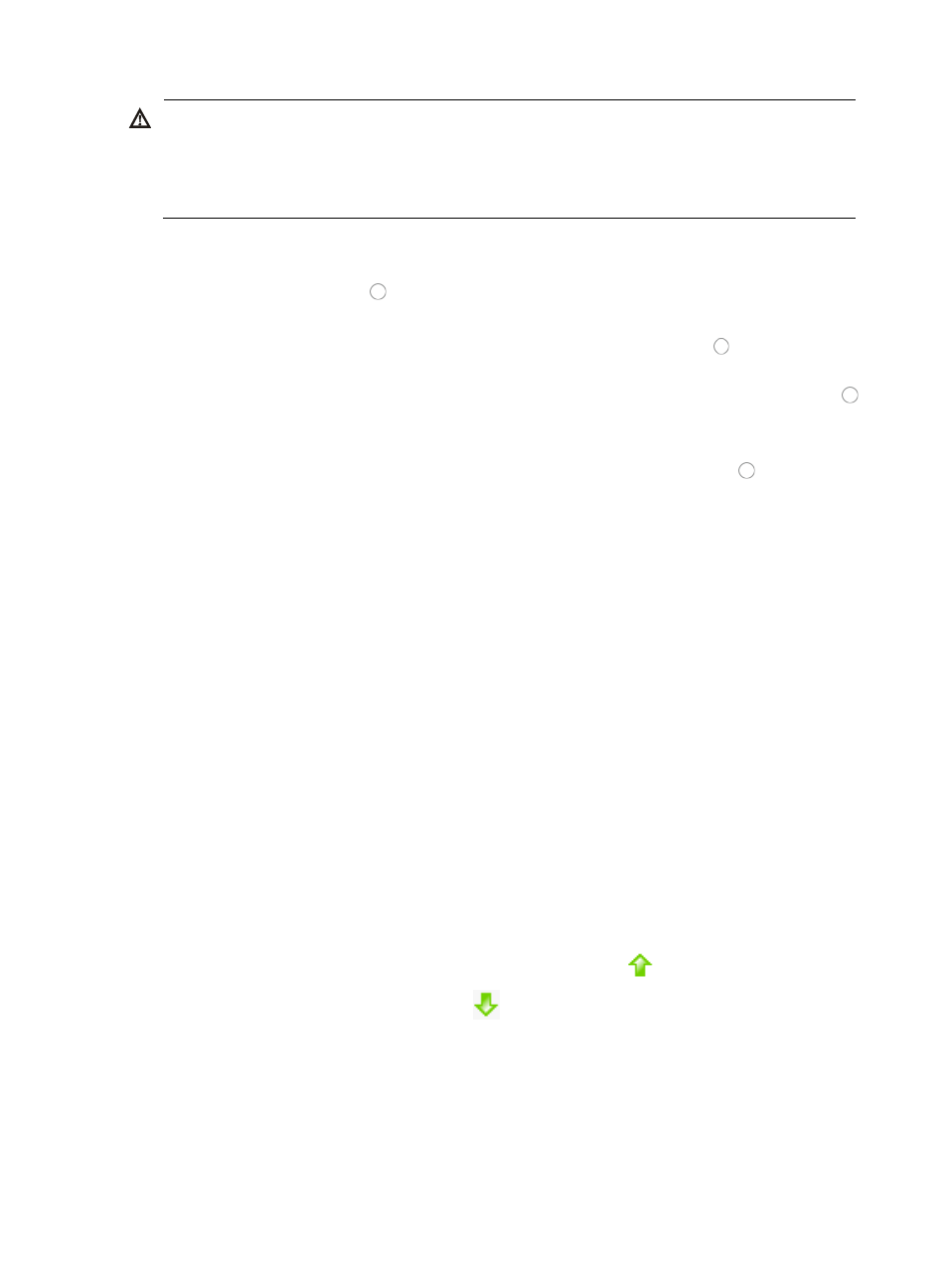
167
WARNING:
When assigning an operator to the Administrator Group only, you are assigning that operator all IMC
privileges to all services within IMC and to all devices groups and views. This does not apply when
creating operators that belong to the Maintainer or Viewer group as rights to views and groups can be
assigned in the individual operator account.
13.
Enter a brief description for this operator in the Description field.
14.
Select the Default Access Control Strategy you want to apply to this operator by clicking the
appropriate radio button .
15.
If you want to apply a login control template or rule to this operator, click Add.
16.
If you have already created a login control template, click the radio button to the left of Select
from Existing Templates.
17.
Select the login control template you wish to apply to this operator by clicking the radio button
to the left of the Login Control Name you want to select.
18.
Click OK.
19.
If you have not already created a login control template, click the radio button to the left of
Manually Add to add an access control rule.
For more information about creating a login control template, see "
."
20.
Enter the following information in the Add Access Control Rule dialog box:
a.
Start IP: Enter the first IP address in address range you want to permit or deny access to in the
field. If you are entering a single IP address, enter the same address in the Start IP and the End
IP address fields.
b.
End IP: Enter the last IP address in address range you want to permit or deny access to in the
field. If you are entering a single IP address, enter the same address in the Start IP and the End
IP address fields.
c.
Action: Select the action you want to implement for this IP address or IP address range, Permit
or Deny from the list.
d.
Description: Enter a description for this login control template in the field provided.
21.
Click OK to complete the Login Control List configuration.
If you enter more than one login control into the Login Control List for an operator, the Web page
updates to include a Change Priority field. This field allows you to define the order or priority for
execution of login control list entries.
Entries at the top of the list are treated with a higher priority than those below it.
22.
To move a login control entry up or down in priority, do one of the following:
To move a login control entry up in priority, click the up arrow
associated with that entry, or
To move it down, click the down arrow
associated with that entry.
23.
Click OK to accept the operator configuration.
You cannot change the logging name once you create the operator account.
Modifying an administrator group operator
To modify an IMC administrator group operator:
1.
Navigate to System > Operator: