Deleting history access logs, Real-time location – H3C Technologies H3C Intelligent Management Center User Manual
Page 437
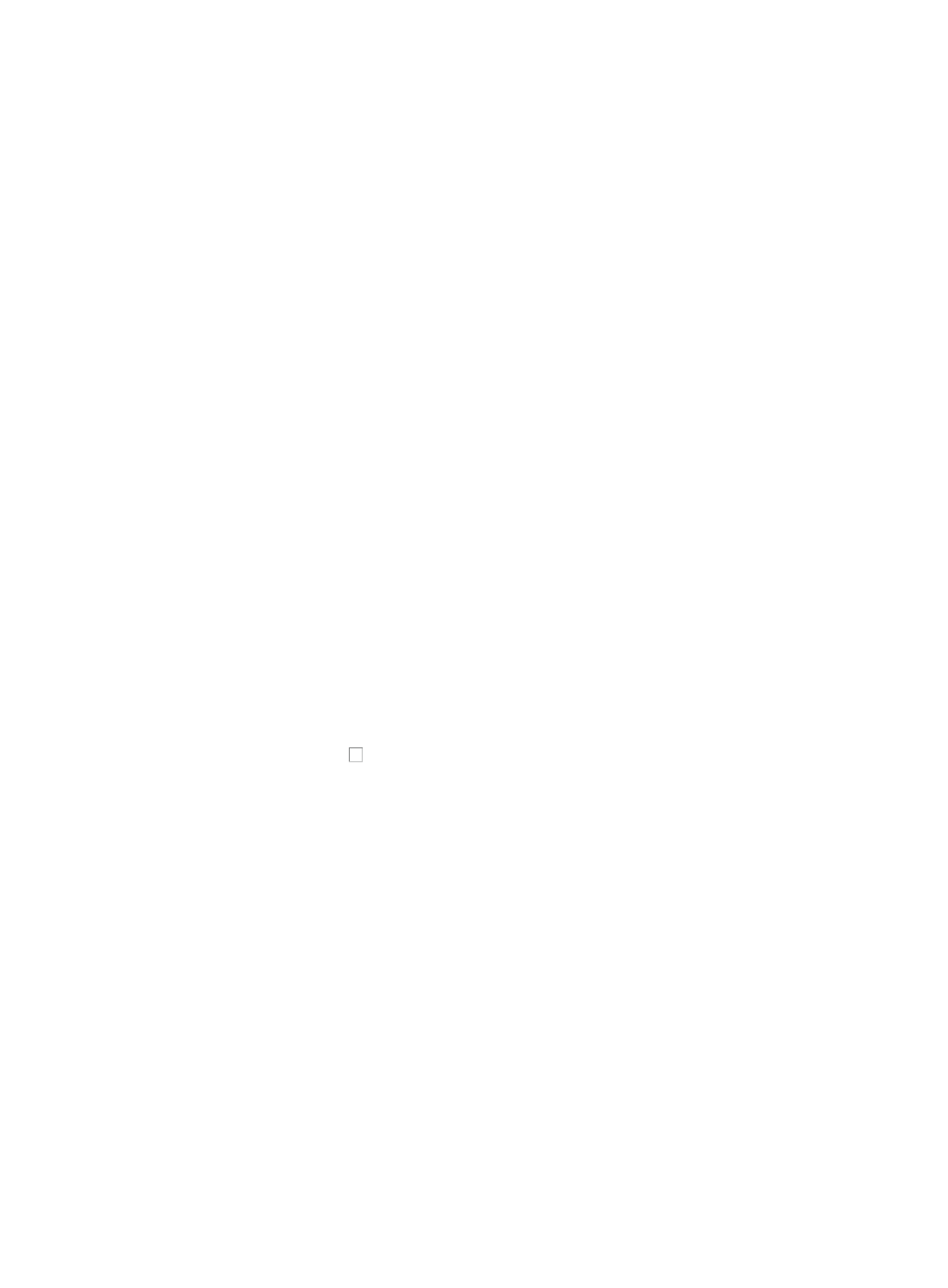
423
c.
Click History Access Log under Terminal Access from the navigation tree on the left.
The History Access Log List is displayed in the main portion of the History Access Log page.
2.
Click Query at the upper right corner of History Access Log List, and a search criteria dialog box
appears.
3.
Enter one or more of the following search criteria in the dialog box:
•
Terminal MAC: Enter the MAC address in the Terminal MAC field.
•
Terminal IP: Enter the IP address in the Terminal IP field.
•
Terminal Name: Enter the terminal name in the Terminal Name field.
•
Device Label: Enter the device label in the Device Label field.
•
Device IP: Enter the IP address of the access device in the Device IP field.
•
Interface: Enter the interface that connects the terminal to the device in the Interface field.
•
VLAN: Enter the ID of the VLAN to which the terminal belongs in the VLAN field.
•
Online from: Enter a date and time to query online start time. Click the field to the right of the Online
from to input the start time using the calendar function.
•
Online to: Enter a date and time to query online end time. Click the field to the right of the Online
to input the end time using the calendar function.
4.
Click Query.
5.
Click Reset when you have finished your search to restore the full History Access Log list.
Deleting history access logs
To delete one or more history access logs:
1.
Navigate to Resource > History Access Log.
a.
Click the Resource tab from the tabular navigation system on the top.
b.
Click the Terminal Access section of the navigation tree on the left.
c.
Click History Access Log under Terminal Access from the navigation tree on the left.
2.
Click the checkboxes to the left for each action status you want to delete to the associated
history access log entries.
3.
Click Delete.
4.
Click OK.
Refreshing the history access log page
To refresh the History Access Log page:
1.
Navigate to Resource > History Access Log.
a.
Click the Resource tab from the tabular navigation system on the top.
b.
Click the Terminal Access section of the navigation tree on the left.
c.
Click History Access Log under Terminal Access from the navigation tree on the left.
2.
Click Refresh to reload the Web page and review any updated information.
Real-time location
IMC lets you locate IP or MAC addresses in the network infrastructure. This feature is useful for
pinpointing to which access device a particular user is located when some information about the user is