H3C Technologies H3C Intelligent Management Center User Manual
Page 964
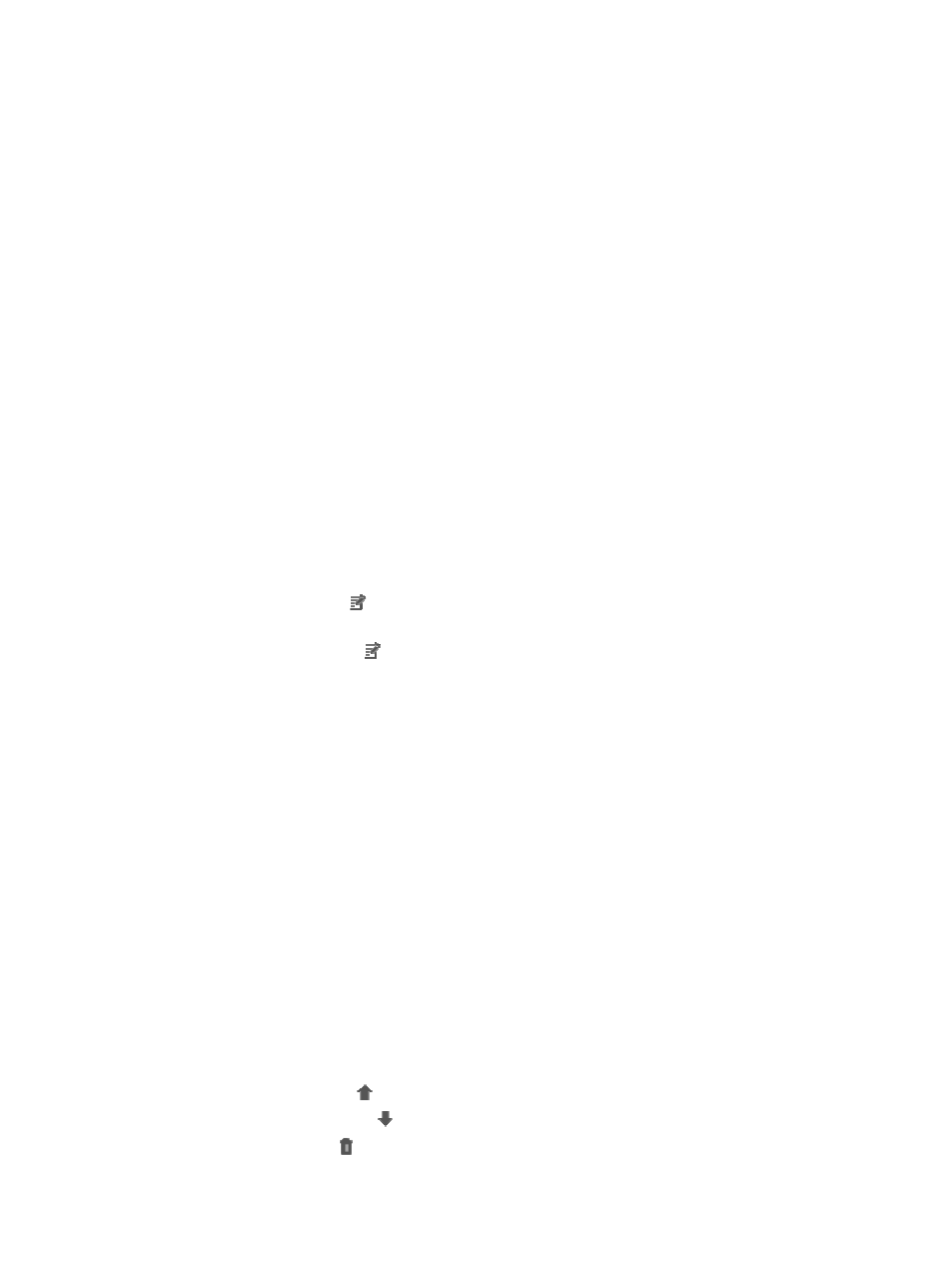
950
{
Execute Command on Server: Execute a system command on the IMC server.
{
Execute the Jython Script: Execute the specified Jython script file.
{
Display Notification Message: Display a notification message in the browser.
{
Configuration Backup: Back up the configuration file.
{
Deploy Configuration File: Deploy the specified configuration file.
{
Compliance Center: Execute the check task of the specified compliance policy.
For organizations that have also deployed IMC User Access Manager module, the following
actions are also supported:
{
Isolate: Isolate the online user to a restricted network.
{
Warn: Send a warning message to the online user.
{
Kick off: Kick the online user off.
{
Blacklist: Add the online user to the blacklist.
For these four options to become visible as actions, the User Access Manager module must be
installed and the attack alarm must contain the source IP or source MAC address.
Actions that IMC displays in the Select Action dialog box vary based on the type of attack, as not
all actions are available for all attack types.
26.
Click OK.
27.
To add another action, repeat Steps 23 through 26.
28.
Some actions may have parameters that must be configured before IMC can execute them. If they
do, the Configure icon displays in the Configure Parameters field of the associated action in the
Action list.
29.
Click the Configure icon to configure the parameters for the associated action. You are
prompted to configure any parameters that have not been configured before you can create the
security control policy.
a.
For the Email action, enter the following configuration parameters in the Parameter
configurations for mail sender dialog box.
Destination Mail Address: Enter the fully qualified email address of the recipient of this email
alert in the Destination Mail Address field.
Mail Subject: Enter a brief subject for this email in the Mail Subject field.
Mail Content: Enter the content that you want to appear in the main body of the email in the
Mail Content field.
b.
Click OK.
c.
For the Warn action, enter the following configuration parameters in the Send Message dialog
box.
d.
Enter the message that you want to appear on the online user's browser the Send Message field.
Message length is limited to 60 characters.
e.
Click OK to send the message to the online user.
30.
If you have entered more than one action in the Action list, you can specify the order in which IMC
executes them
•
Click the up arrow key to move an action up in order of execution, or
•
Click the down arrow key to move an action down in order of execution, or
•
Click the Delete icon to delete one or more actions from the Action list.
31.
Click OK to create the security control policy.