Displaying monitored devices only, Saving monitors to a performance view, Modifying the default indexes – H3C Technologies H3C Intelligent Management Center User Manual
Page 762: Managing performance views
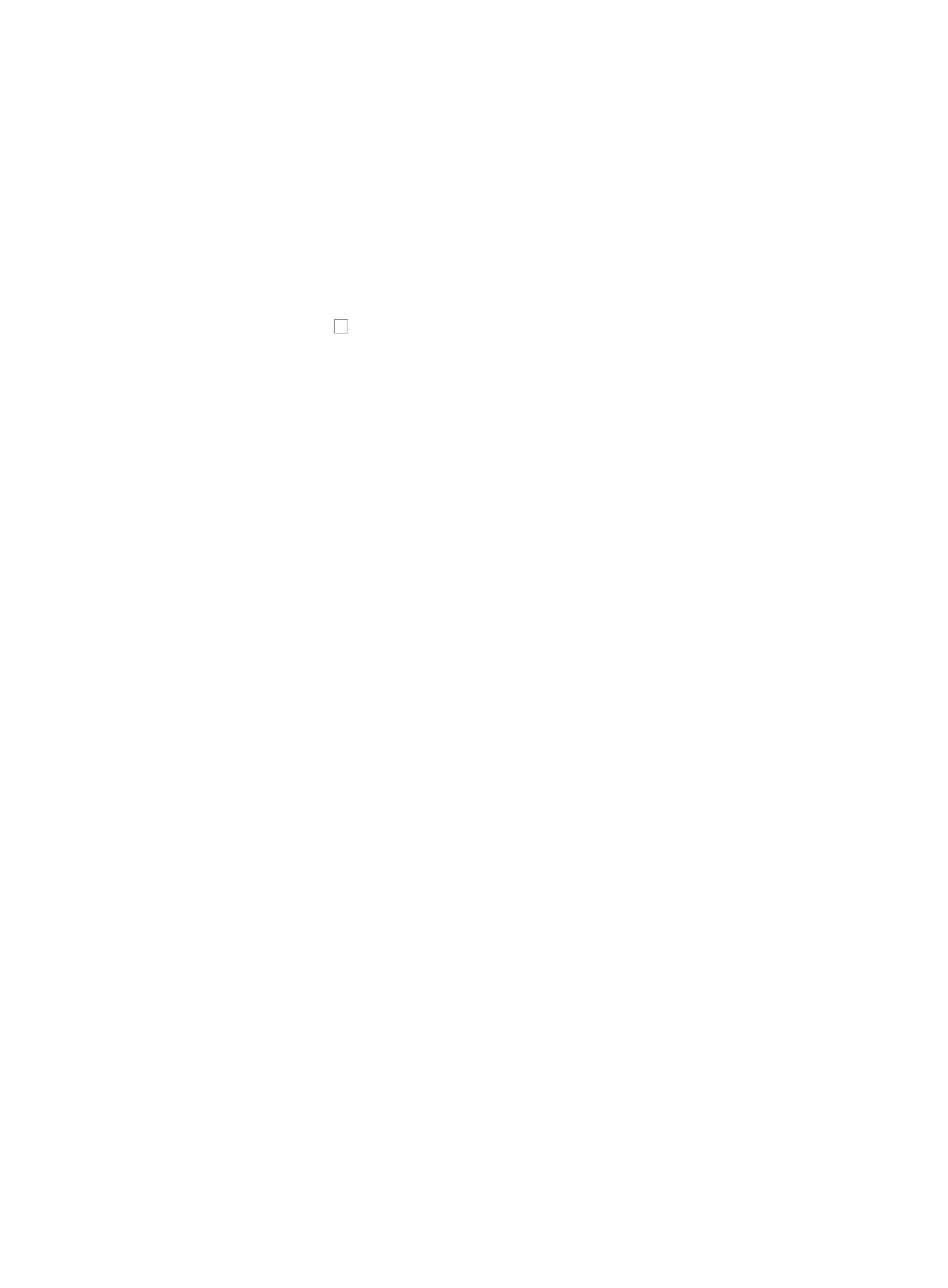
748
Displaying monitored devices only
To display monitored devices only:
1.
Navigate to Resource > Monitoring Settings:
a.
Click the Resource tab from the tabular navigation system on the top.
b.
Click the Performance Management link on the navigation tree on the left.
c.
Click Monitoring Settings under Performance Management from the navigation system on the
left.
The Monitor List appears.
2.
Click the checkbox to the left of Only Display Monitored Devices located in the upper right
corner of the Monitor List.
The data in the Monitor List is refreshed, and only the monitored devices appear.
Saving monitors to a performance view
A performance view is a collection of one or more charts that display the data collected by IMC for the
configured monitors. IMC provides you with the ability to quickly and easily add one or more monitors
to a new performance view or to existing performance views. For more information about adding
monitors to a new or existing performance view, see "
Creating a performance view from the monitor
Saving monitors to an existing performance view from the monitor settings page
."
Modifying the default indexes
IMC is configured to automatically gather performance data for all managed devices using a
pre-defined set of monitors. Operators can customize this list of monitors by adding or removing monitors
from the list. For more information about customizing the set of default monitors for devices managed by
IMC, see "
Configuring default monitor indexes
Managing performance views
Performance views provide you with various methods of displaying monitoring data of the devices
running on your network.
IMC supports the following types of performance views:
•
TopN—Displays the TopN monitor instances of the 16 system-defined performance indexes. The
TopN monitors are ranked by the performance data. Monitor instances can be added from the
Monitor Settings page, but the performance indexes cannot be changed.
•
Data Grid—Displays the summary information about performance data, including the maximum,
minimum, and average one. The performance data is about all the monitor instances of each
performance index.
•
Trend Line—Displays the trend of the performance data of the monitor instances of each
performance index. The trend is displayed in the form of trend chart.
•
At a Glance—Displays statistics of one or more indexes of the 16 system-defined performance
indexes.
•
Service Monitor—Displays performance data about the reachability and the response time of the
monitored services.
In addition to the system-defined performance view, TopN, IMC allows you to add custom views and
configure monitor instances for the performance views.
When displaying a performance view, you can switch between the Data Grid view and Trend Line view.