Unbinding multiple ip/mac address bindings, Refresh ip/mac binding list, Unauthorized access processing policy – H3C Technologies H3C Intelligent Management Center User Manual
Page 448
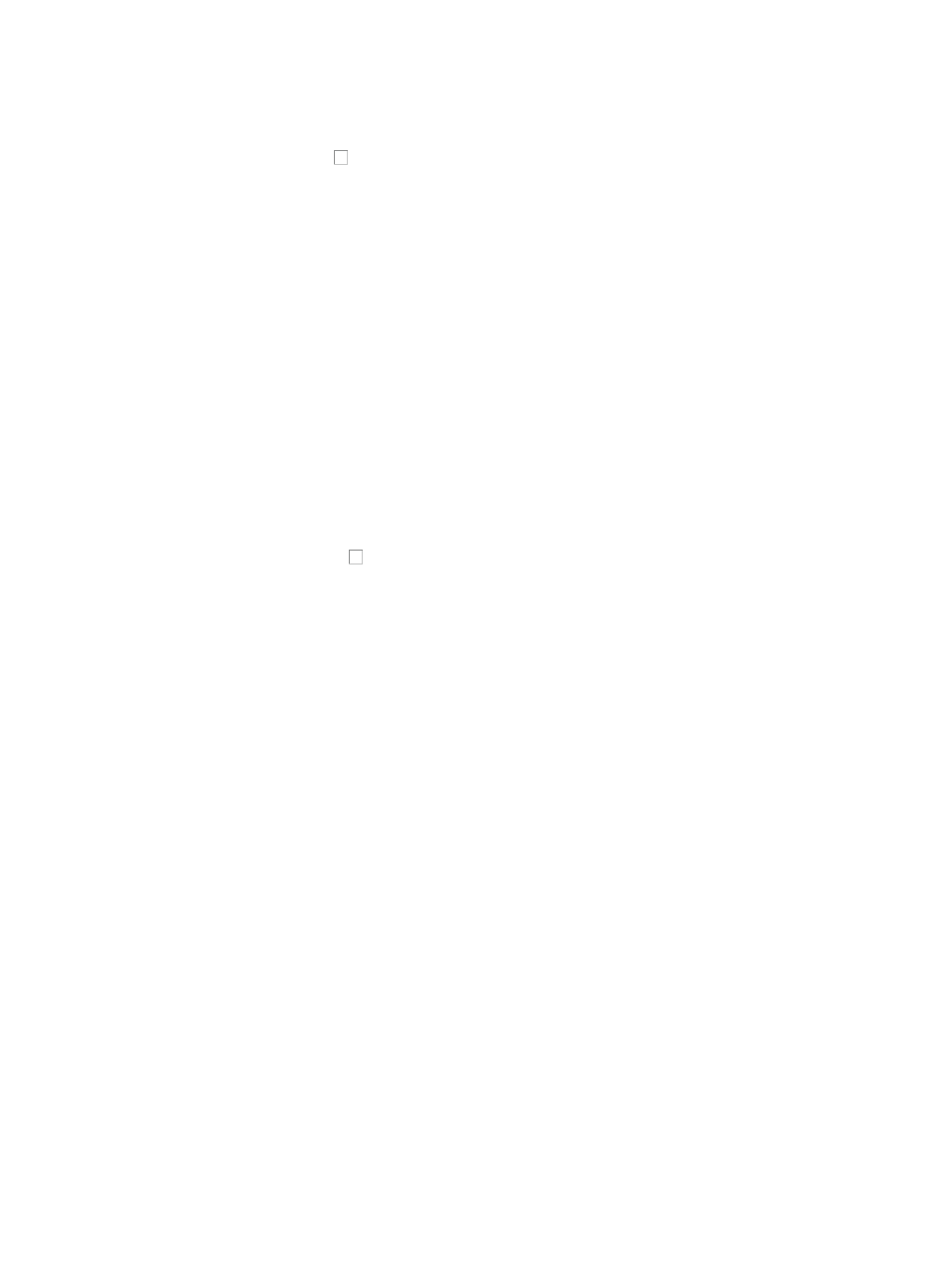
434
8.
Click OK, IMC scans the network and return all IP addresses and the MAC addresses associated
with them.
9.
Click the checkbox to the left for each IP address you want to bind.
Clicking the first empty checkbox in the upper corner of the list selects all entries in the list for the
current page.
10.
Click Bind to bind the IP addresses to their associated MAC addresses.
11.
Review the results of your allocation in the Binding Result List.
Unbinding multiple IP/MAC address bindings
You can unbind multiple IP addresses from the MAC addresses.
To unbind multiple IP/MAC address bindings in IMC:
1.
Navigate to Resource > Access Configuration.
a.
Click the Resource tab from the tabular navigation system on the top.
b.
Click Terminal Access on the navigation tree on the left.
c.
Click Access Configuration under Terminal Access from the navigation tree on the left.
2.
Click IP/MAC Binding in the Access Configuration page.
The IP/MAC Binding List appears.
3.
Click the checkboxes to the left for each IP/MAC binding you want to unbind.
Clicking the first empty checkbox in the upper left corner of the list selects all IP addresses in the list
for the current page.
4.
Click Unbind.
5.
Click OK to confirm the unbinding of the selected IP addresses.
6.
Review the results of your allocation in the Unbinding Result List page.
Refresh IP/MAC binding list
To refresh IP/MAC Binding List:
1.
Navigate to Resource > Access Configuration.
a.
Click the Resource tab from the tabular navigation system on the top.
b.
Click Terminal Access on the navigation tree on the left.
c.
Click Access Configuration under Terminal Access from the navigation tree on the left.
2.
Click IP/MAC Binding in the Access Configuration page.
The IP/MAC Binding List is displayed in the IP/MAC Binding page.
3.
Click Refresh to reload the Web page and review any updated information.
Unauthorized access processing policy
After completing Terminal Access Binding, Switch Access Binding, and IP/MAC Binding, you can use an
Unauthorized Access Processing Policy to configure rules for taking actions against terminals that violate
the rules. For example, sending alarms or shutting down ports can help the administrator control
unauthorized terminal access.
To configure an Unauthorized Access Processing Policy:
1.
Navigate to Resource > Access Configuration.
a.
Click the Resource tab from the tabular navigation system on the top.