Establishing a software baseline, Comparing device configurations – H3C Technologies H3C Intelligent Management Center User Manual
Page 528
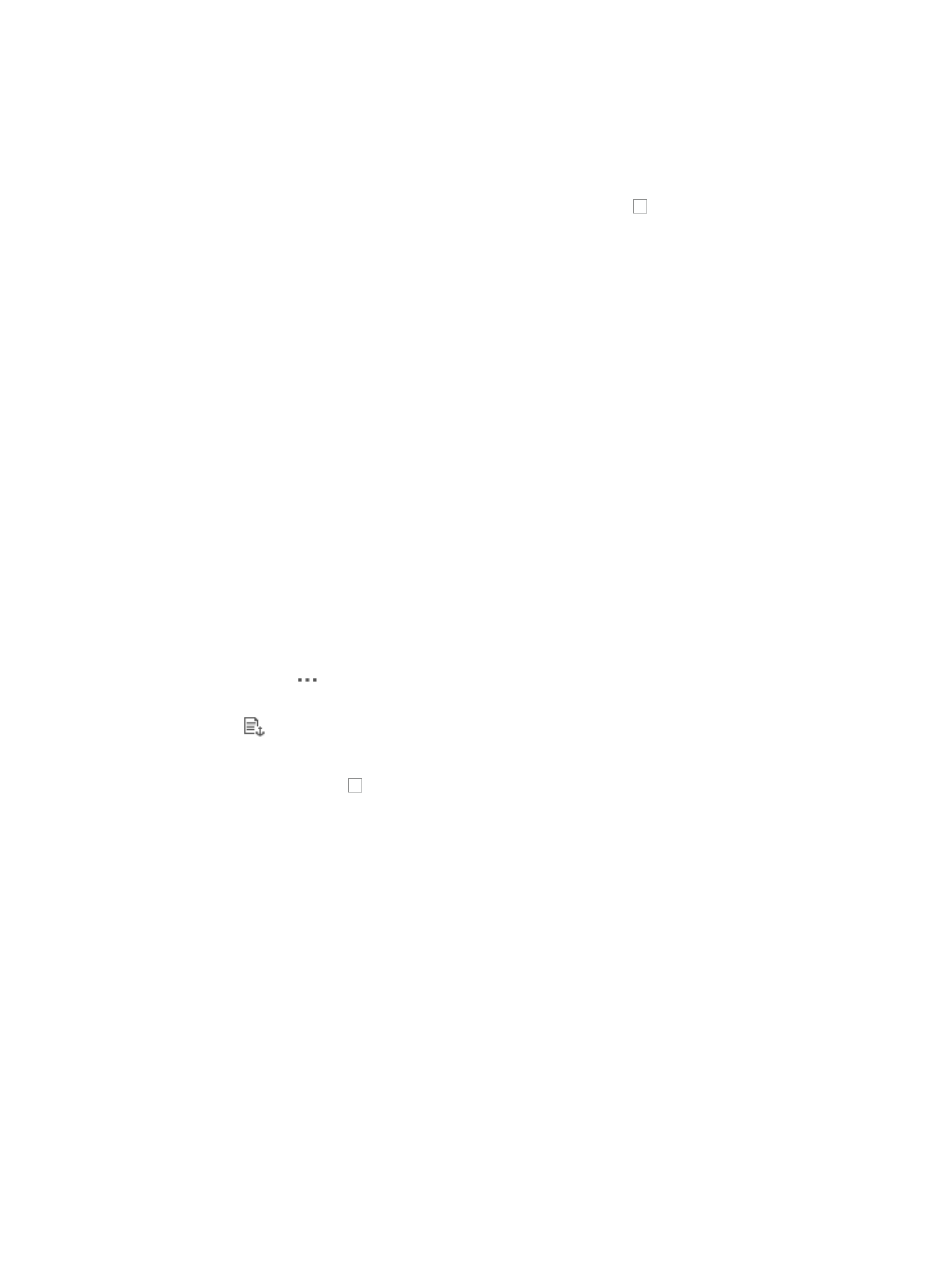
514
4.
Click 8, 15, 50, 100, or 200 from the right side of the main pane to configure how many items per
page you want to view.
5.
For Device File List that have more than one page, click on 1, 2, 3, 4, 5, 6, 7, 8, 9, 10 … from the
bottom right side of the main pane to jump to a particular page of the Device File List.
6.
To delete one or more files from the device, click the checkbox to the left of each file you want
to remove.
7.
Click Delete File.
8.
Click OK to confirm deletion of the selected files.
9.
Click Refresh to refresh the Device File List and to confirm removal of the selected files.
Establishing a software baseline
By using the Set Baseline Software option available from the Operation popup menu, you can define the
baseline or standard software configuration for the selected device. Once a software baseline has been
established, you can easily revert to the established baseline if any problems arise with the device.
To set a software baseline for the selected device:
1.
Navigate to Service > <Device Name> > Configuration Management.
a.
Click the Service tab from the tabular navigation system on the top.
b.
Do one of the following:
{
Click the Configuration Center icon located under the Resource and Configuration
Management section of the Service page.
{
Click the Configuration Center link located on the left navigation tree.
All devices that can be managed by the Configuration Center are displayed in the list in the bottom
half of the Configuration Center page.
2.
Click the icon
in the Operation field of the device you want to view the startup configuration
for.
3.
Select
Set Baseline Software from the popup menu.
The Set Baseline Software dialog box appears.
4.
Click the radio button to the left of the file you want to set as the software baseline.
5.
Click OK.
The results of the set baseline software task are displayed at the top of the Configuration Center
page.
6.
Review the results to ensure that the task was completed successfully.
Comparing device configurations
You can compare the contents of configuration files. You can compare backup startup or running
configuration files with the current startup or running configuration files. IMC also provides a line-by-line
comparison of the two files with changes highlighted.
In addition, IMC provides a summary of identical, changes, and unique lines. The Compare with Other
Device Configuration option available from the Operations popup offers you a quick link to the
Configuration Compare page. For more information about this feature, see "