Adding an acl, Renaming an acl – H3C Technologies H3C Intelligent Management Center User Manual
Page 842
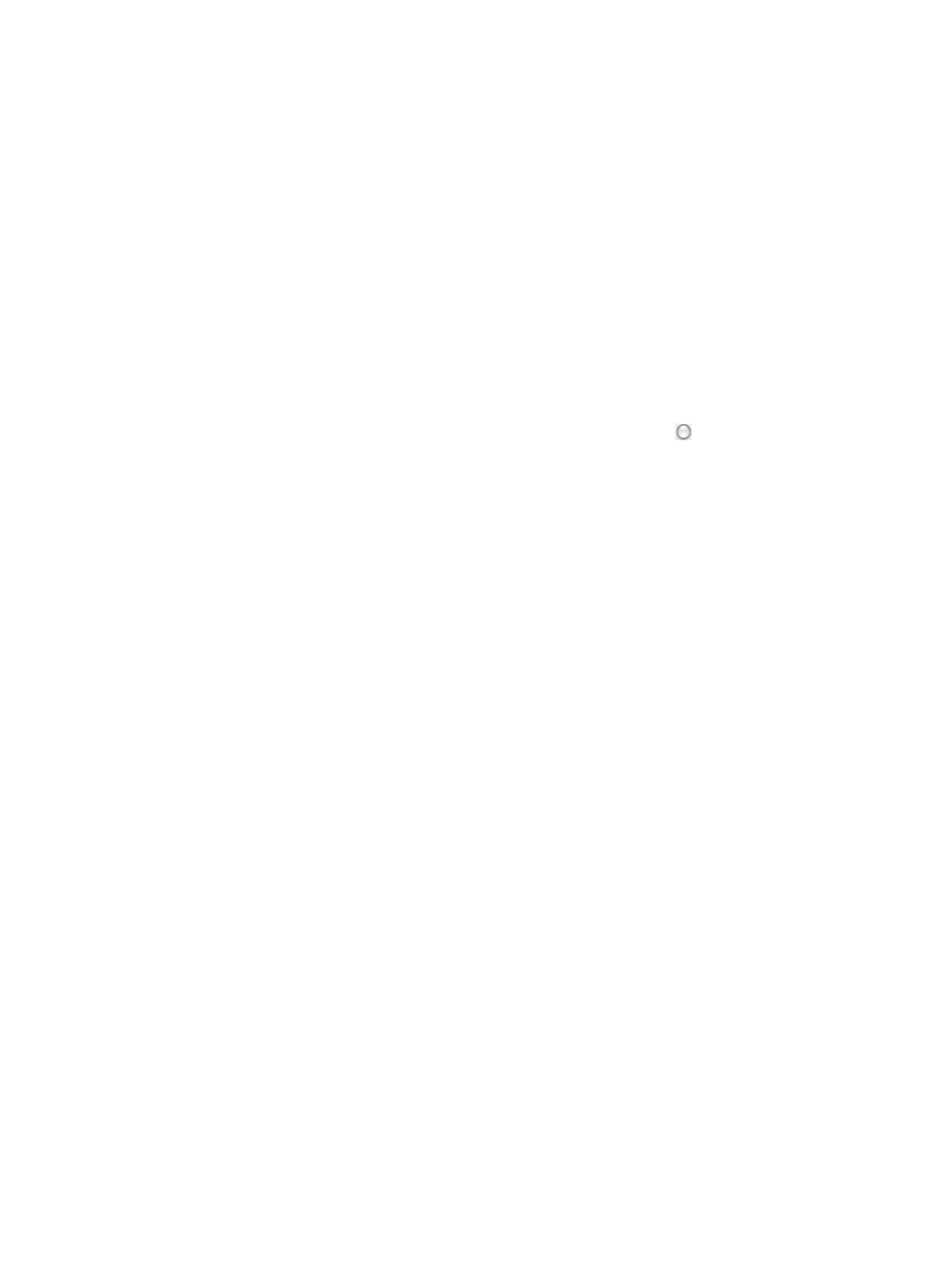
828
You can sort the ACL Resource list by the ACL Identifier, ACL Resource Name, and ACL Type fields.
Click the column label to sort the list by the selected field. The column label is a toggle switch that
allows you to toggle between the various sort options specific to each field.
Adding an ACL
To add an access control list:
1.
Navigate to ACL Resource:
a.
Click the Service tab from the tabular navigation system on the top.
b.
Click ACL Management section of the navigation tree on the left.
c.
Click the ACL Resource link located under ACL Management on the navigation tree on the left.
The ACL Resource list displays in the main pane of the ACL Resource page.
2.
Click Add.
The Add ACL Resource page appears.
3.
Select the type of ACL you want to create by clicking the radio button to the left of the desired
ACL Identity Type. Option for identifying the ACL is by Number or by Name.
4.
Select the type of ACL you want to create by selecting it from the ACL Type list.
Operators have four ACL types to choose from:
{
Basic: Enables you to create rules based on source IP addresses.
{
Advanced: Enables you to define rules based on Layer 3 and Layer 4 information including IP
source and destination addresses, TCP and UDP port information, as well as protocol specific
features.
{
Link: Enables you to define rules based on Layer 2 information including source MAC and
destination MAC addresses, VLAN priority information as well as data link layer protocol type.
{
User-Defined: Enables you to define a hexadecimal pattern and mask and the offset in the
packet header to begin the pattern matching. When a pattern is matched, the conditions of the
rule in the ACL template are applied.
5.
Enter a valid ACL identifier for the ACL type you have selected in the ACL Identifier field. Valid
entries for each ACL type is provided below:
{
Basic: Any number in the range of 1-99, 1300-1399, or 2000-2999.
{
Advanced: Any number in the range of 100-199, 2000-2699, or 3000-3999.
{
Link: Any number in the range of 700-799, 1100-1199, 4000-4999.
{
User Defined: Any number in the range of 5000-5999.
6.
Enter a valid name for the ACL in the ACL Resource Name field.
A valid length for an ACL name is 1 – 32 characters. An ACL name cannot begin with a space [ ].
7.
Click OK to create the ACL.
Renaming an ACL
To rename an access control list:
1.
Navigate to ACL Resource:
a.
Click the Service tab from the tabular navigation system on the top.
b.
Click ACL Management section of the navigation tree on the left.
c.
Click the ACL Resource link located under ACL Management on the navigation tree on the left.
The ACL Resource list displays in the main pane of the ACL Resource page.