Adding an ssh template – H3C Technologies H3C Intelligent Management Center User Manual
Page 143
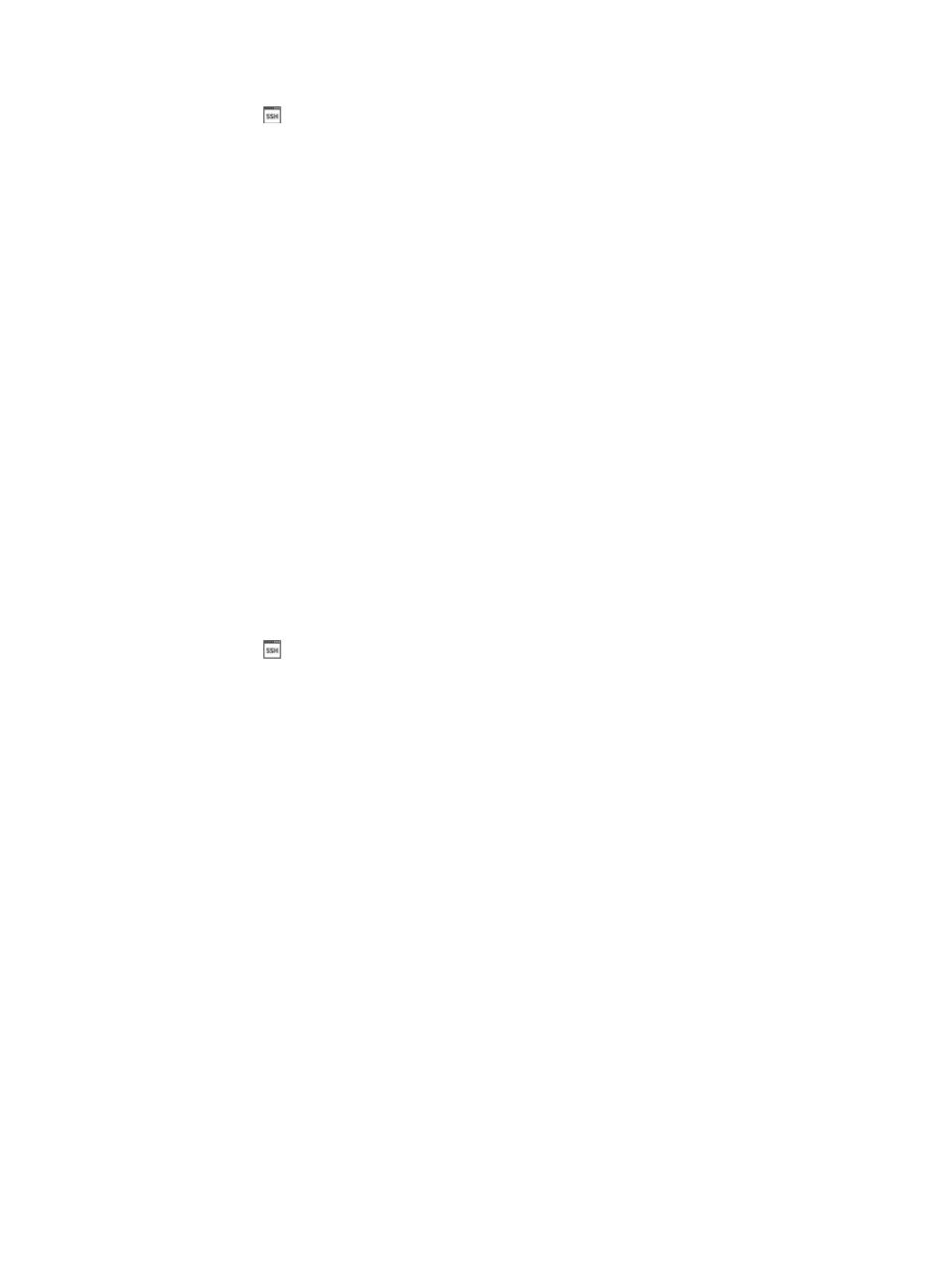
129
c.
Click
SSH Template under Resource Management from the navigation system on the left.
IMC displays all SSH templates in the SSH Template List displayed in the main pane of the
System > SSH Template window.
SSH template list
•
Name: Contains the SSH template name.
•
Authentication Mode: Identifies which form of authentication this template is configured for.
•
User Name: Contains the user name.
•
Timeout (seconds): Contains the SSH timeout value for the associated template. The Timeout counter
defines how long the system waits for the device to respond in seconds.
•
Retries: Contains the SSH retries value for the associated template. The retries parameter defines
how many times the management system (IMC) sends retries in an attempt to communicate with the
managed device before reporting a failure.
•
Modify: Contains an icon for navigating to the Modify SSH Template page for the associated
template.
•
Delete: Contains an icon for deleting the associated template.
Adding an SSH template
To add an SSH template:
1.
Navigate to System > SSH Template:
a.
Click the System tab from the tabular navigation system on the top.
b.
Click Resource Management on the navigation tree on the left.
c.
Click
SSH Template under Resource Management from the navigation system on the left.
IMC displays all SSH templates in the SSH Template List displayed in the main pane of the
System > SSH Template window.
2.
Click Add.
3.
Enter the following information in the Add SSH Template page.
4.
Enter a unique name for the SSH template name in the Name field.
You cannot modify the name of a template once the template has been created. To modify the
name, you must first delete the template and then recreate it with a new name.
5.
Select the mode that matches the SSH configuration mode configured on the managed devices
from the Authentication Mode list.
Authentication mode options include Password, Private Key, Password + Private Key,
Password+Super Password, Private Key+Super Password, and Password+Private Key+Super
Password.
6.
Enter the username that is configured on managed devices in the User Name field.
7.
Enter the password that is configured on the managed devices in the Password field.
If prompted, enter the path and filename of the private key file that contains the key that enables
login in the Private Key File field.
If prompted, enter the private key password for the private key file in the Private Key Password
field.
If prompted, enter the super password that is configured on the managed devices in the Super
Password field.