Modifying the intermittent trap filter rule – H3C Technologies H3C Intelligent Management Center User Manual
Page 662
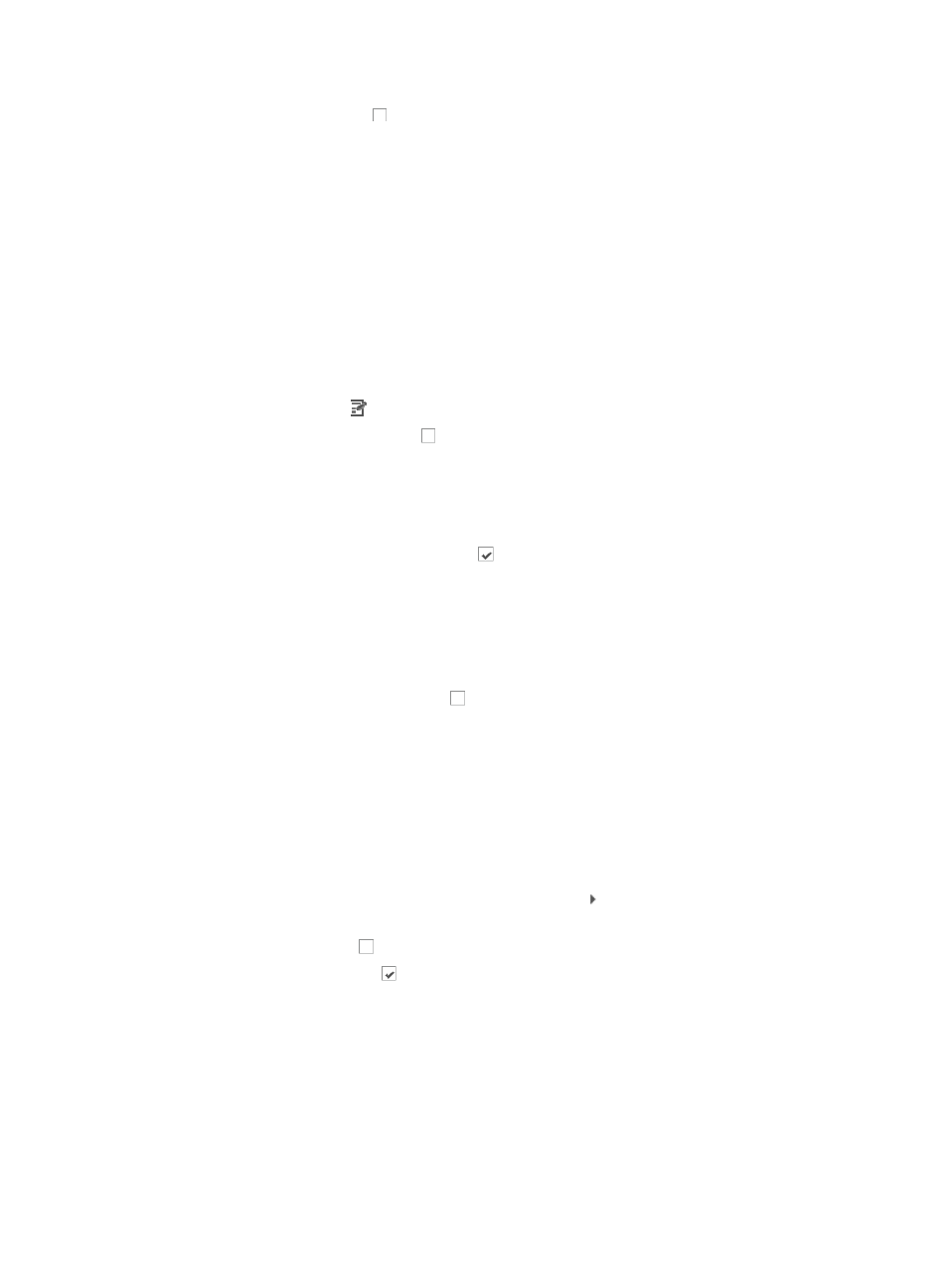
648
18.
Leave the box unchecked if you want to apply a fixed time window.
19.
Click OK.
Modifying the intermittent trap filter rule
This filter reduces the possibility of event storms by detecting when there is an intermittent problem in the
network and setting thresholds for reporting when intermittent issues occur and eliminating the
redundant alarming that occurs when intermittent issues arise.
To modify the Intermittent Trap Filter
1.
Navigate to Filtering Trap.
a.
Click the Alarm tab from the tabular navigation system on the top.
b.
Click Trap Management on the navigation tree on the left.
c.
Click Filtering Trap under Trap Management from the navigation system on the left.
2.
Click the Modify icon in the Modify field associated with the Intermittent Trap Filter rule.
3.
Click the Escalate to alarms box if you want an alarm to be sent to and displayed in IMC if the
number of traps received for each intermittent trap type exceeds the value configured in the
Threshold field.
If you check this box, you need to define the threshold setting. The threshold determines how many
traps are received before IMC generates an alarm. The default is 3.
4.
Click the checked Escalate to alarms box if you do not want to receive any alarms notifying you
that devices in the network infrastructure are sending intermittent alerts for the same error
condition.
The Escalate to alarms box must be checked to configure the parameters of this trap filter rule.
You can add specific traps to this trap filter rule so that all traps for the selected trap type are
included in this intermittent trap filter.
5.
Click the Filter Intermittent Trap box if you want to filter intermittent traps.
If both the Filter Intermittent Trap and the Escalate to alarms options are selected, an alarm is still
generated if the number of filtered traps exceeds the threshold configured for the Escalate to
alarms option.
6.
To add specific trap types to this rule, do the following:
a.
Click Select to the right of the field below the Threshold field.
b.
In the Select Trap dialog box, locate the MIB that contains the trap you want to exclude from
this de-duplication rule.
c.
To expand your view of the MIB, click the arrow key next to the MIB that contains the trap
that you want to add.
d.
Click the checkbox to select a MIB object that you want to add to the filtering rule.
e.
Click the checked box to remove a MIB object from the filtering rule.
f.
Click OK.
It can take a while for the Select Trap dialog box to close. When it does, it updates the field
with the configured trap.
7.
Click multiple checkboxes to select multiple traps to exclude from this de-duplication rule. Each trap
is listed in the field.
•
Length of Time Window: defines the duration in time that traps would be considered intermittent.
Enter the time in seconds. The default is 1 second.