Copying a rule in a template, Deleting rules from a template, Copying a rule – H3C Technologies H3C Intelligent Management Center User Manual
Page 840: In a template
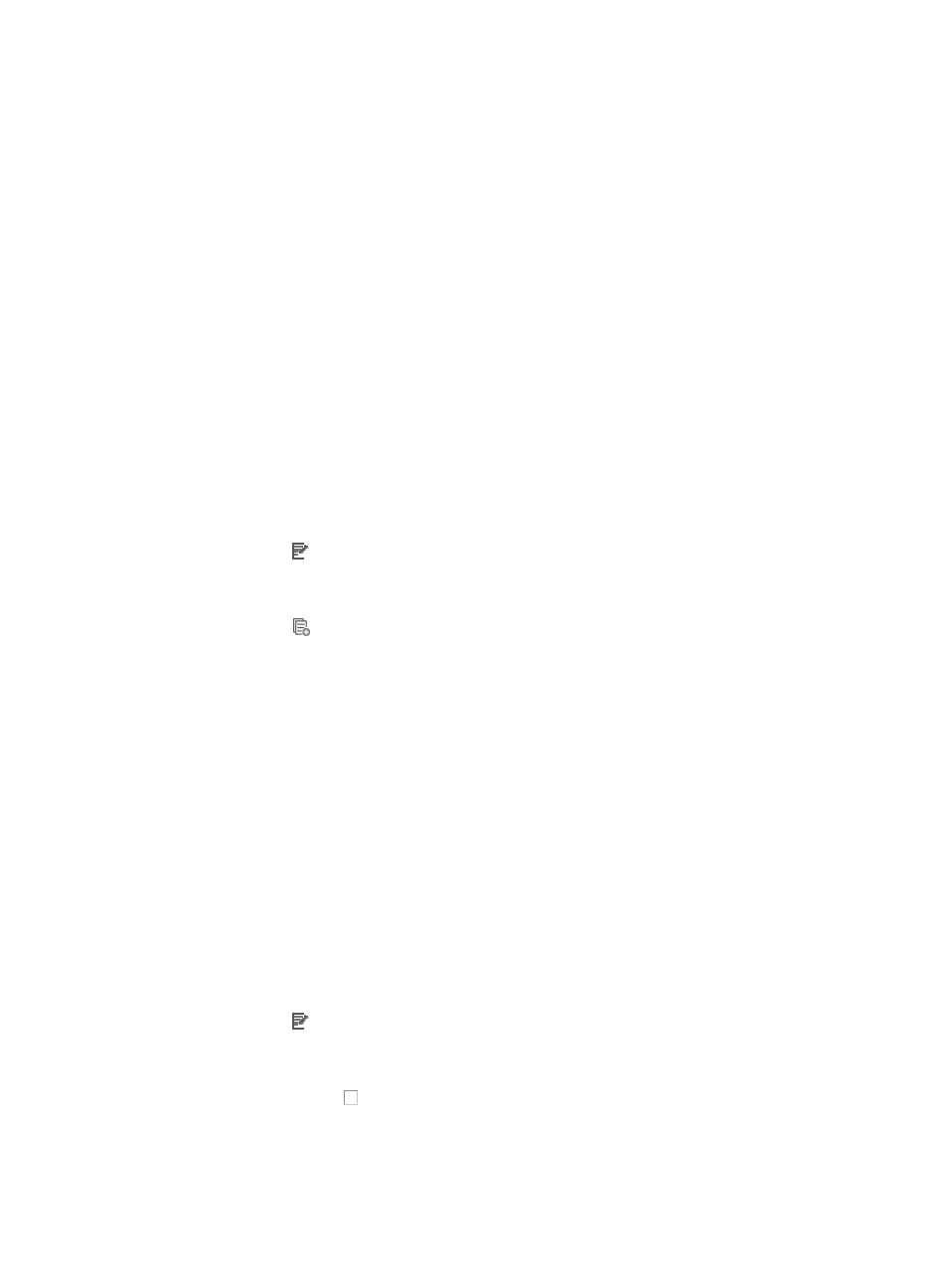
826
{
The offset must increase progressively
a.
Enter a hexadecimal pattern to be matched in the Rule String field.
b.
Enter a mask in the Mask field.
c.
Enter the offset in the Excursion field.
d.
Enter up to eight Rule String/Mask/Excursion combinations.
7.
Click OK to accept the modifications to the Rule String/Mask/Excursion combinations.
8.
Click OK to accept the modifications to the template.
Copying a rule in a template
You can copy an existing rule in a template to a new rule in the same template and make modifications
to the new copy.
To copy an existing rule in a template and make modifications to it:
1.
Navigate to ACL Template:
a.
Click the Service tab from the tabular navigation system on the top.
b.
Click ACL Management section of the navigation tree on the left.
c.
Click the ACL Template link located under ACL Management on the navigation tree on the left.
The Template List displays in the main pane of the page.
2.
Click the icon in the Modify field associated with the template you want to modify.
The Modify Template page displays with the list of rules for the associated template in the Rule
Maintenance section of the page.
3.
Click the icon
in the Copy field associated with the rule you want to copy.
You can make any modifications to the copy of a rule that you can to the rule itself, including
creating new rules.
The steps for creating and modifying rules in a template vary by the template type to which the rule
belongs. For more information about modifying rules in a template, see "
basic rule in a basic ACL rule set
" and specifically to the section that how to modify the type of rule
you want to copy.
4.
Click OK when you have finished modifying the copy to create the new copy.
Deleting rules from a template
To delete one or more rules from a template:
1.
Navigate to ACL Template:
a.
Click the Service tab from the tabular navigation system on the top.
b.
Click ACL Management section of the navigation tree on the left.
c.
Click the ACL Template link located under ACL Management on the navigation tree on the left.
The Template List displays in the main pane of the page.
2.
Click the icon in the Modify field associated with the template you want to delete rules from.
The Modify Template page displays with the list of rules for the associated template in the Rule
Maintenance section of the page.
3.
Click the checkboxes to the left of the sequence numbers for the rules you want to delete.
4.
Click Delete.
5.
Click OK to confirm the deletion of the selected rules.